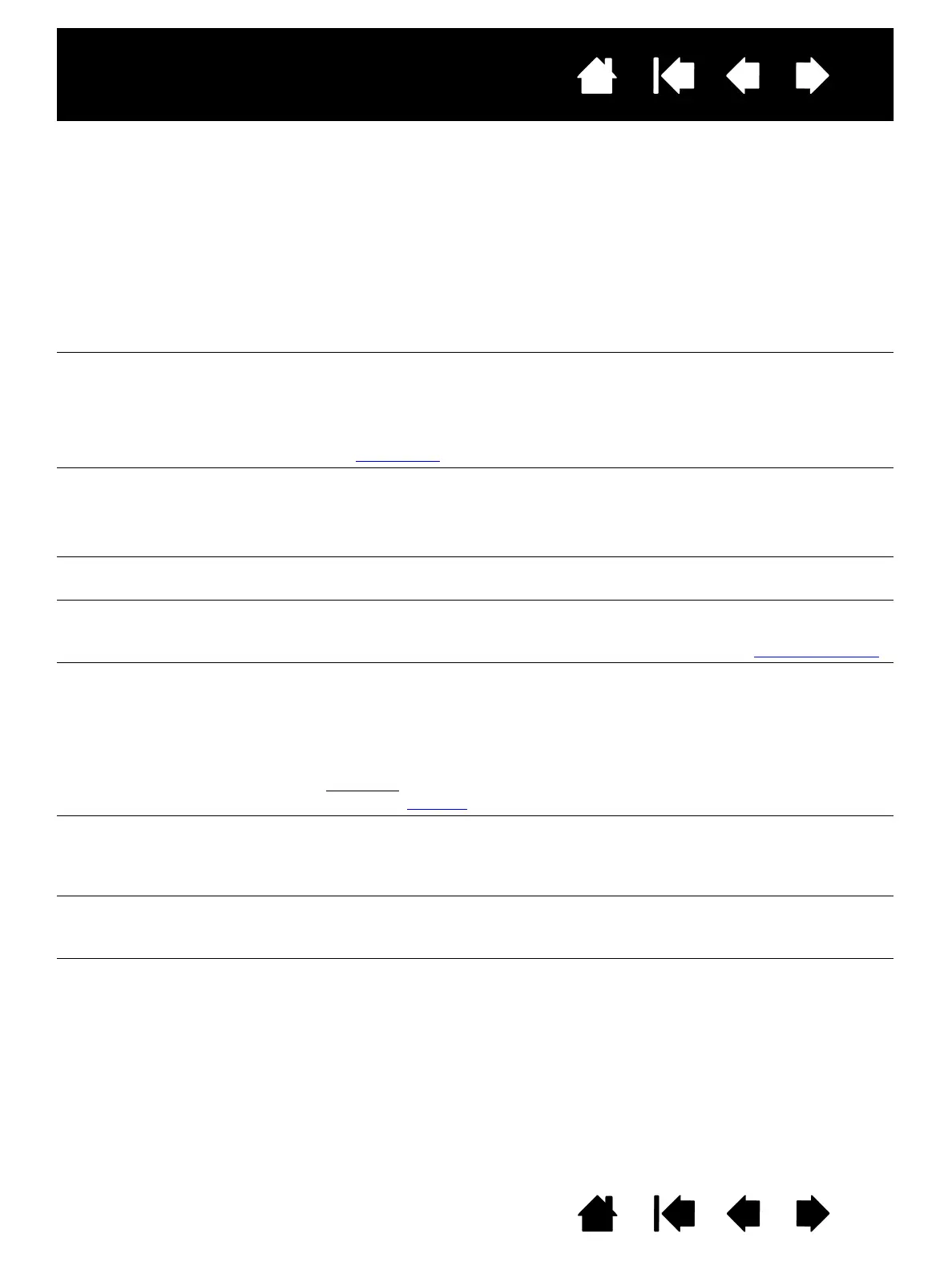41
41
Interactive pen display
Index
Index
Contents
Contents
PEN TABLET TROUBLESHOOTING
If you encounter problems with the tablet portion of the interactive pen display, see the following tables.
Your problem may be described here, and you can try the solution offered. For additional information, visit
Wacom’s web site at http://www.wacom.com/support.
GENERAL PROBLEMS
The computer does not have
an available USB port.
If a USB port is not available on your computer you will need to add a
USB hub or USB card. However, Wacom recommends using USB ports
on your computer instead of a USB hub whenever possible.
The pen works only in mouse
mode, and does not draw or
write with pressure sensitivity.
The driver software for the tablet portion of the pen display was not
installed or did not load properly.
Make sure the driver software is installed and functioning.
Install the driver software in accordance with the instructions found in
the installation
section of this manual.
The pen does not draw or
write with pressure sensitivity.
Some applications require that you turn on the pressure capabilities
within the application or selected tool before the pen will respond as a
pressure-sensitive tool.
Verify that your application supports pressure sensitivity.
Clicking is difficult. Open the Wacom Control Panel and go to the P
EN tab.
Try using a lighter T
IP FEEL.
The pen selects everything or
will not stop sketching.
Open the Wacom Control Panel and go to the P
EN tab.
Move the T
IP FEEL slider toward FIRM or select DETAILS... and increase
the C
LICK THRESHOLD setting. If this does not help, see testing your pen.
Double-clicking is difficult. Be sure you are quickly tapping the display screen twice in the same
place on the pen display active area. Wacom recommends using the
pen switch to double-click.
Open the Wacom Control Panel and go to the P
EN tab.
Try increasing the T
IP DOUBLE CLICK DISTANCE or using a lighter TIP FEEL.
Windows
: Try setting your system to launch programs with a single
click. See clicking
.
You notice a delay at the
beginning of pen or inking
strokes.
Open the Wacom Control Panel and go to the P
EN tab.
Try decreasing the T
IP DOUBLE CLICK DISTANCE. If that does not work,
move the T
IP DOUBLE CLICK DISTANCE slider to the OFF position in order
to turn off double-click assist.
You have to press hard with
the pen when clicking or
writing.
Open the Wacom Control Panel and go to the P
EN tab.
Move the T
IP FEEL slider toward SOFT, or select the DETAILS... button
and decrease the S
ENSITIVITY and CLICK THRESHOLD settings.
