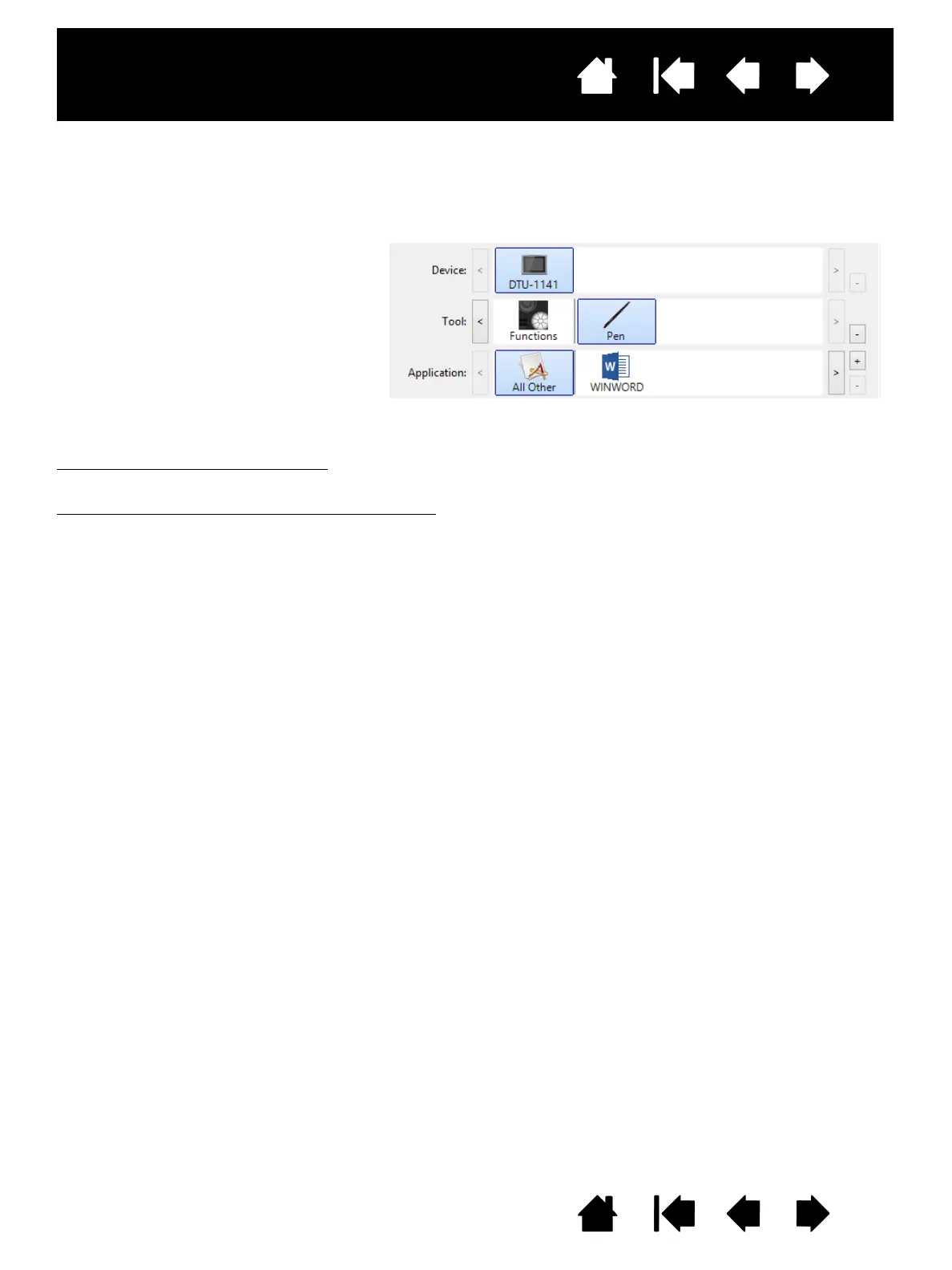54
54
Interactive pen display
Index
Index
Contents
Contents
INSTALLING MULTIPLE TABLETS
The TABLET list displays an icon for any supported pen display or tablet that has been detected on your
system, and allows you to select the pen display or tablet for which your changes will apply.
To add a new pen display or tablet
, connect it to your computer. For USB products, the system searches
the USB ports. When the new pen display or tablet is found, it is automatically initialized.
To remove one of multiple tablets from the driver
, in the Wacom Control Panel select the pen display or
tablet icon to be deleted and click on the [ – ] button next to the T
ABLET list.
• A pen display or tablet cannot be deleted from the Control Panel list unless it is attached to the
computer.
• Note that you will need to restart your computer before you can again add the pen display or tablet to
the driver.
Select a pen display or tablet icon for
which to customize pen and application
settings.
• The Control Panel will not launch
unless a supported pen display or
tablet is connected to the computer.
• Settings can only be viewed or
changed for an attached pen display
or tablet.
