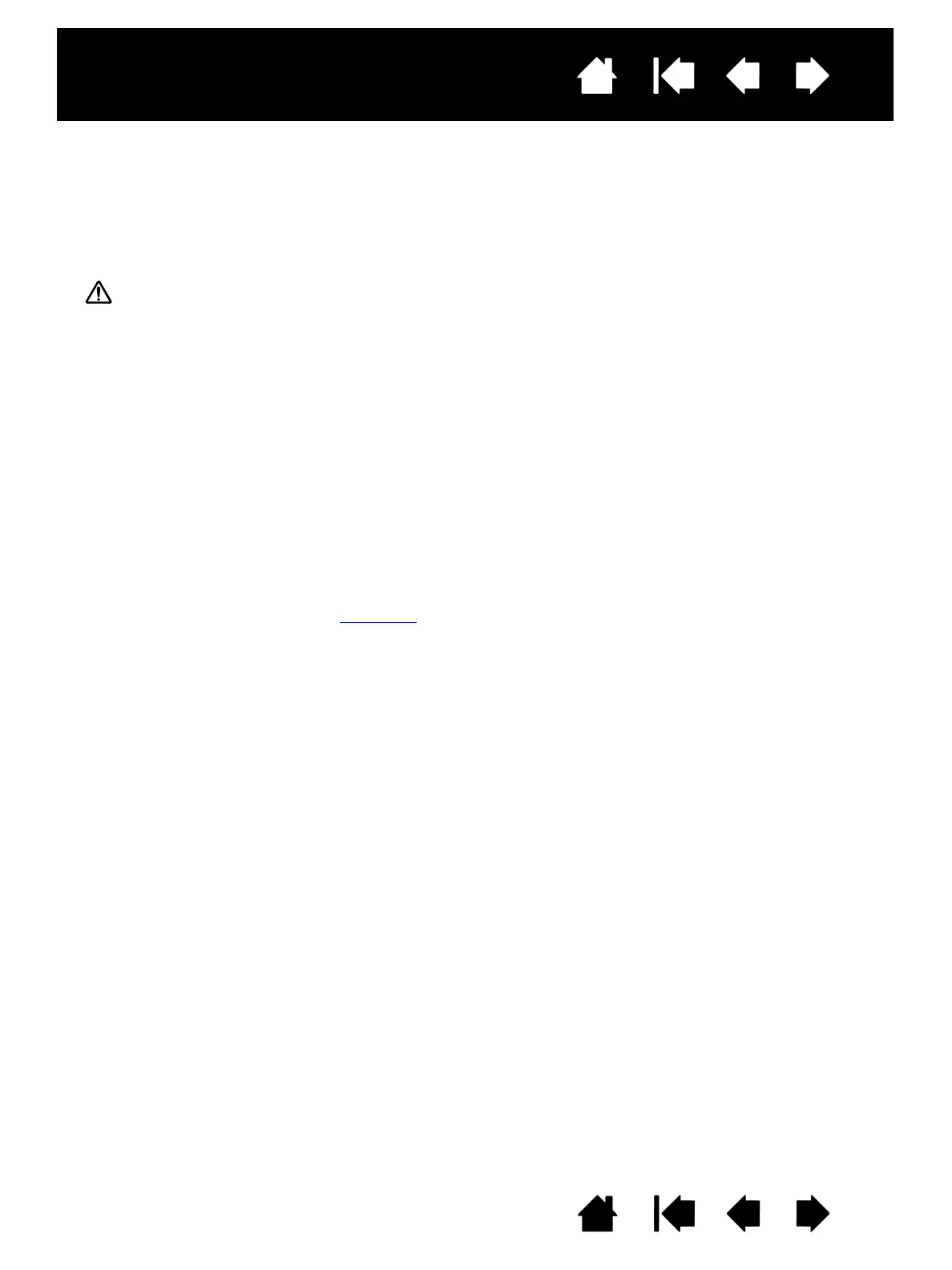Caution
When attaching the pen display to an alternate mounting platform, be sure to follow all instructions in
the documentation supplied by the platform manufacturer. If improperly installed, the unit could fall,
resulting in damage to the unit or physical injury.
To attach the pen display to a different stand or mounting platform:
1. Turn off your computer.
2. Disconnect all cables from the pen display to your computer, and to alternate displays.
3. Protect the pen display screen surface by spreading a soft cloth onto a flat table and placing
the pen display face down on the cloth.
4. Using the screws provided with the pen display, firmly attach the pen display to the alternate
mounting platform. Refer to Rear view
for the location of the VESA mounting holes.
Note: Wacom strongly recommends using the provided screws for attachment to an alternate arm or stand.
However, if other mounting screws are used, they must match the provided screws in width, pitch and
length, to avoid damage to the pen display or physical injury.
