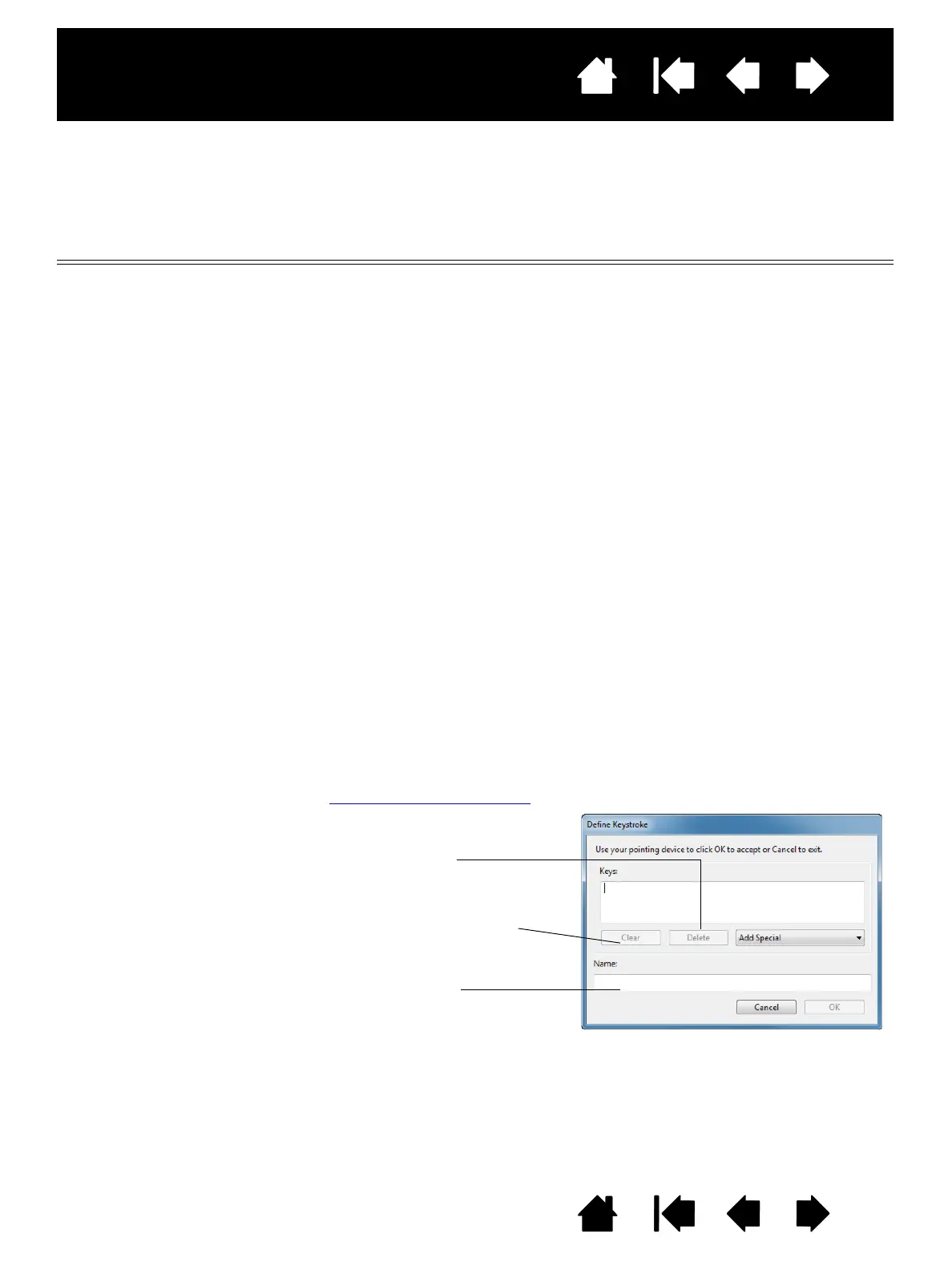28
28
Interactive pen display
Index
Index
Contents
Contents
FUNCTION SETTINGS
The following options are available for pen or Radial Menu settings. Not all options are available for all
controls or pen display models.
FUNCTION NAME DESCRIPTION
CLICKS
•CLICK Simulates a primary mouse button click.
•R
IGHT CLICK Simulates a right mouse button click, which displays a context menu. This is the
default for the pen switch.
•M
IDDLE CLICK Simulates a middle mouse button click.
•D
OUBLE CLICK Simulates a double-click. For easier double-clicking, use this function instead of
tapping twice with the pen tip.
•C
LICK LOCK Simulates holding down the primary mouse button. Press the pen switch once to
initiate click lock. Press the switch again to release click lock. Click lock is useful
for dragging objects or selecting blocks of text.
•4
TH CLICK Simulates a 4th mouse button click.
•5
TH CLICK Simulates a 5th mouse button click.
K
EYSTROKE... Enables you to simulate keystrokes. Select this option to display the DEFINE
K
EYSTROKE dialog box.
Enter a keystroke or keystroke combination in the K
EYS entry box.
Keystroke combinations can include letters, numbers, function keys (such as F3)
and modifier keys (such as S
HIFT, ALT, or CTRL for Windows, or SHIFT, OPTION,
COMMAND, and CONTROL for Macintosh). You can also select special keystrokes or
keystroke combinations from the A
DD SPECIAL drop-down menu.
After defining a keystroke or keystroke sequence, click OK.
Important: Because the E
NTER (Windows) and RETURN (Macintosh) keys can be
selected as a defined keystroke, they cannot be used to select OK. You
must use your pen to click on the OK button.
If prompted, enter a name for the keystroke definition. The name will be displayed
with the respective control or in the Radial Menu, as applicable.
You can create different keystroke functions for different applications.
See application-specific settings
.
To learn which keystroke shortcuts are supported by a particular application, see
the documentation that came with the application.
Deletes only the last entry in the
keystroke entry box.
Clears the keystroke entry box
.
Allows you to enter a name for
the defined keystroke.
