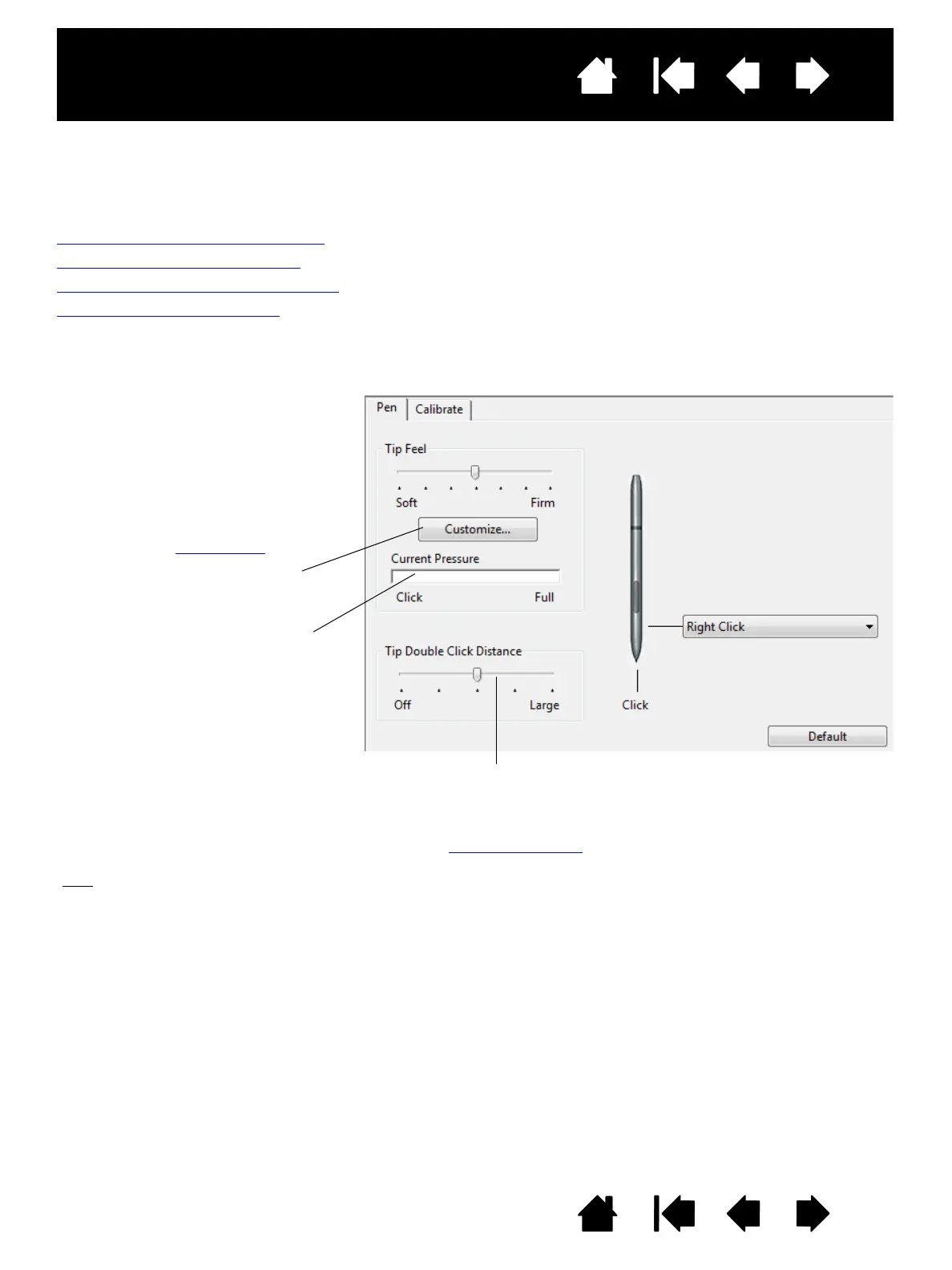Customizes the amount of
pressure needed to click or draw.
To create broad brush strokes or to
click with a light touch, use a S
OFT
tip setting. For maximum control
while sketching thin lines, use a
F
IRM tip setting.
With your screen cursor positioned
over an empty area of the Control
Panel, press down on the pen display
screen with your pen tip to test the
current tip feel setting. Use the
C
URRENT PRESSURE bar to determine
how hard you must press on the pen
to reach maximum pressure.
Displays the tip F
EEL DETAILS dialog
box where you can further
customize the tip sensitivity.
Tips
:
Use a soft T
IP FEEL for a wider range of pressure values with most pressure-sensitive applications.
In some applications a soft pressure setting can make the pen overreact – any small press on the pen is
magnified on the screen. If you experience this, try a firmer T
IP FEEL setting.
To make double-clicking easier, expand the tap area that accepts a double-click (the double-click distance).
A large double-click distance may cause a delay at the beginning of brush strokes in some graphics
applications. If you notice such effects, try setting a smaller double-click distance and using the pen switch
to double-click.
Adjusts the size of the double-click
area. A larger setting makes
double-clicking easier.
Drag the slider to O
FF if you do not
want double-click assist
.
