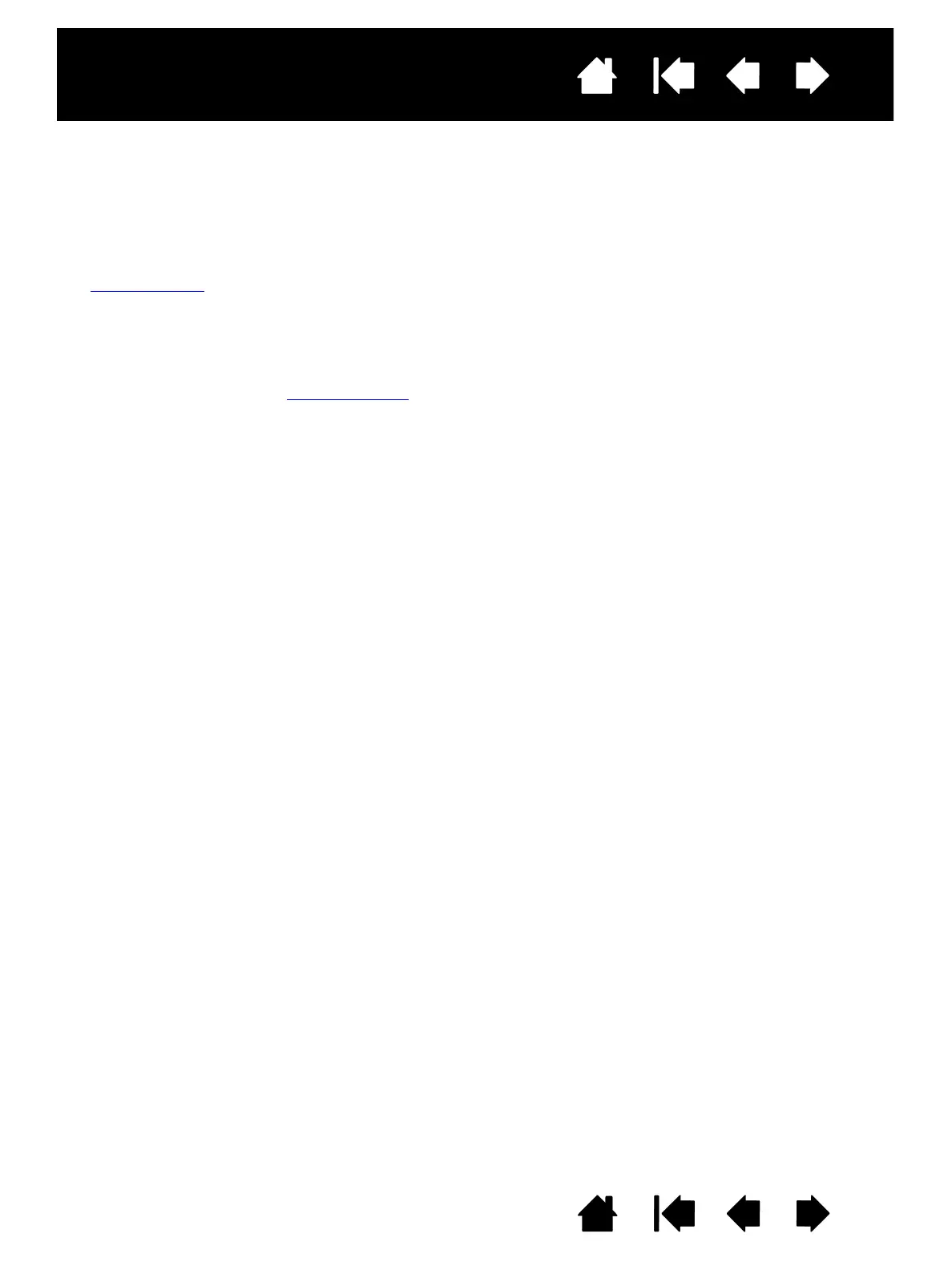14
14
Interactive pen display
Index
Index
Contents
Contents
ADDING OTHER DISPLAY DEVICES
You can connect another display device to your computer’s VGA or DVI connector for use with the pen
display. When working with more than one monitor, the pen display will map to the monitors based on how
your system is configured. By default, if you are in mirror mode, the pen display will map to the entire space
on each monitor.
Note: Make sure you complete the pen display installation before connecting another device to the unit.
The Display Toggle
function is available for use on systems with more than one monitor. This enables you to
toggle the screen cursor between the pen display and other monitors.
Refer to your hardware and operating system documentation for information on connecting other monitors
to your computer and configuring your system for use with multiple monitors. Be sure to use the correct
cable and connector when adding an additional device to your system.
For troubleshooting tips, see troubleshooting
.
Notes for the pen display screen:
Each interactive pen display LCD panel is produced under very stringent quality standards.
Production techniques cannot guarantee an absolutely perfect display, and some panels may exhibit
a certain number of pixels that show an incorrect color.
If an image has fine striping (such as screen stripes), it may appear to flicker or display a moiré
pattern.
Do not apply excessive pressure on the display screen surface; it may cause the appearance of a
moiré or pooling pattern. If this occurs, use less pressure on the display screen when working with
the pen.
When a still image is displayed for a long period of time, an after-image may remain for a short time.
To prevent this, use a screen saver or other power management feature.
To extend the life of the pen display backlight, set your computer’s power management to turn off
the display when it is not in use for extended periods of time.
