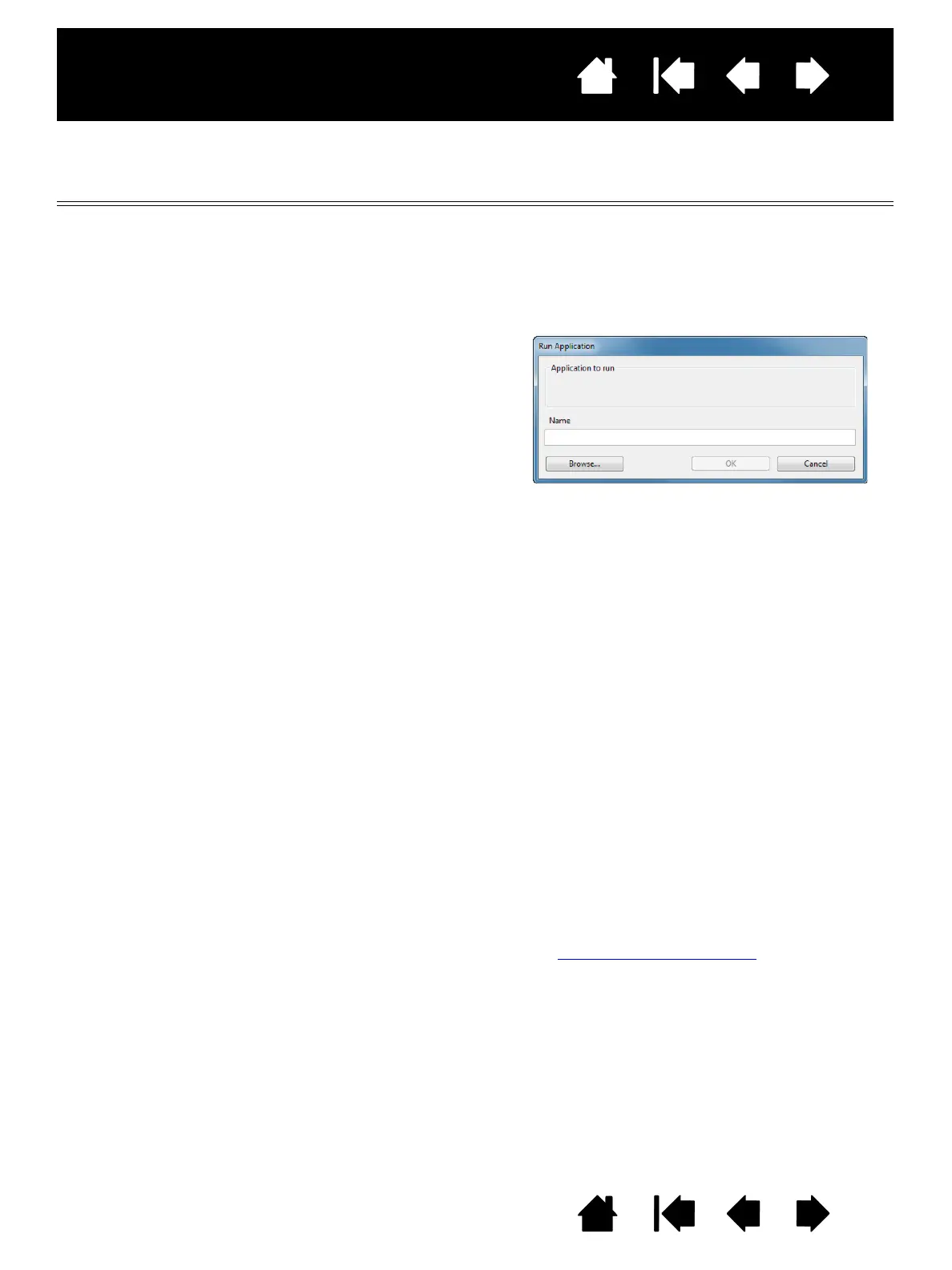30
30
Interactive pen display
Index
Index
Contents
Contents
FUNCTION NAME DESCRIPTION
SHOW DESKTOP Minimizes all open windows to display a clean desktop.
S
WITCH APPLICATION Brings up the application switching dialog with focus on the next open application.
On Windows 8, Windows 7 or Vista systems running Aero, Flip 3D will be activated
with focus on the next open applications.
O
PEN/RUN... Opens a dialog box where you can select a specific application, file, or script to
launch.
I
NK TOGGLE (Macintosh.) Toggles the “ink in any application” function of Ink on and off.
Ink automatically recognizes and converts your handwriting into text and inserts it
into a document. Handwriting recognition must be turned on for this function to
work. See your Macintosh help for information on working with Ink.
E
XPOSÉ (Macintosh.) Tiles all open windows. To access this option, first choose
K
EYSTROKE... and then click on the ADD SPECIAL menu within the dialog box.
P
RESSURE HOLD Locks the pressure at the current pressure level until the switch is released.
For example, you can paint with pressure sensitivity until you reach the brush size
that you like. You can then press the button and continue painting with the same
size brush until the switch is released.
P
RECISION MODE Changes the mapping around the current pen tip position such that you must
move the pen twice as far for the screen cursor to cover the same distance on the
display screen. To activate, press and hold the pen switch after assigning it to the
function. Release the switch to return to normal mapping.
When your pen is in mouse mode, screen cursor movement is adjusted to act as if
acceleration were off and speed set to slow.
D
ISPLAY TOGGLE For multiple monitor systems. Enables you to toggle the screen cursor between
the pen display and your other displays. When selected, your product can be used
either as a pen display (the screen cursor is positioned at the pen tip location) or
as a standard Wacom tablet (the screen cursor can be moved across the entire
desktop or additional displays). See working with Display Toggle
.
Click BROWSE... to locate an
application, file, or script to
launch. The selection you make
appears in the A
PPLICATION TO
RUN box. Click OK to accept the
selection.
The dialog box will close and the O
PEN/RUN... option you have selected will be
assigned as your pen switch option. Press the pen switch to launch the assigned
option.
If your selection is for the Radial Menu, it will be displayed in the Radial Menu.
