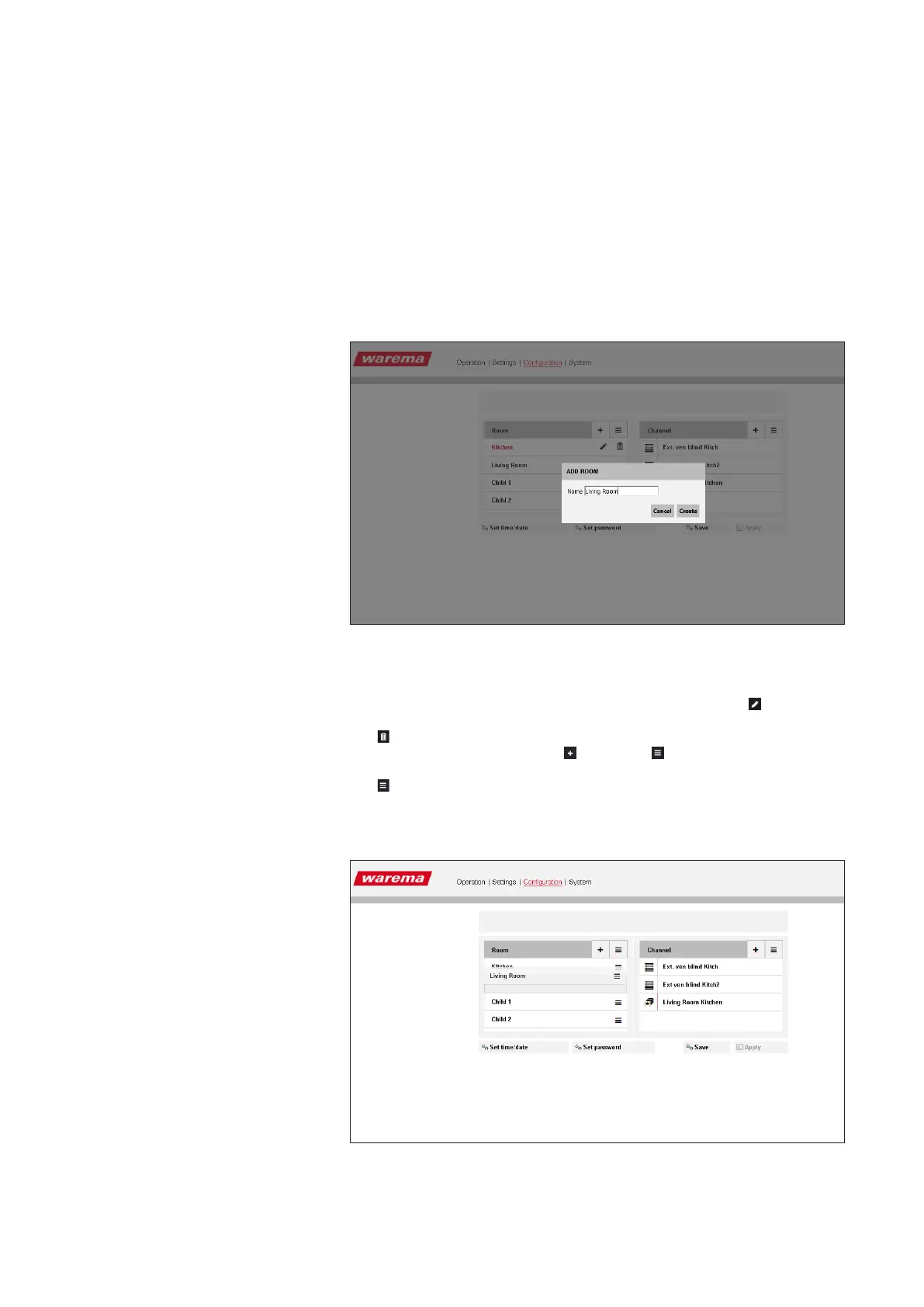2004919_i•en•2017-09-01
We reserve the right to make technical changes
16
WMS WebControl
5.2 Creating and editing
rooms
Click on the "+" button to create rooms.
A window appears in which you can enter the name of the room (for exam-
ple, "Living room").
Click "Create".
The room is then created and appears in the left column of the menu.
Fig. 10 Creating rooms
The "Living room" now appears in the left column.
When a room is selected by clicking, you can edit it using the
icon. For
example, you can change the name.
The
icon can be used to delete the room.
To create another room, click the next to the .
A new room is created.
The
icon activates a mode in which the created rooms can be moved.
To rearrange the rooms, move the mouse onto the corresponding room in
the list view and press and hold the left mouse button to drag and drop the
room into the desired location.
Fig. 11 Moving rooms using "drag and drop"
After making the settings, press the "Store" button.
Your settings are adopted.
Configuration