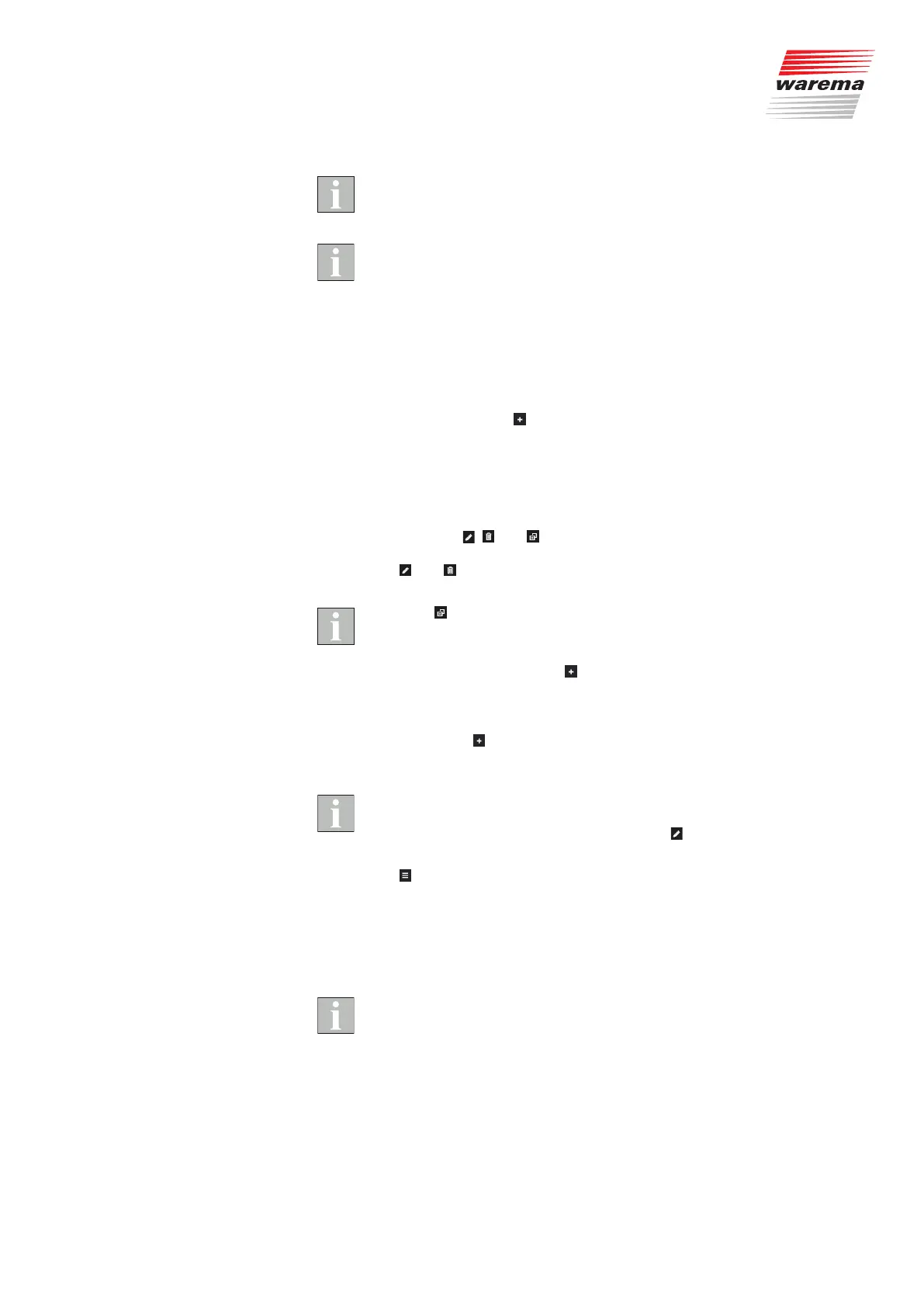2004919_i•en•2017-09-01 We reserve the right to make technical changes
17
In this way, you can create a total of 20 rooms of 10 channels or scenes
each. A maximum of 32 scenes can be created (with the numbers 0 to 31).
Follow the instructions step-by-step. Always create a room first so that you
can then (as described below) create the associated channels.
5.3 Adding channels to a
room and editing them
For the room that you created and selected in the overview, you can now
create different channels (for sun shading products such as roller shutters,
external venetian blinds, etc., but also for light).
To do so, click on the
icon next to "Channel" in the right column of the
overview.
A window appears for entering the name of the channel.
To adopt the WMS channel in the channel you created, proceed as de-
scribed in Chapter 5.5.
The channel, in this case the roller shutter, is selected by clicking; it turns red
and the icons , and , which are already familiar to you from creating the
room and channel, appear.
The
and icons are used in the same way as before (rename, delete).
The copy
icon in the right column behind the channel has an expanded
function here:
It is not used to simply duplicate the existing channels:
When you click on the icon, a
symbol appears next to the rooms in the left
column. This indicates the rooms that still have space for additional chan-
nels.
Now click on the + sign next to the desired room in the left column. For ex-
ample, click on
next to "Kitchen". This duplicates the roller shutter channel
with its actuators in the kitchen.
If you have multiple channels of the same type in a single room, it is useful
to give them specific names (for example, roller shutter 1, roller shutter 2...).
This can also be accomplished later using the
icon to rename the chan-
nels accordingly.
The
icon activates a mode in which you can move channels that have
been created.
Select the room you would like to edit by clicking on it.
To move a channel, move the mouse onto the corresponding channel in
the list view and press and hold the left mouse button to drag and drop the
channel into the desired location.
The structure you create (kitchen, roller shutter...) appears in the same way
in the app on your mobile device (smartphone, etc.) and on the "operation"
page of your browser the next time you open it.
Configuration