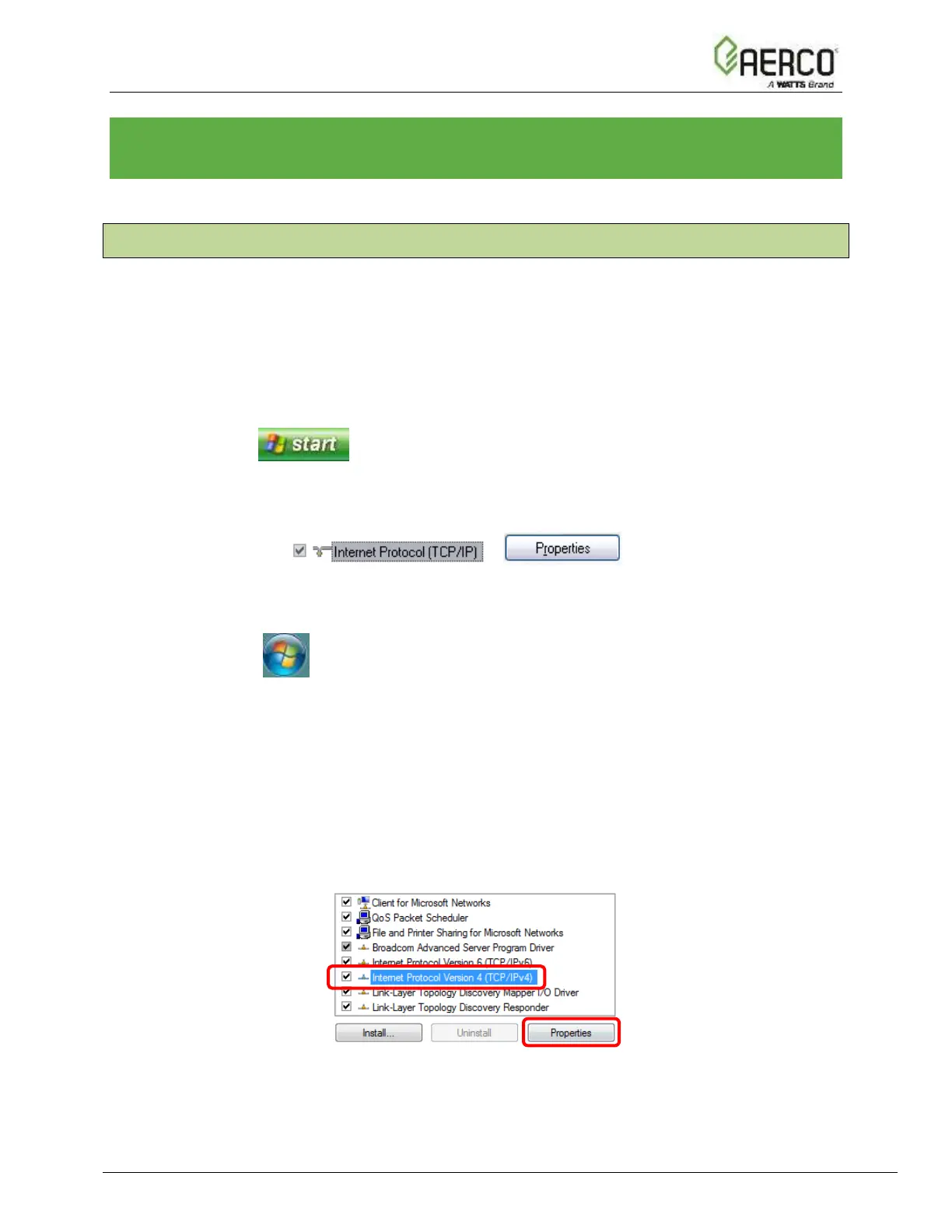CHAPTER 4. BACNET/IP OR MODBUS TCP/IP: CHANGE
THE PROTONODE IP ADDRESS
4.1 Connect the PC to ProtoNode via the Ethernet Port
• Connect a CAT5 Ethernet cable (Straight through or Cross-Over) between the PC and
ProtoNode.
• The Default IP Address of ProtoNode is 192.168.1.24, Subnet Mask is 255.255.255.0. If
the PC and ProtoNode are on different IP Networks, assign a static IP Address to the PC
on the 192.168.1.xxx network.
• For Windows XP:
1. Click , choose Control Panel, and then choose Network
Connections.
2. Right-click on Local Area Connection and choose Properties.
3. Highlight >
• For Windows 7:
1. Click and choose Control Panel.
2. If the Control Panel is displayed by category, click Network and Internet and then
choose Network and Sharing Center.
If the Control Panel is displayed by icon, choose Network and Sharing Center.
3. Choose Change adapter settings in the left pane.
4. Right-click on Local Area Connection and choose Properties.
5. Highlight Internet Protocol Version 4 (TCP/IPv4) and click the Properties
button.
