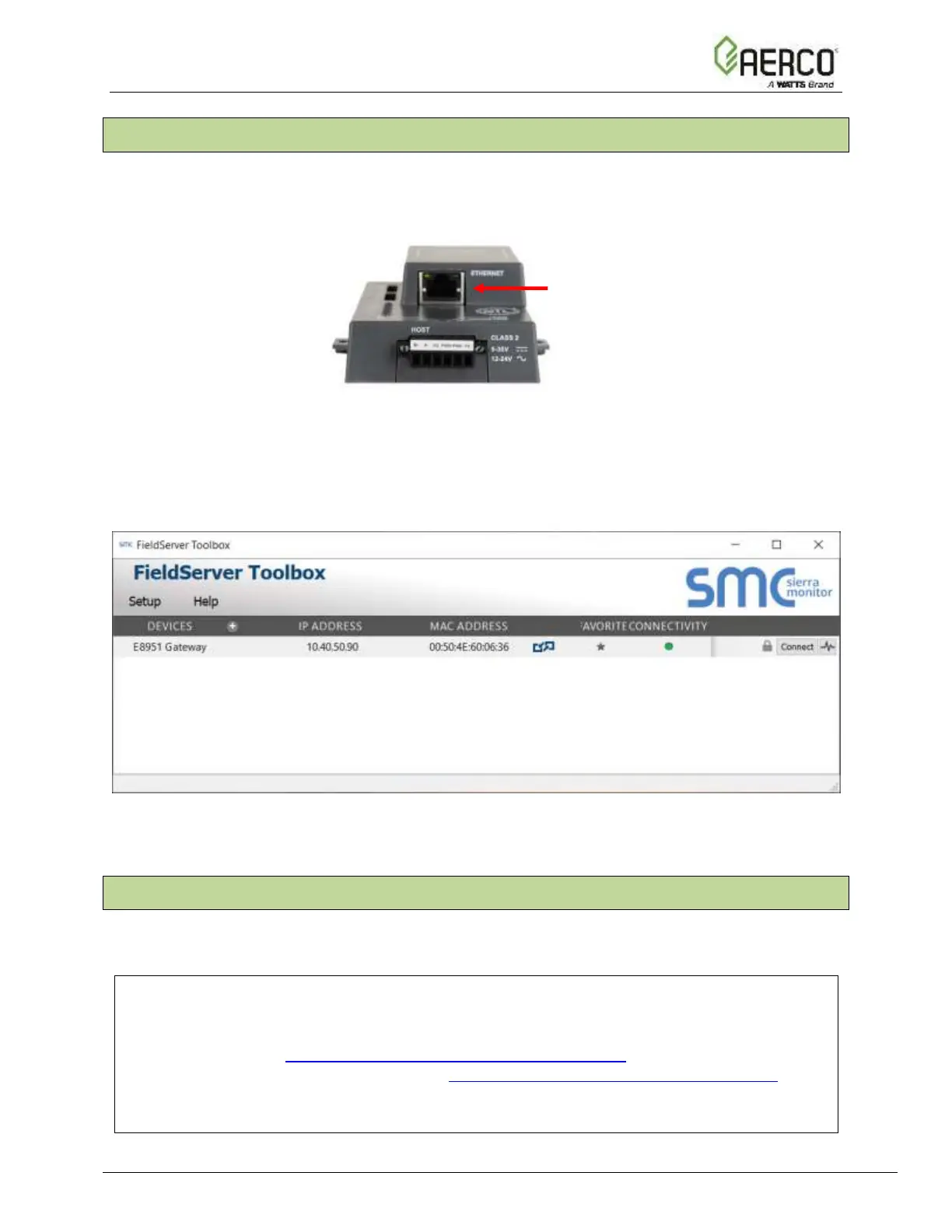5.4 Lost or Incorrect IP Address
• Ensure that FieldServer Toolbox is loaded onto the local PC. Otherwise, download the
FieldServer-Toolbox.zip via the MSA Safety website.
• Extract the executable file and complete the installation.
Figure 5-7: Ethernet Port Location
• Connect a standard Cat-5 Ethernet cable between the user’s PC and ProtoNode.
• Double click on the FS Toolbox Utility and click Discover Now on the splash page.
• Check for the IP Address of the desired gateway.
Figure 5-8: FieldServer Toolbox
5.5 Change User Management Settings
• From the FS-GUI page, click Setup in the Navigation panel.
• Click User Management in the navigation panel.
NOTES:
If the passwords are lost, the unit can be reset to factory settings to reinstate the default
unique password on the label. For ProtoNode, ProtoCessor or ProtoCarrier recovery
instructions, see the FieldServer Recovery Instructions document. For ProtoNode FPC-N54
or ProtoAir recovery instructions, see the FieldServer Next Gen Recovery document. If the
default unique password is lost, then the unit must be mailed back to the factory.
Any changes will require a FieldServer reboot to take effect.
