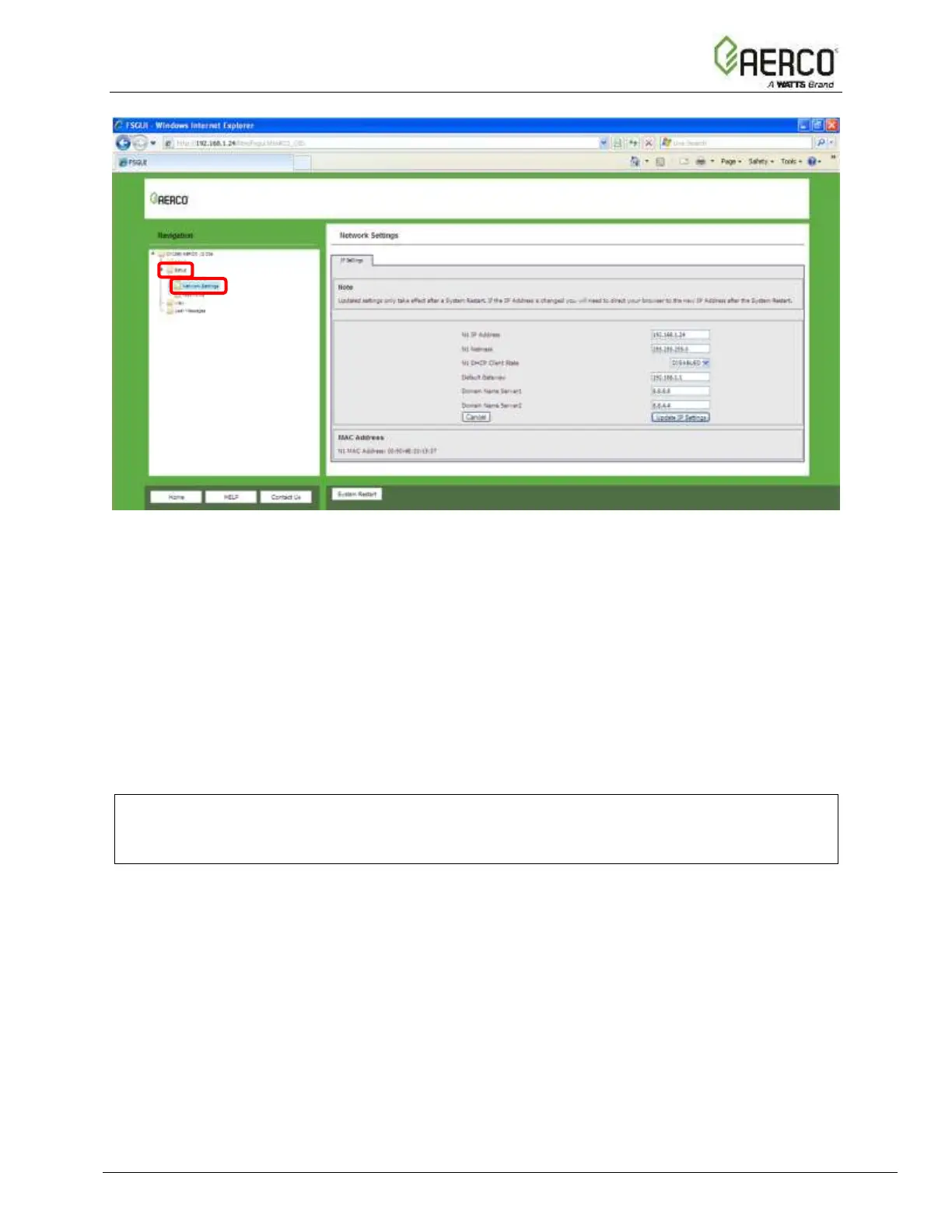Figure 4-2: Changing IP Address via Web GUI
• From the Web GUI’s landing page, click on Setup to expand the navigation tree and
then select Network Settings to access the IP Settings menu (Figure 4-2).
• Modify the IP Address (N1 IP Address field) of the ProtoNode Ethernet port.
• If necessary, change the Netmask (N1 Netmask field).
• Type in a new Subnet Mask
• If necessary, change the IP Gateway (Default Gateway field)
• Type in a new IP Gateway
NOTE:
If the ProtoNode is connected to a router, the IP Gateway of the ProtoNode should be set to
the IP Address of the router that it is connected to.
• Reset ProtoNode
• Unplug Ethernet cable from PC and connect it to the network hub or router
• Record the IP Address assigned to the ProtoNode for future reference.