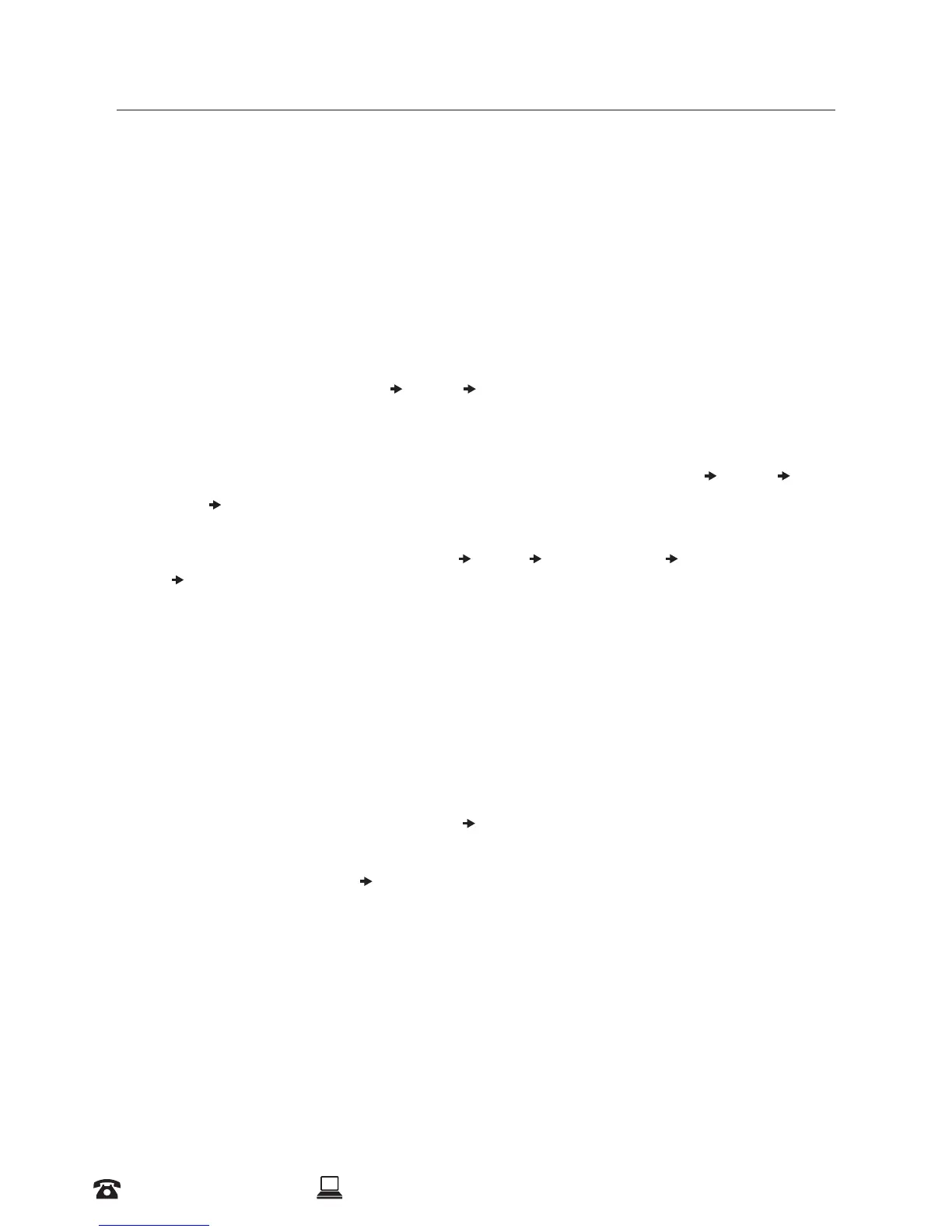25
AFTER SALES SUPPORT
1300 663 907 CUSTOMERCARE@WINPLUS.COM.AU MODEL: HE170703
CREATING & PRINTING 3D DESIGNS
8.3 Installing Cura
On your PC, install the Cura software on the included MicroSD card optimised for the Model Maker
Your MicroSD Card will come with Cura included as an executable le. Please install to your PC, by
inserting the MicroSD card and following the prompts.
The Model Maker will be precongured onto this version of Cura. If you are using any other
versions, the printer will need to be manually entered and setup.
To load the Model Maker using the supplied version of Cura:
1. Click Settings in the top toolbar
Printer Add Printer
2. Under the Cocoon Drop Down, choose “Cocoon Create Model Maker” as your printer. Then
select Add Printer in the bottom right corner
3. If you would like to add additional printers, click Settings in the top toolbar
Printer Add
Printer
Select Custom. From here you will need to add your Printer’s machine settings
NOTE: When multiple printers are loaded in Cura, you will need to ensure that your desired printer
is activated which can be done through Settings
Printer Manage Printer Choose Desired
Printer Activate
If your Cura software needs to be reinstalled or re-congured at any point, download the latest
version of Cura using the following address:
https://ultimaker.com/en/products/cura-software/list
After installing Cura, manually add your Model Maker to Cura using the following machine
settings:
1. Add the Model Maker by selecting Printer
Add Printer
2. Select Custom
3. Select Custom FDM Printer
Add Printer
4. Input Machine width as 120mm
5. Input Machine depth as 135mm
6. Input Machine height as 100mm
7. Select Extruder, change nozzle size to 0.4mm
8. Select Finish
9. In Manage Printer, enter machine name as ‘Cocoon Create Model Maker’, or your desired
name
