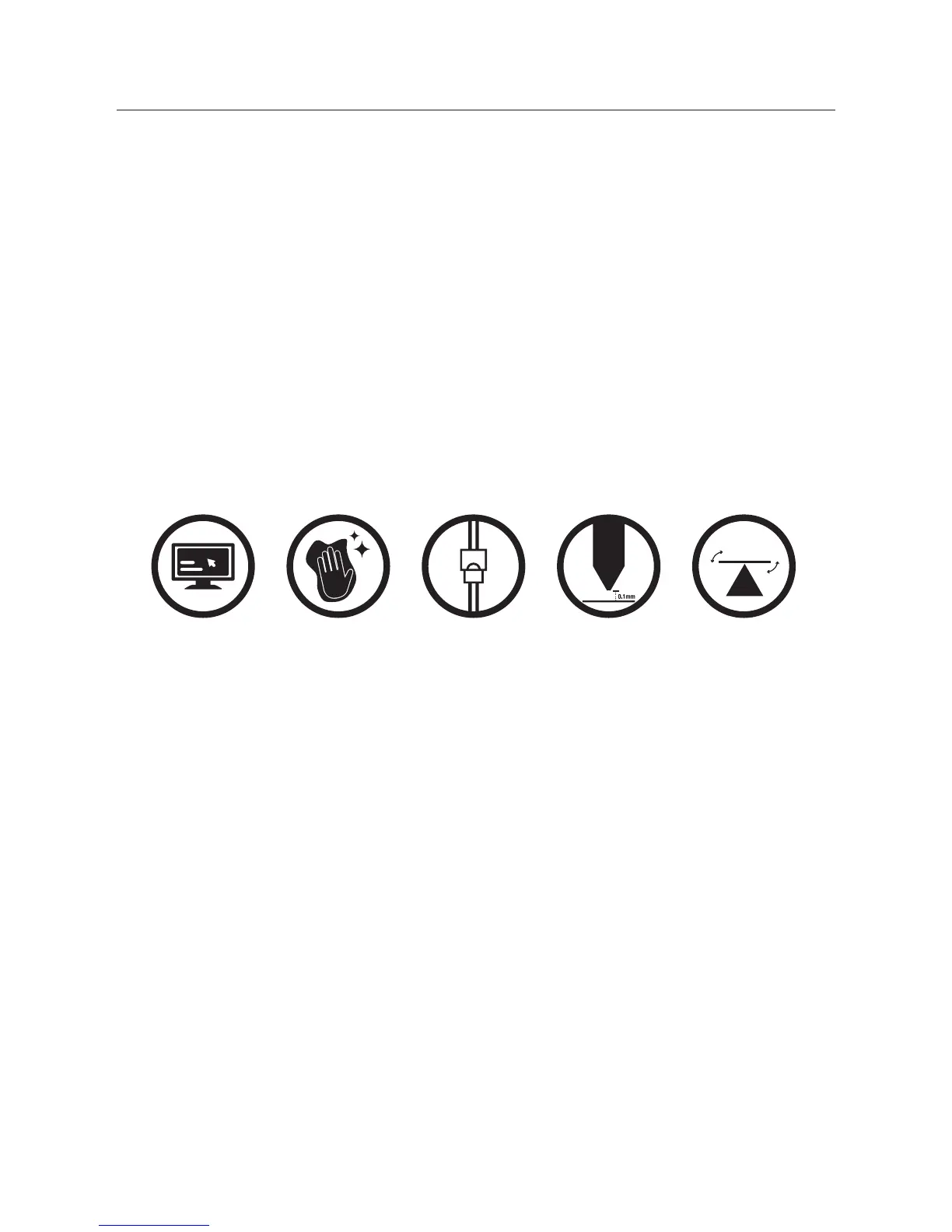30
RECAP
9.7 Good 3D Printing Practices
It’s important to always check your printer before every print. Please refer to these steps as a quick
guide during every print to ensure your 3D objects print successfully.
Before Printing
1. Ensure your GCODE le is correctly setup, lament diameter is set to 1.75mm and correct
temperature settings for the material you are using. The ModelMaker prints PLA lament.
Depending on the type of PLA lament, temperatures can range from 180 to 210⁰C. If you are
unsure, start with 190⁰C
2. Check all cables and connectors are connected and the printer is on a stable surface
3. Check that print bed is level and approximately 0.1mm from the nozzle
4. Check that the print bed is clean and dust free and nozzle does not have excess material stuck
to it
During Printing
1. Always closely monitor the rst layer being printed as most problems will occur in the rst
layer. If problems occur, stop the 3D printer in the menu or power o the printer
2. Do not leave the 3D Printer unattended while in operation
3. Keep hands clear while machine is operating
After Printing
1. Wait for the extruder to cool down
2. Carefully remove the 3D object by removing and bending the magnetic mat. Carefully bend
the magnetic mat to dislodge the printed model. Place the magnetic mat back on the print
bed once the model has released from the mat
3. You can also carefully remove the 3D object using the scraper. Never use the scraper towards
your body and keep the scraper evenly at to avoid damaging the print bed. Damaged print
beds / mats may aect adhesion for future prints
4. Store your 3D printer in a clean, dry environment
Always check Print Mat
is clean and there is no
residual plastic
Always check all cords
are connected
Always check GCODE
file settings match
filament and printer
Always check Extruder
distance is 0.1mm
from Print Mat
Always check Print
Bed is level
