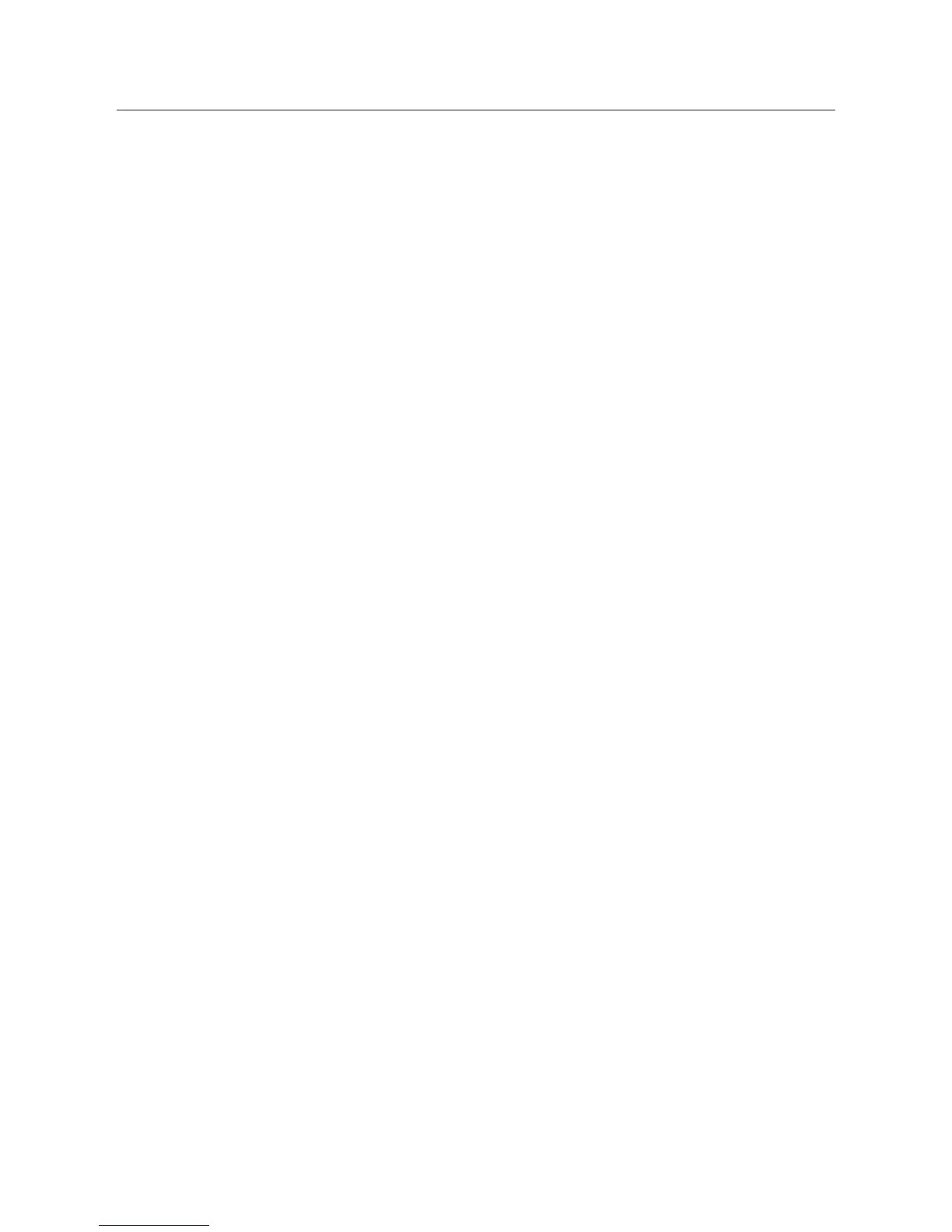26
CREATING & PRINTING 3D DESIGNS
8.4 Loading a 3D Design into Cura
1. Clear the platform using File Clear platform…
2. Then, load your 3D Design le onto the platform using File Load model le…
3. Load any le with the following extensions: .STL, .OBJ, .DAE, .AMF
TIP: You can load more than one le onto the platform. Cura will automatically move the additional
les to t.
NOTE: Files in grey are outside of the print area and need to be moved or scaled to t.
8.5 Saving les to SD Card
1. Insert your SD Card into a card reader or memory card slot and connect to your computer
2. The SD Card will appear as a folder
3. Copy your converted GCODE les to the SD card, then safely remove
If you have any issues inserting or accessing your SD card, refer to your computer manual
Note: SD Memory Cards (up to 32GB) should be formatted to FAT32. If there is no SD Card inserted, the
main menu will display “No SD card” and no les will be available to print
8.6 Printing Files from PC via USB
1. Plug the included USB cable into a spare USB port on your PC. Plug the USB (Type B) end
into the USB port of your 3D Printer Touch near the SD Card slot. The version of Cura on the
included SD Card automatically senses when your 3D Printer Touch is connected to your PC.
2. Once you are ready to print, choose Print via USB on the blue dropdown box
3. Cura will then print your le to the 3D Printer and commence printing after preheating is
complete.
NOTE:
• IMPORTANT: When printing via USB, we recommend that your PC is always powered ON (i.e. not
in sleep or screen saver modes) throughout the duration of the print.
• Any program interruptions that cause your PC to go into sleep/screen saver modes or restart/
shutdown will interrupt your printing, for this reason we recommend printing via the SD Card
method.
• We recommend the USB cable be plugged into a port on the back of your PC or into a dedicated
USB hub. Using USB port hubs on keyboard or monitors can be unreliable.
