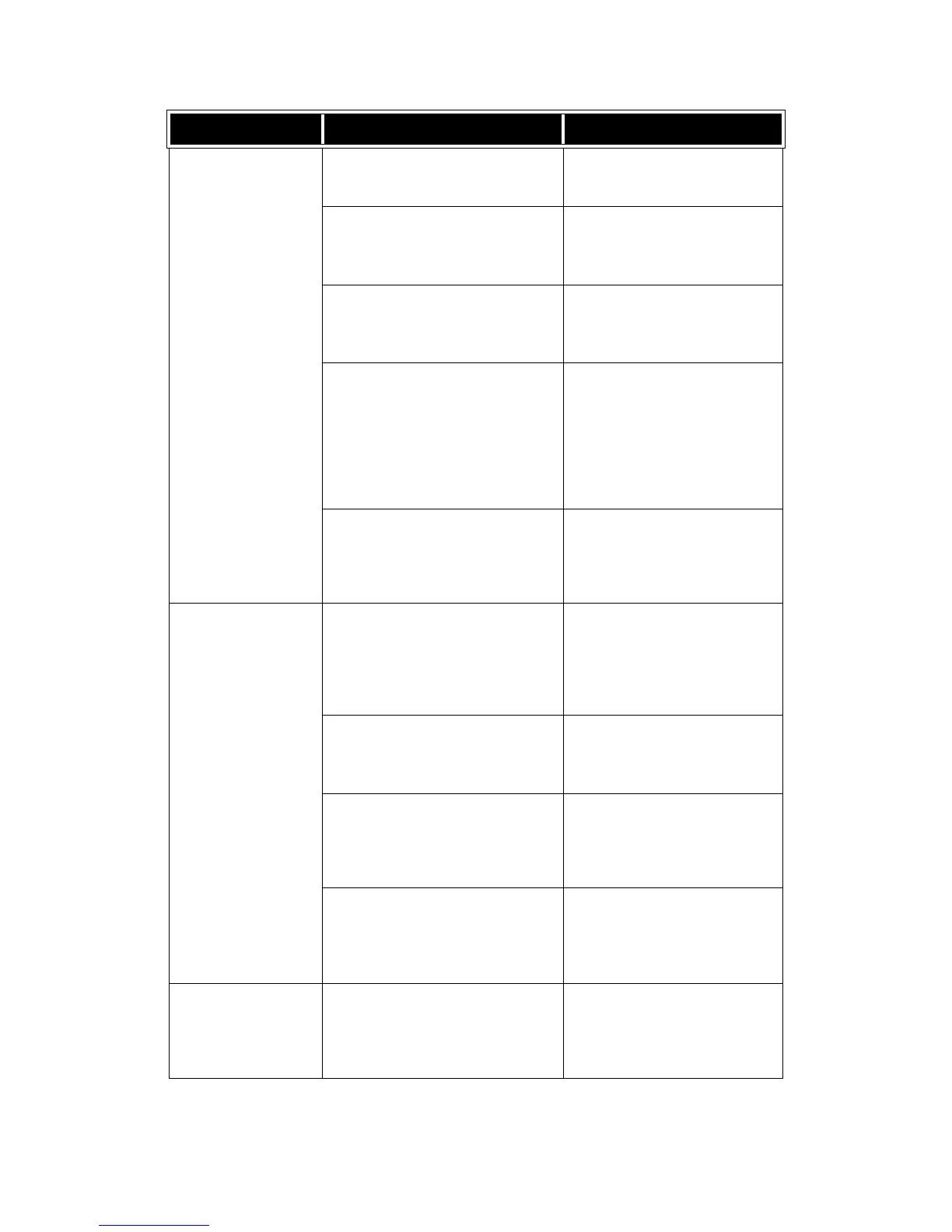Problem Solving
Xerox 4112/4127 EPS 7-5
User Guide
Paper is often jammed
or wrinkled.
Is paper loaded properly in the paper
tray?
Load paper correctly.
Refer to Loading Paper into Trays
on page 2-1.
Is the paper tray set properly? To ensure tray closure, Firmly push
it in as far as possible.
Refer to Loading Paper into Trays
on page 2-1.
Is the paper damp? Replace with paper from a new
ream.
Refer to Loading Paper into Trays
on page 2-1.
Is the paper curled? Either turn the paper so that the
curl is facing down in the paper
tray, or replace with paper from a
new ream.
Refer to Loading Paper into Trays
on page 2-1.
Refer to Curled Output Solutions on
page 7-57
Are the paper and paper tray settings
correct?
Make sure the paper and paper tray
selected match the paper size
settings.
Refer to “Paper Tray Settings” in the
System Administration Guide.
Paper is often jammed
or wrinkled.
(continued)
Are there any torn pieces of paper still
remaining inside the machine or is
there a foreign object in the machine?
Open the door of the machine or
slide out the paper tray to remove
the torn paper or the foreign object.
Refer to Paper Jams on page 7-22,
Loading Paper into Trays on
page 2-1.
Is out-of-spec paper loaded in the tray? Replace with paper that meets
machine specifications.
Refer to Loading Paper into Trays
on page 2-1.
Is the paper tray loaded past its
maximum fill line?
Load paper in the paper tray so
that it does not exceed the
maximum fill line.
Refer to Loading Paper into Trays
on page 2-1.
Is the paper guide set correctly? Load the paper correctly, and apply
the paper guides lightly.
Refer to Loading Paper into Trays
on page 2-1, Change/Confirm the
Tray Settings on page 2-14.
An error message is
displayed after paper is
loaded in paper Tray 5
(Bypass) and the Start
button is pressed.
Check the position of the paper guides
at the front side of paper Tray 5
(Bypass).
Set the paper guides to the correct
positions.
Refer to Loading Paper into Tray 5
(Bypass) on page 2-5.
Symptoms Check Remedy
