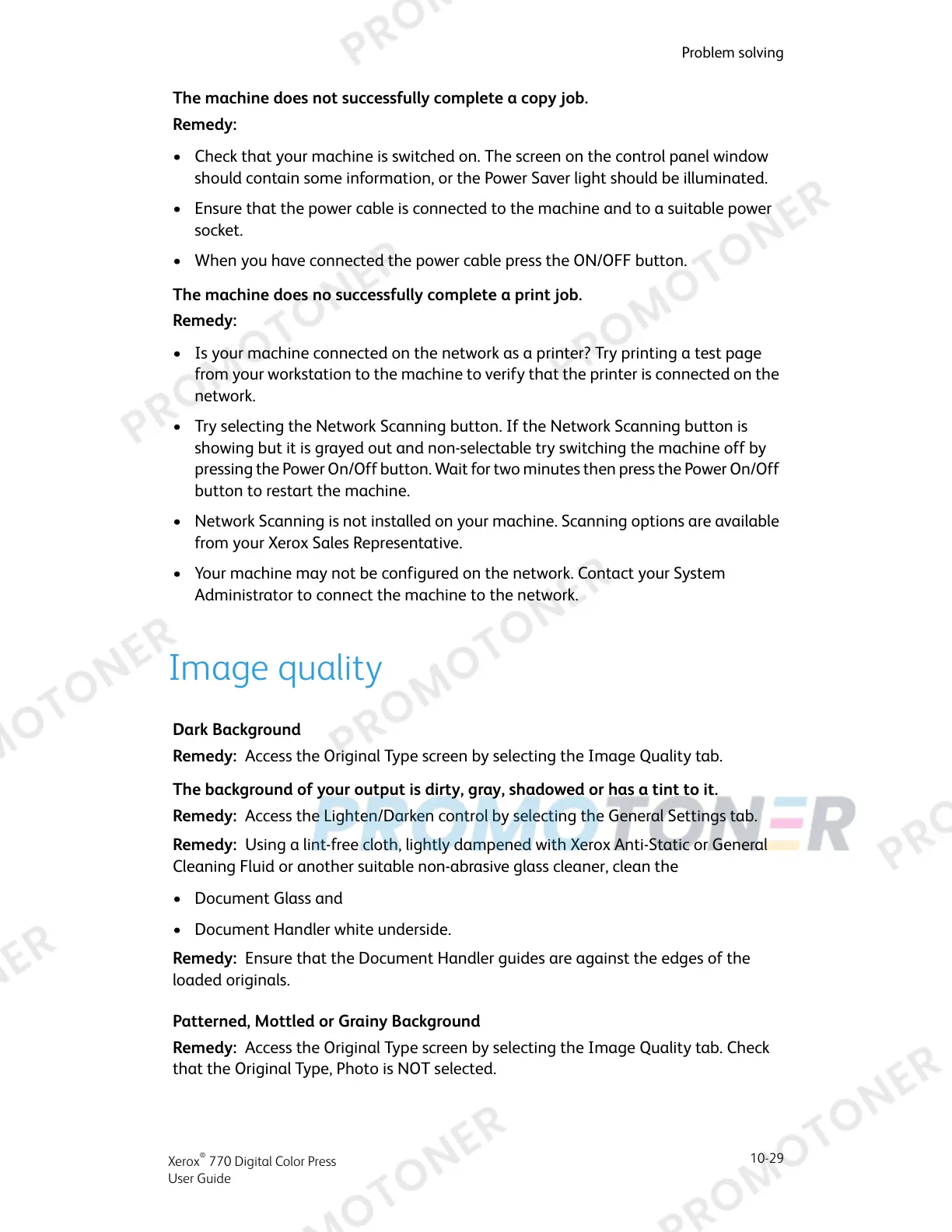The machine does not successfully complete a copy job.
Remedy:
• Check that your machine is switched on. The screen on the control panel window
should contain some information, or the Power Saver light should be illuminated.
• Ensure that the power cable is connected to the machine and to a suitable power
socket.
• When you have connected the power cable press the ON/OFF button.
The machine does no successfully complete a print job.
Remedy:
• Is your machine connected on the network as a printer? Try printing a test page
from your workstation to the machine to verify that the printer is connected on the
network.
• Try selecting the Network Scanning button. If the Network Scanning button is
showing but it is grayed out and non-selectable try switching the machine off by
pressing the Power On/Off button. Wait for two minutes then press the Power On/Off
button to restart the machine.
• Network Scanning is not installed on your machine. Scanning options are available
from your Xerox Sales Representative.
• Your machine may not be configured on the network. Contact your System
Administrator to connect the machine to the network.
Image quality
Dark Background
Remedy: Access the Original Type screen by selecting the Image Quality tab.
The background of your output is dirty, gray, shadowed or has a tint to it.
Remedy: Access the Lighten/Darken control by selecting the General Settings tab.
Remedy: Using a lint-free cloth, lightly dampened with Xerox Anti-Static or General
Cleaning Fluid or another suitable non-abrasive glass cleaner, clean the
• Document Glass and
• Document Handler white underside.
Remedy: Ensure that the Document Handler guides are against the edges of the
loaded originals.
Patterned, Mottled or Grainy Background
Remedy: Access the Original Type screen by selecting the Image Quality tab. Check
that the Original Type, Photo is NOT selected.
10-29
Xerox
®
770 Digital Color Press
User Guide
Problem solving