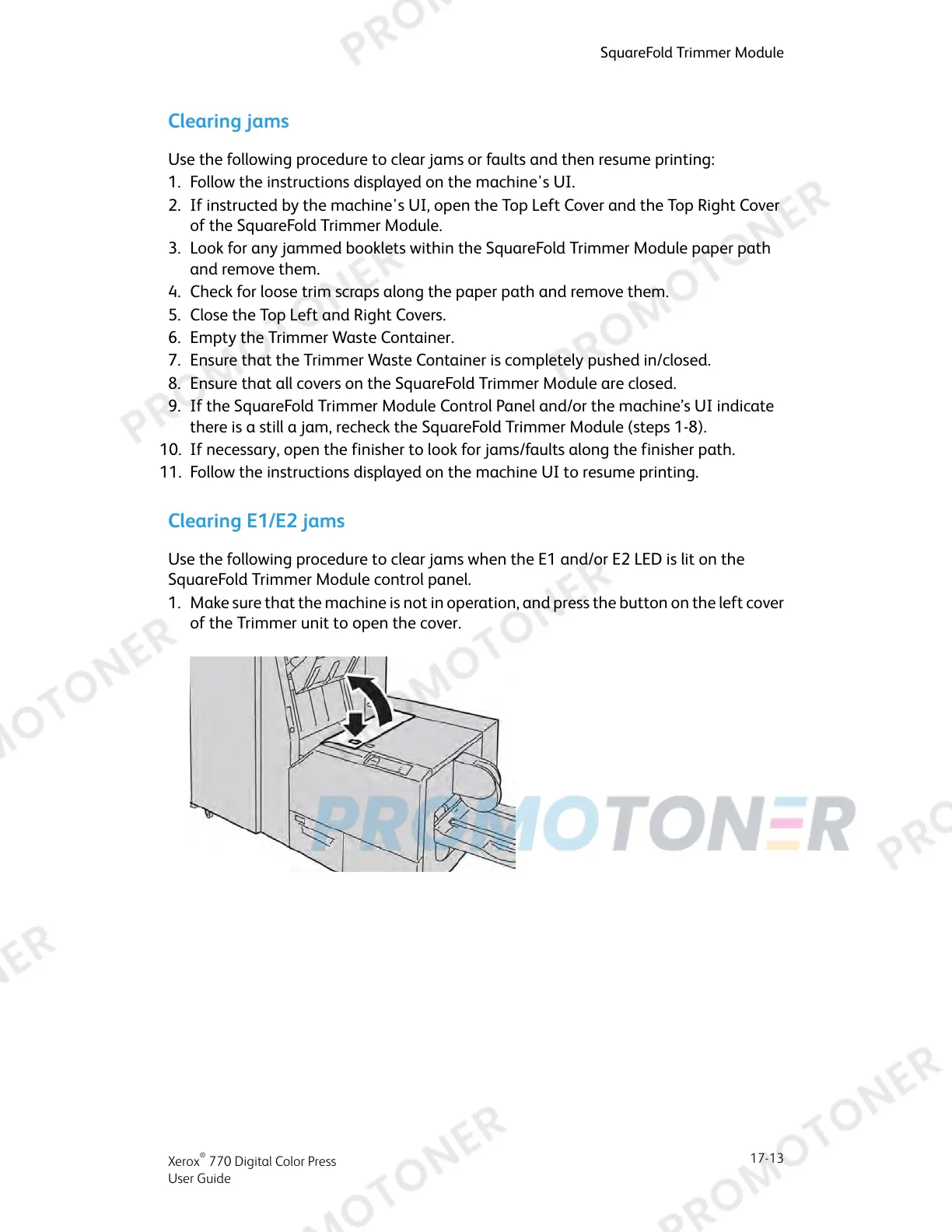Clearing jams
Use the following procedure to clear jams or faults and then resume printing:
1. Follow the instructions displayed on the machine's UI.
2. If instructed by the machine's UI, open the Top Left Cover and the Top Right Cover
of the SquareFold Trimmer Module.
3. Look for any jammed booklets within the SquareFold Trimmer Module paper path
and remove them.
4. Check for loose trim scraps along the paper path and remove them.
5. Close the Top Left and Right Covers.
6. Empty the Trimmer Waste Container.
7. Ensure that the Trimmer Waste Container is completely pushed in/closed.
8. Ensure that all covers on the SquareFold Trimmer Module are closed.
9. If the SquareFold Trimmer Module Control Panel and/or the machine’s UI indicate
there is a still a jam, recheck the SquareFold Trimmer Module (steps 1-8).
10. If necessary, open the finisher to look for jams/faults along the finisher path.
11. Follow the instructions displayed on the machine UI to resume printing.
Clearing E1/E2 jams
Use the following procedure to clear jams when the E1 and/or E2 LED is lit on the
SquareFold Trimmer Module control panel.
1. Make sure that the machine is not in operation, and press the button on the left cover
of the Trimmer unit to open the cover.
17-13
Xerox
®
770 Digital Color Press
User Guide
SquareFold Trimmer Module