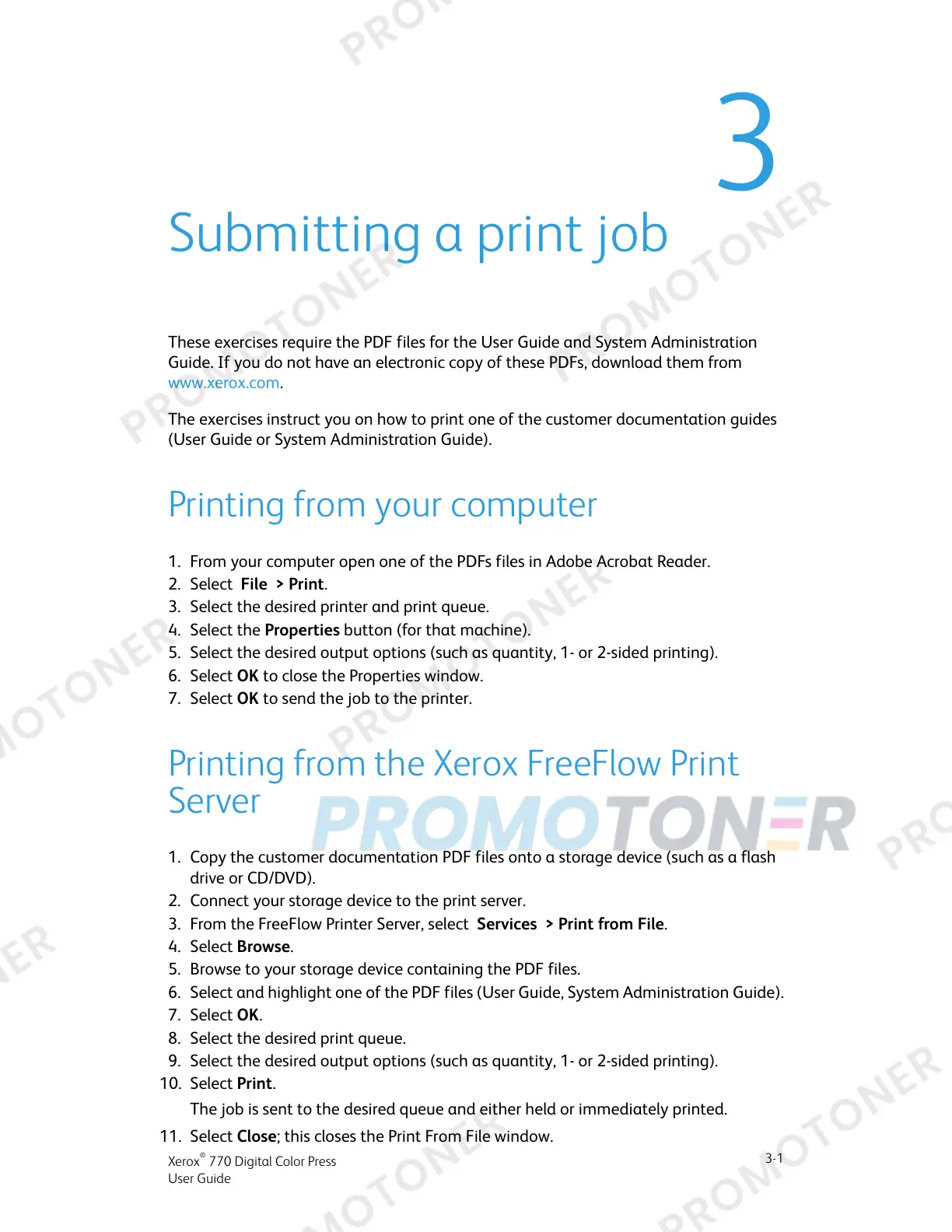3
Submitting a print job
These exercises require the PDF files for the User Guide and System Administration
Guide. If you do not have an electronic copy of these PDFs, download them from
www.xerox.com.
The exercises instruct you on how to print one of the customer documentation guides
(User Guide or System Administration Guide).
Printing from your computer
1. From your computer open one of the PDFs files in Adobe Acrobat Reader.
2. Select File > Print.
3. Select the desired printer and print queue.
4. Select the Properties button (for that machine).
5. Select the desired output options (such as quantity, 1- or 2-sided printing).
6. Select OK to close the Properties window.
7. Select OK to send the job to the printer.
Printing from the Xerox FreeFlow Print
Server
1. Copy the customer documentation PDF files onto a storage device (such as a flash
drive or CD/DVD).
2. Connect your storage device to the print server.
3. From the FreeFlow Printer Server, select Services > Print from File.
4. Select Browse.
5. Browse to your storage device containing the PDF files.
6. Select and highlight one of the PDF files (User Guide, System Administration Guide).
7. Select OK.
8. Select the desired print queue.
9. Select the desired output options (such as quantity, 1- or 2-sided printing).
10. Select Print.
The job is sent to the desired queue and either held or immediately printed.
11. Select Close; this closes the Print From File window.
3-1
Xerox
®
770 Digital Color Press
User Guide
