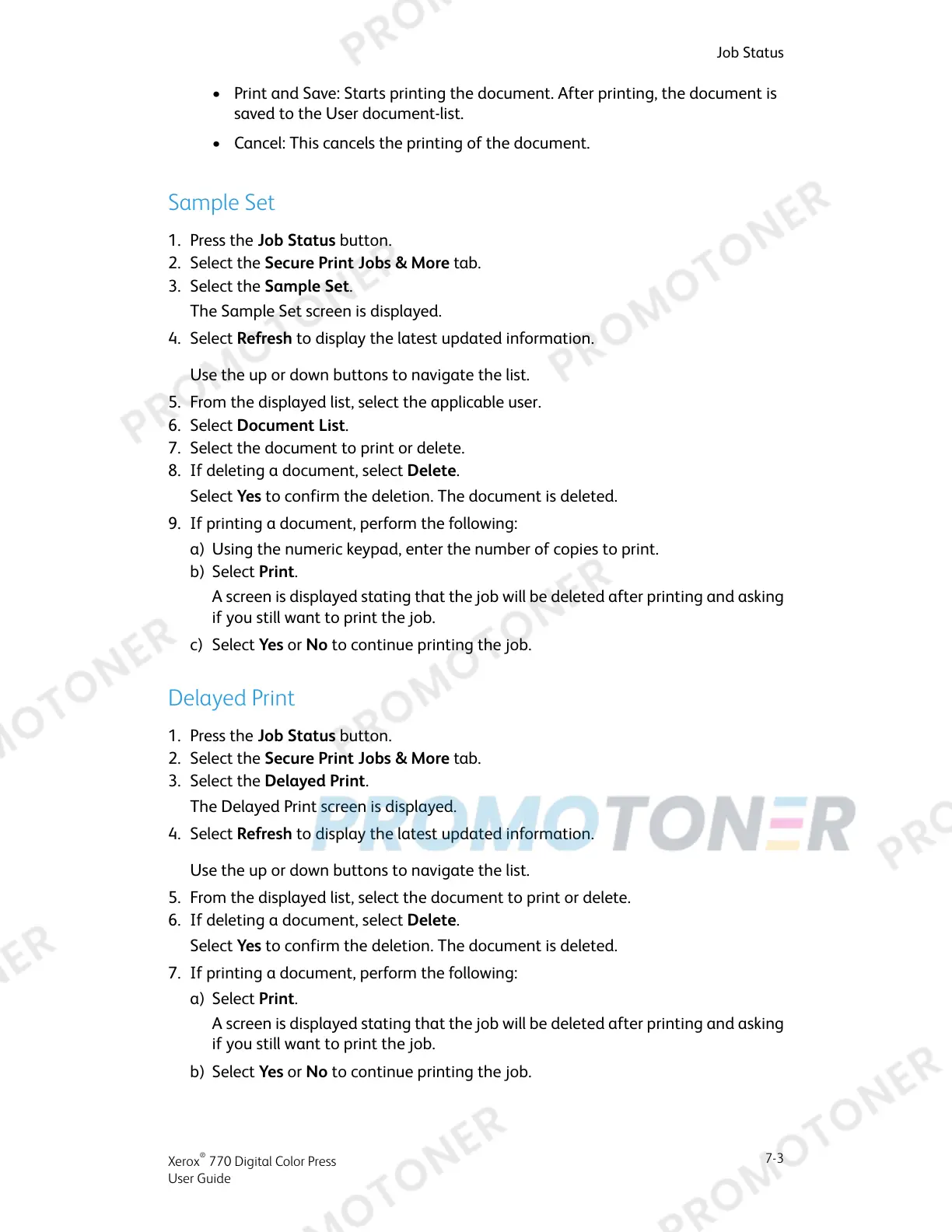• Print and Save: Starts printing the document. After printing, the document is
saved to the User document-list.
• Cancel: This cancels the printing of the document.
Sample Set
1. Press the Job Status button.
2. Select the Secure Print Jobs & More tab.
3. Select the Sample Set.
The Sample Set screen is displayed.
4. Select Refresh to display the latest updated information.
Use the up or down buttons to navigate the list.
5. From the displayed list, select the applicable user.
6. Select Document List.
7. Select the document to print or delete.
8. If deleting a document, select Delete.
Select Yes to confirm the deletion. The document is deleted.
9. If printing a document, perform the following:
a) Using the numeric keypad, enter the number of copies to print.
b) Select Print.
A screen is displayed stating that the job will be deleted after printing and asking
if you still want to print the job.
c) Select Yes or No to continue printing the job.
Delayed Print
1. Press the Job Status button.
2. Select the Secure Print Jobs & More tab.
3. Select the Delayed Print.
The Delayed Print screen is displayed.
4. Select Refresh to display the latest updated information.
Use the up or down buttons to navigate the list.
5. From the displayed list, select the document to print or delete.
6. If deleting a document, select Delete.
Select Yes to confirm the deletion. The document is deleted.
7. If printing a document, perform the following:
a) Select Print.
A screen is displayed stating that the job will be deleted after printing and asking
if you still want to print the job.
b) Select Yes or No to continue printing the job.
7-3
Xerox
®
770 Digital Color Press
User Guide
Job Status
