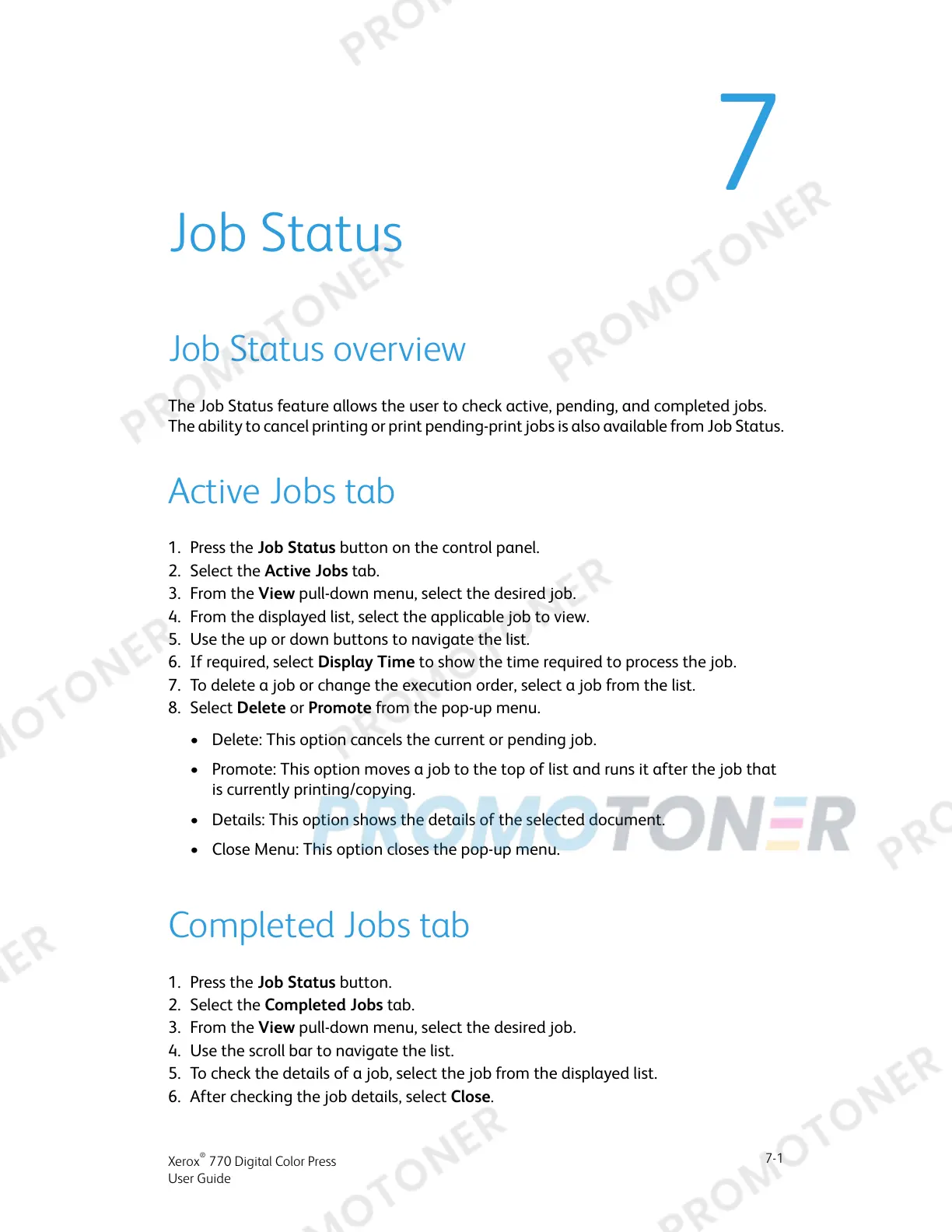7
Job Status
Job Status overview
The Job Status feature allows the user to check active, pending, and completed jobs.
The ability to cancel printing or print pending-print jobs is also available from Job Status.
Active Jobs tab
1. Press the Job Status button on the control panel.
2. Select the Active Jobs tab.
3. From the View pull-down menu, select the desired job.
4. From the displayed list, select the applicable job to view.
5. Use the up or down buttons to navigate the list.
6. If required, select Display Time to show the time required to process the job.
7. To delete a job or change the execution order, select a job from the list.
8. Select Delete or Promote from the pop-up menu.
• Delete: This option cancels the current or pending job.
• Promote: This option moves a job to the top of list and runs it after the job that
is currently printing/copying.
• Details: This option shows the details of the selected document.
• Close Menu: This option closes the pop-up menu.
Completed Jobs tab
1. Press the Job Status button.
2. Select the Completed Jobs tab.
3. From the View pull-down menu, select the desired job.
4. Use the scroll bar to navigate the list.
5. To check the details of a job, select the job from the displayed list.
6. After checking the job details, select Close.
7-1
Xerox
®
770 Digital Color Press
User Guide
