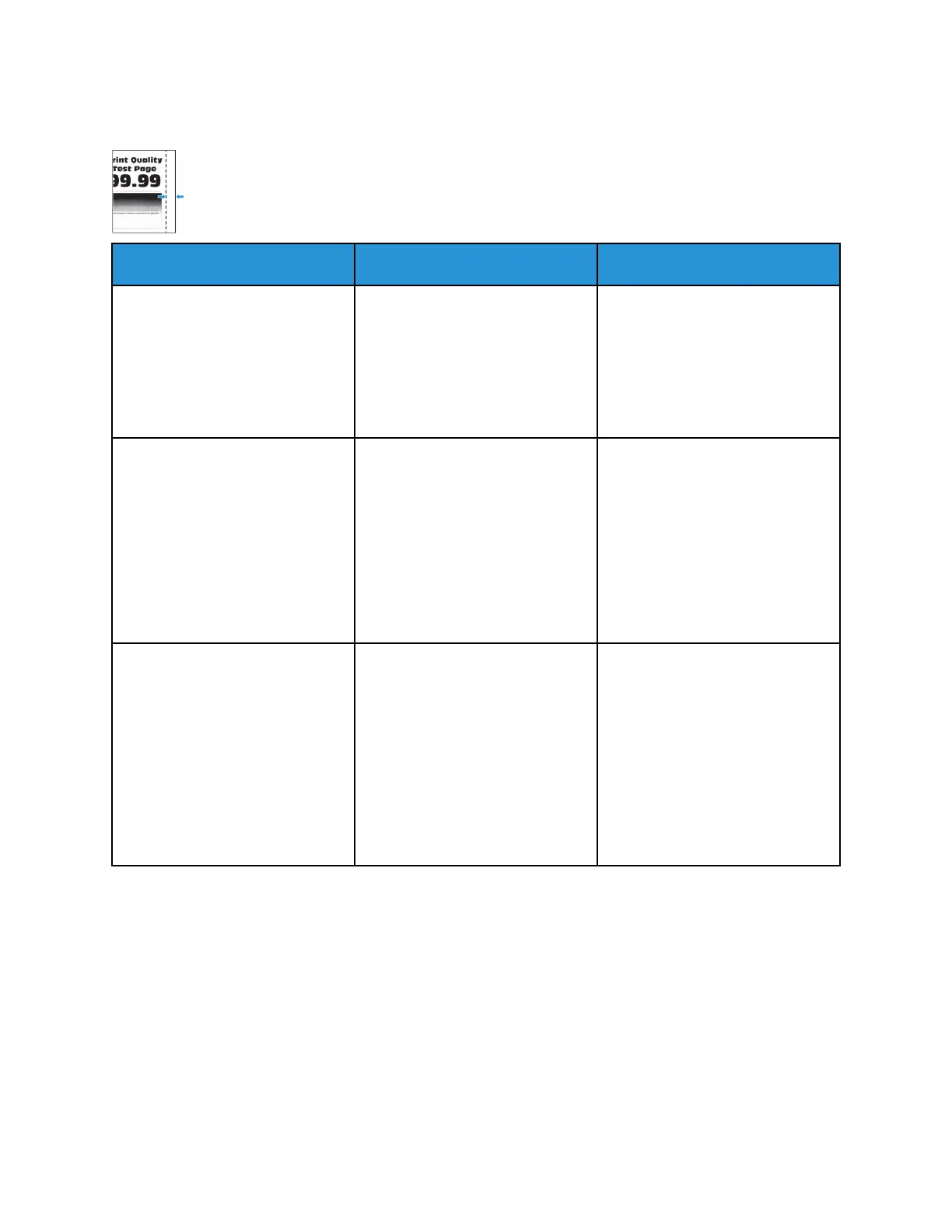IInnccoorrrreecctt mmaarrggiinnss
Action Yes No
Step 1
a. Adjust the paper guides to the
correct position for the paper
loaded.
b. Print the document.
Are the margins correct?
The problem is solved. Go to step 2.
Step 2
a. Set the paper size.
From the control panel,
navigate to: Settings > Paper >
Tray Configuration > Paper
Size/Type
b. Print the document.
Are the margins correct?
The problem is solved. Go to step 3.
Step 3
a. Depending on your operating
system, specify the paper size
from the Printing Preferences
or Print dialog.
Make sure that the setting
matches the paper loaded.
b. Print the document.
Are the margins correct?
The problem is solved. Refer to Contacting Customer
Support.
212
Xerox
®
B225/B235 Multifunction Printer
User Guide
Troubleshoot a problem
