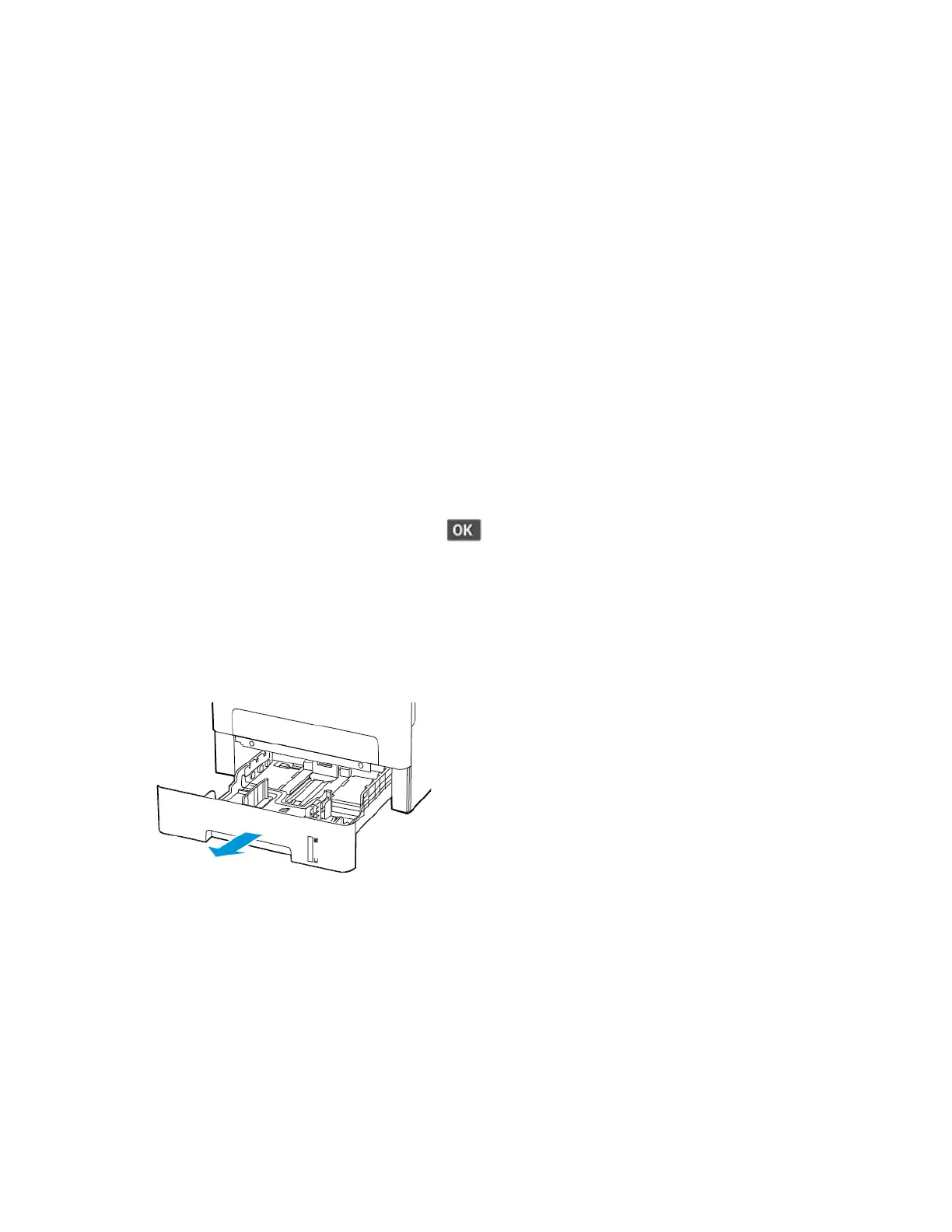Loading paper and specialty media
SSeettttiinngg tthhee PPaappeerr SSiizzee aanndd TTyyppee
1. From the control panel, navigate to SettingsPaperTray ConfigurationPaper Size/Type, then
select a paper source.
For non-touch-screen printer models, to navigate through the settings, press OK.
2. Set the paper size and type.
• For two-sided printing on A4-size paper, make sure that the paper size setting in the duplex
unit is set to A4.
• For two-sided printing on letter-, legal-, Oficio-, or folio-size paper, make sure that the paper
size setting in the duplex unit is set to Letter.
CCoonnffiigguurriinngg UUnniivveerrssaall ppaappeerr sseettttiinnggss
1. From the control panel, navigate to:
Settings > Paper > Media Configuration > Universal Setup
For non-touch-screen printer models, press
to navigate through the settings.
2. Configure the settings.
LLooaaddiinngg tthhee TTrraayy
1. Remove the tray.
54
Xerox
®
B225/B235 Multifunction Printer
User Guide
Set up, install, and configure
