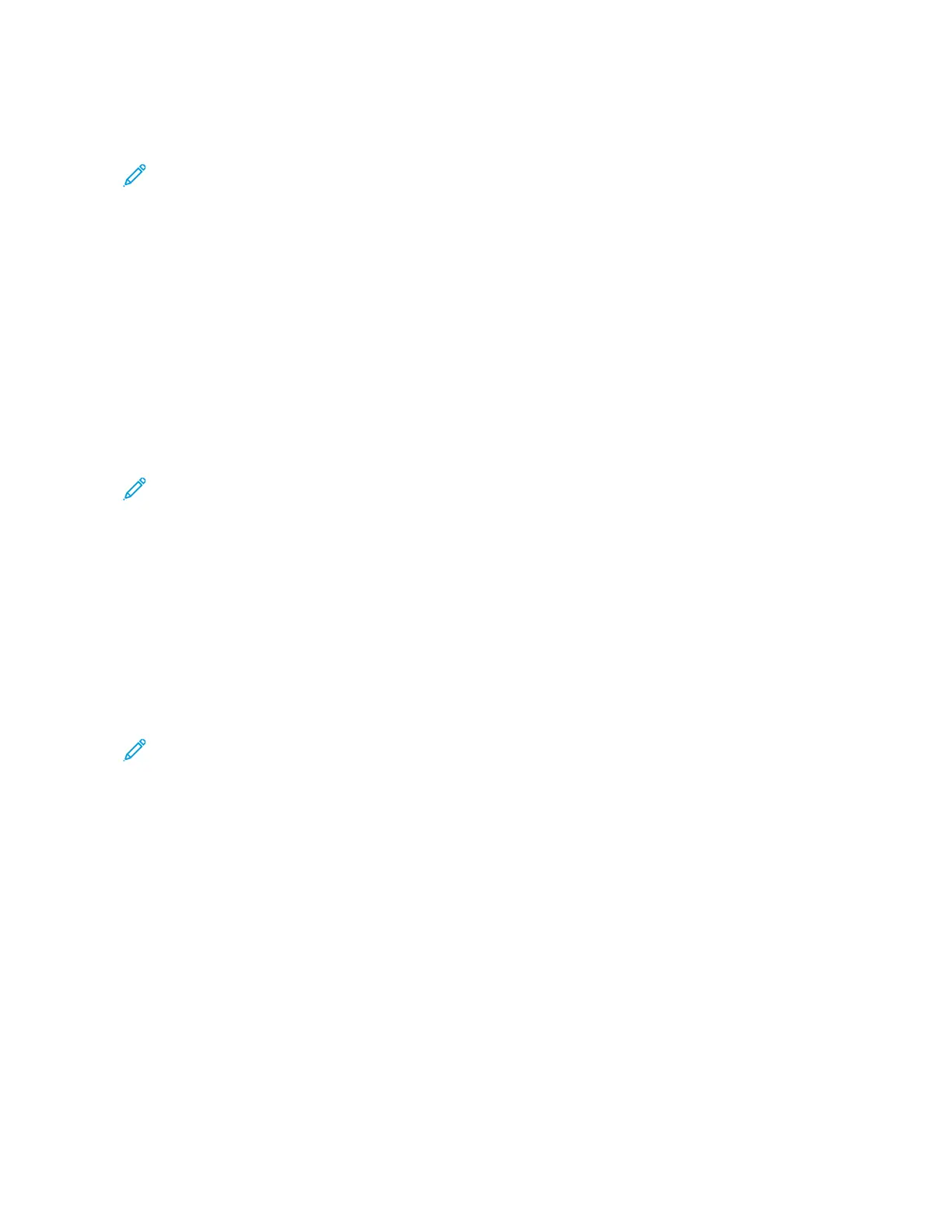• Auto-Accept Push Button Requests—Lets the printer accept connection requests
automatically.
Note: Accepting push-button requests automatically is not secured.
• By default, the Wi-Fi Direct network password is not visible on the printer display. To show the
password, enable the password peek icon. From the control panel, navigate to Settings >
Security > Miscellaneous > Enable Password/PIN Reveal.
• To know the password of the Wi-Fi Direct network without showing it on the printer display,
from the control panel navigate to Settings > Reports > Network > Network Setup Page.
CCoonnnneeccttiinngg aa MMoobbiillee DDeevviiccee ttoo tthhee PPrriinntteerr
Before connecting your mobile device, make sure that Wi-Fi Direct has been configured. For more
information, see Configuring Wi-Fi Direct.
CCoonnnneeccttiinngg UUssiinngg WWii--FFii DDiirreecctt
Note: These instructions apply only to Android mobile devices.
1. From the mobile device, go to the settings menu.
2. Enable Wi-Fi, and then tap Wi-Fi Direct.
3. Select the printer Wi-Fi Direct name.
4. Confirm the connection on the printer control panel.
CCoonnnneeccttiinngg UUssiinngg WWii--FFii
1. From the mobile device, go to the settings menu.
2. Tap Wi-Fi, and then select the printer Wi-Fi Direct name.
Note: The string DIRECT-xy (where x and y are two random characters) is added before the Wi-
Fi Direct name.
3. Enter the Wi-Fi Direct password.
CCoonnnneeccttiinngg aa CCoommppuutteerr ttoo tthhee PPrriinntteerr
Before connecting your computer, make sure to do the following:
• Enable Wi-Fi Direct in the printer. From the control panel, navigate to:
Settings > Network/Ports > Wi-Fi Direct > Enable Wi-Fi Direct > On
• Take note of the Wi-Fi Direct name. From the control panel, navigate to:
Settings > Network/Ports > Wi-Fi Direct > Wi-Fi Direct Name
• Take note of the Wi-Fi Direct password. From the control panel, navigate to:
Settings > Network/Ports > Wi-Fi Direct > Wi-Fi Direct Password
•
64
Xerox
®
B225/B235 Multifunction Printer
User Guide
Set up, install, and configure
