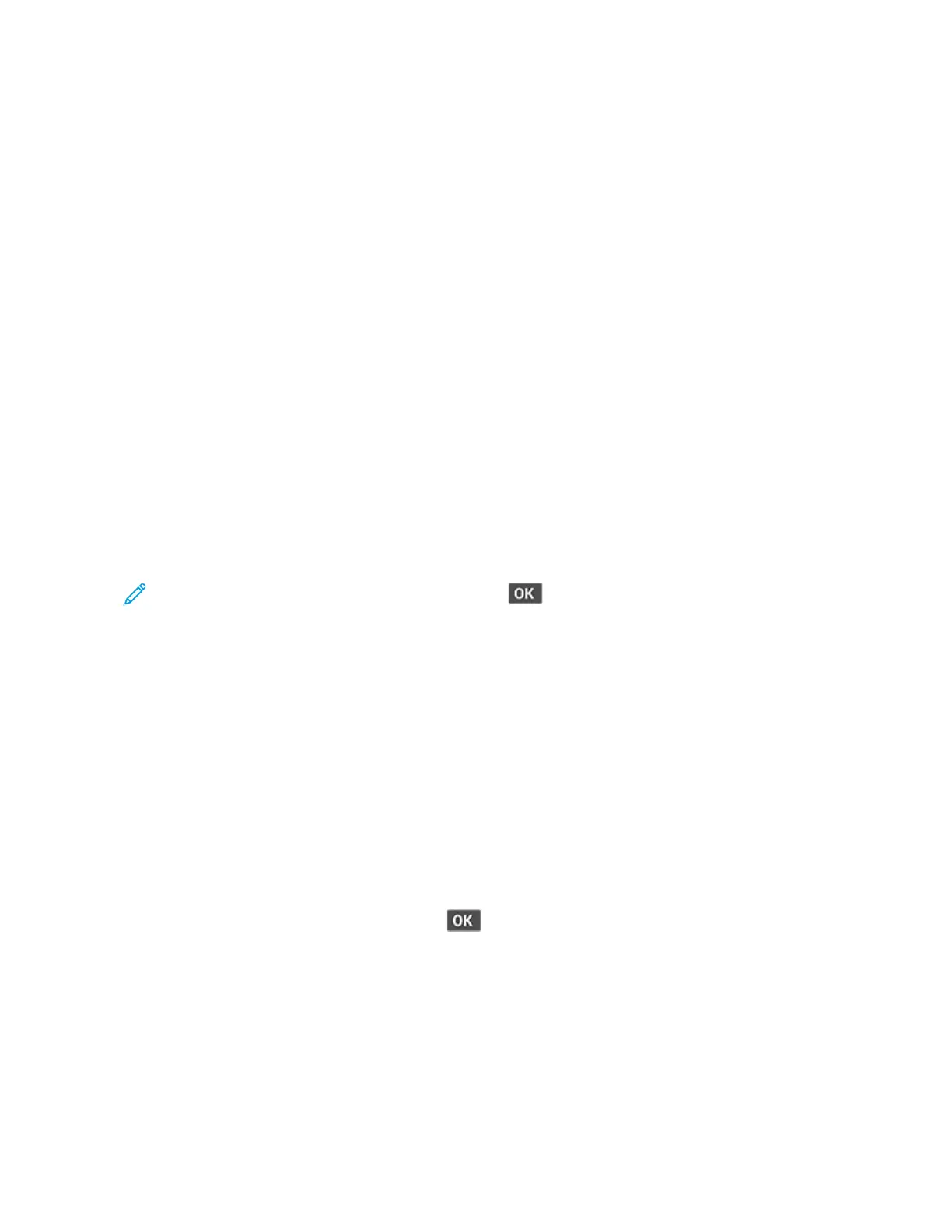Printing confidential and other held jobs
FFoorr WWiinnddoowwss uusseerrss
1. With a document open, click File > Print.
2. Select a printer, and then click Properties, Preferences, Options, or Setup.
3. Click Print and Hold.
4. Select Use Print and Hold, and then assign a user name.
5. Select the print job type (Confidential, Repeat, Reserve, or Verify).
If you select Confidential, then secure the print job with a personal identification number (PIN).
6. Click OK or Print.
7. From the printer control panel, release the print job.
• For confidential print jobs, navigate to:
Held jobs > select your user name > Confidential > enter the PIN > select the print job >
configure the settings > Print
• For other print jobs, navigate to:
Held jobs > select your user name > select the print job > configure the settings > Print
Note: For non-touch-screen printer models, press to navigate through the settings.
FFoorr MMaacciinnttoosshh uusseerrss
Using AirPrint
1. With a document open, choose File > Print.
2. Select a printer, and then from the drop-down menu following the Orientation menu, choose PIN
Printing.
3. Enable Print with PIN, and then enter a four-digit PIN.
4. Click Print.
5. From the printer control panel, release the print job. Navigate to:
Held jobs > select your computer name > Confidential > enter the PIN > select the print job >
Print
For non-touch-screen printer models, press
to navigate through the settings.
Using the print driver
1. With a document open, choose File > Print.
2. Select a printer, and then from the drop-down menu following the Orientation menu, choose Print
and Hold.
3. Choose Confidential Print, and then enter a four-digit PIN.
78
Xerox
®
B225/B235 Multifunction Printer
User Guide
Print
