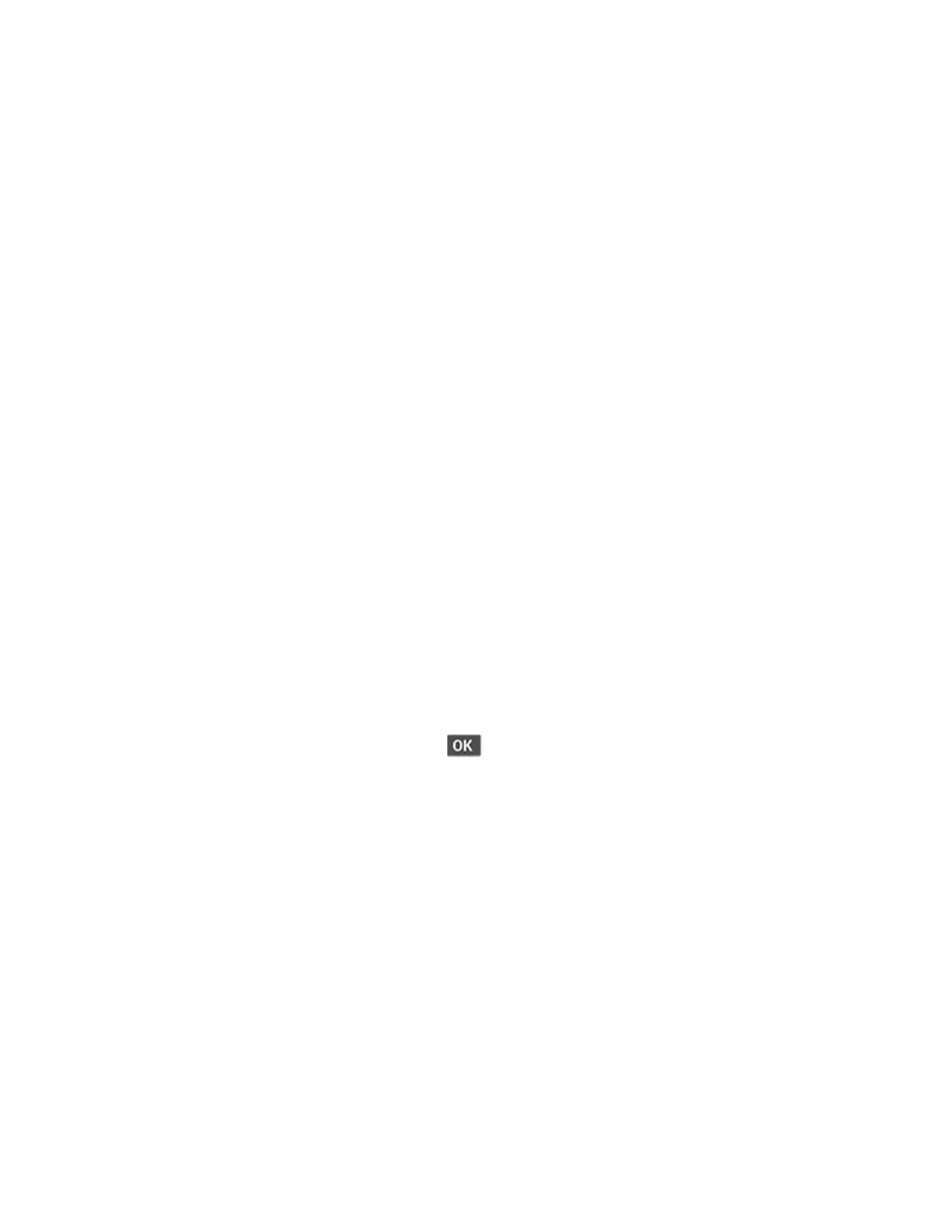Sending an Email
Before you begin, make sure that the SMTP settings are configured. For more information, see
Configuring the Email SMTP Settings.
UUssiinngg tthhee CCoonnttrrooll PPaanneell
1. Load an original document into the ADF tray or on the scanner glass.
2. From the home screen, touch Email, and then enter the needed information.
If necessary, configure the output file type settings.
3. Send the email.
UUssiinngg aa SShhoorrttccuutt NNuummbbeerr
1. Create an email shortcut.
a. Open a web browser, and then type the printer IP address in the address field.
• View the printer IP address on the home screen. The IP address appears as four sets of
numbers separated by periods, such as 123.123.123.123.
• If you are using a proxy server, then temporarily disable it to load the web page correctly.
b. Click Shortcuts > Add Shortcut.
c. From the Shortcut Type menu, select Email, and then configure the settings.
d. Apply the changes.
2. Load an original document into the ADF tray or on the scanner glass.
3. From the control panel, navigate to:
Shortcuts > Email
For non-touch-screen printer models, press
to navigate through the settings.
4. Select the shortcut.
5. Send the email.
Xerox
®
B225/B235 Multifunction Printer
User Guide
99
Email
