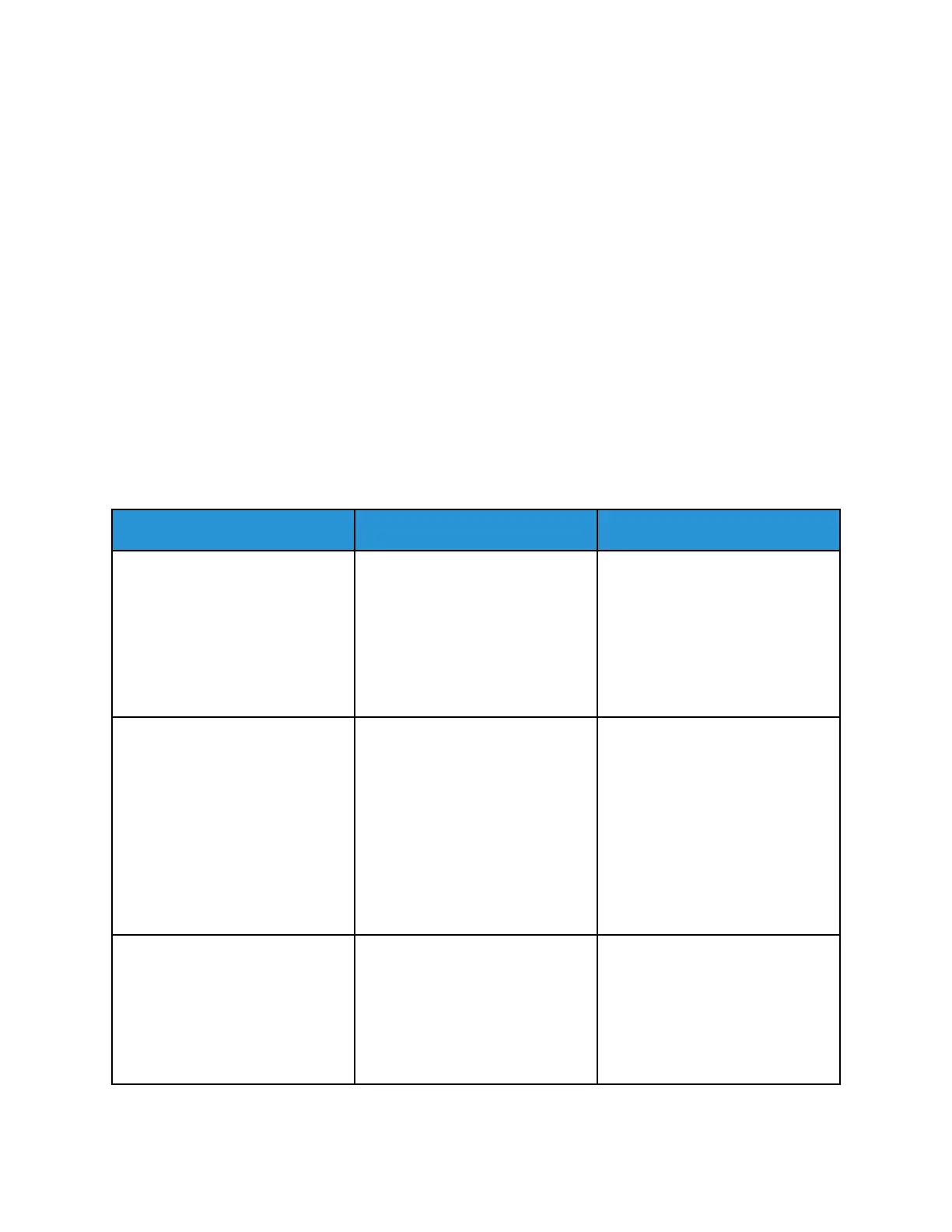E-mailing problems
DDiissaabblliinngg tthhee SMTP server not set up eerrrroorr
MMeessssaaggee
Depending on your printer model, from the control panel, select an option:
• Touch Home > Settings > E-mail > E-mail Setup > Disable “SMTP Server not set up” error > On.
• Navigate to Settings > E-mail > OK > E-mail Setup > OK > Disable “SMTP Server not set up”
error > OK > On > OK.
To prevent the error from happening again, do one of the following:
• Update the firmware. For more information, see
• Configure the e-mail SMTP settings. For more information, see Updating Firmware.Configuring the
Email SMTP Settings.
CCaannnnoott sseenndd ee--mmaaiillss
Action Yes No
Step 1
Make sure that the e-mail SMTP
settings are configured correctly.
For more information, see
Configuring the Email SMTP
Settings.
Can you send an e-mail?
The problem is solved. Go to step 2.
Step 2
Make sure that you are using the
correct password. Depending on
your e-mail service provider, use
your account password, app
password, or authentication
password. For more information,
see Configuring the Email SMTP
Settings.
Can you send an e-mail?
The problem is solved. Go to step 3.
Step 3
Make sure that the printer is
connected to a network and that
the network is connected to the
Internet.
Can you send an e-mail?
The problem is solved. Refer to Contacting Customer
Support.
Xerox
®
B225/B235 Multifunction Printer
User Guide
265
Troubleshoot a problem