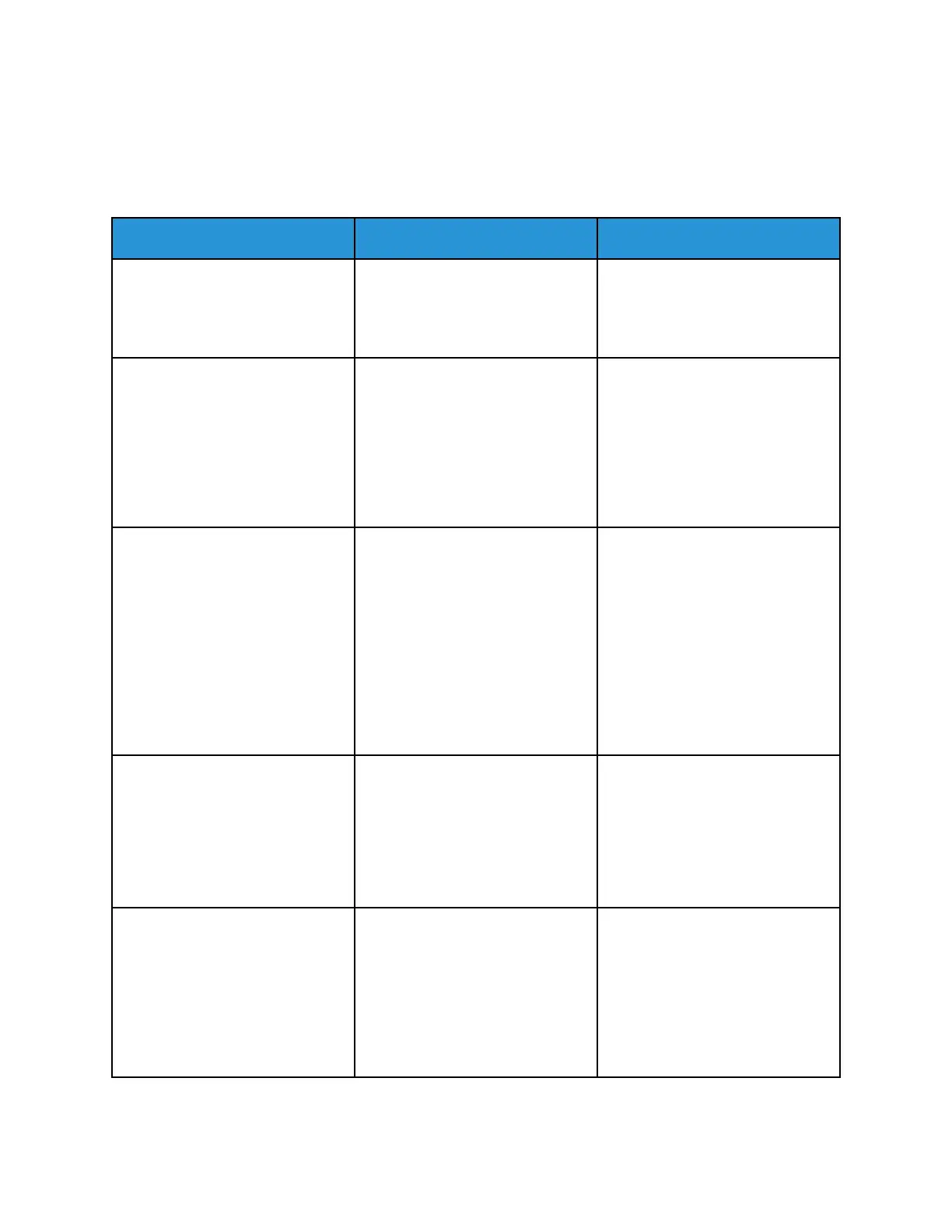Scanning problems
CCaannnnoott ssccaann ttoo aa ccoommppuutteerr
Action Yes No
Step 1
Perform a copy job.
Is the copy job successful?
Go to step 3. Go to step 2.
Step 2
a. Turn off the printer, wait for
about 10 seconds, and then
turn it back on.
b. Scan the document.
Can you scan the document to a
computer?
The problem is solved. Go to step 3.
Step 3
Check the printer connectivity.
a. Print the Network Setup Page.
From the control panel,
navigate to Settings > Reports
> Network > Network Setup
Page
b. Check the network status.
Is the printer connected to the
network?
Go to step 5. Go to step 4.
Step 4
a. Connect the printer to the
network.
b. Scan the document.
Can you scan the document to a
computer?
The problem is solved. Go to step 5.
Step 5
a. Make sure that the printer and
the computer are connected to
the same network.
b. Scan the document.
Can you scan the document to a
computer?
The problem is solved. Refer to Contacting Customer
Support.
Xerox
®
B225/B235 Multifunction Printer
User Guide
271
Troubleshoot a problem
