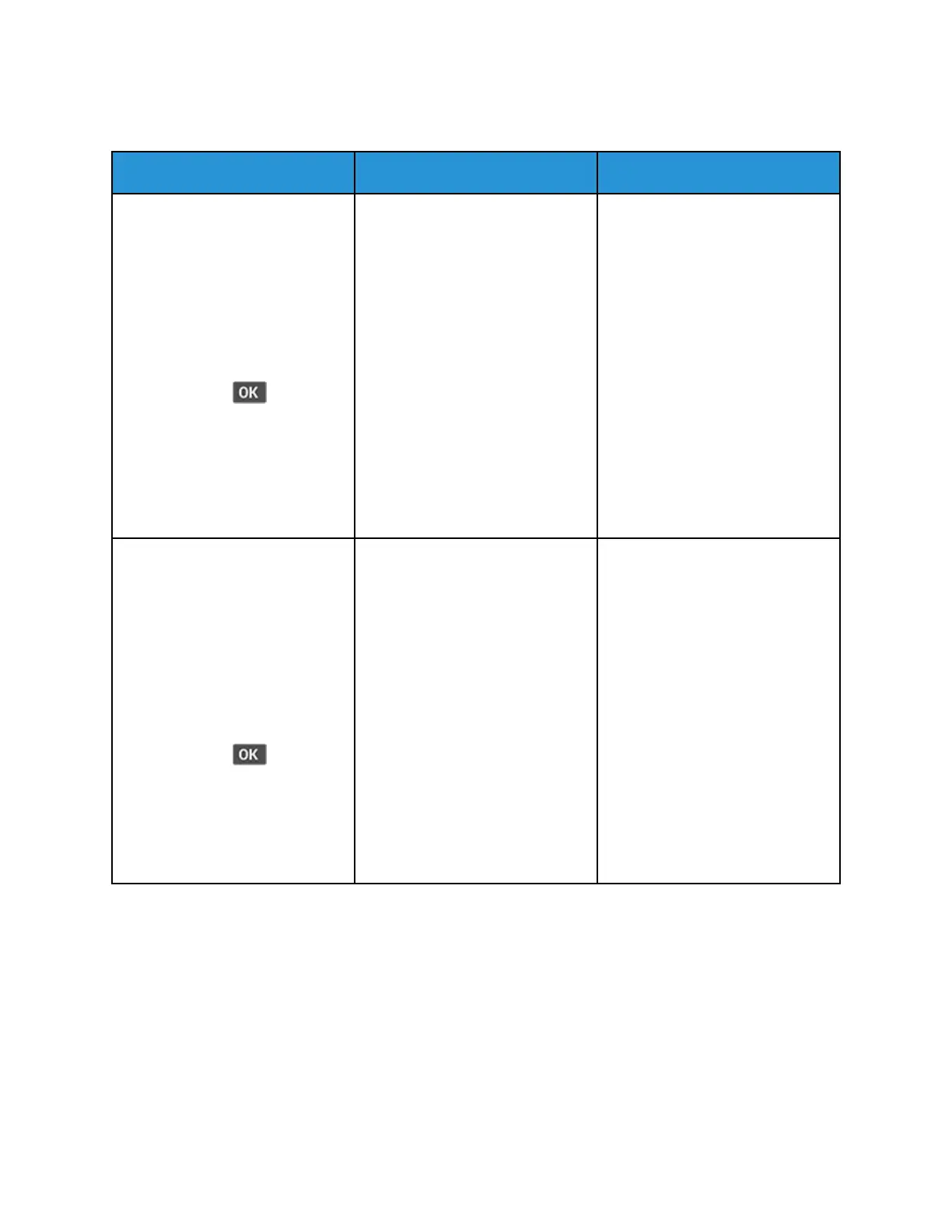PPoooorr ffaaxx pprriinntt qquuaalliittyy
Action Yes No
Step 1
Make sure that there are no print
quality defects.
a. From the control panel,
navigate to Settings >
Troubleshooting > Print
Quality Test Pages
For non-touch-screen printer
models, press
to navigate
through the settings.
b. Correct any print quality
defects. For more information,
see Print quality is poor.
Is the fax print quality
satisfactory?
The problem is solved. Go to step 2.
Step 2
Decrease the incoming fax
transmission speed.
a. From the control panel,
navigate to Settings > Fax >
Fax Setup> Fax Receive
Settings > Admin Controls >
Max Speed
For non-touch-screen printer
models, press
to navigate
through the settings.
b. Select a lower transmission
speed.
Is the fax print quality
satisfactory?
The problem is solved. Refer to Contacting Customer
Support.
270
Xerox
®
B225/B235 Multifunction Printer
User Guide
Troubleshoot a problem
