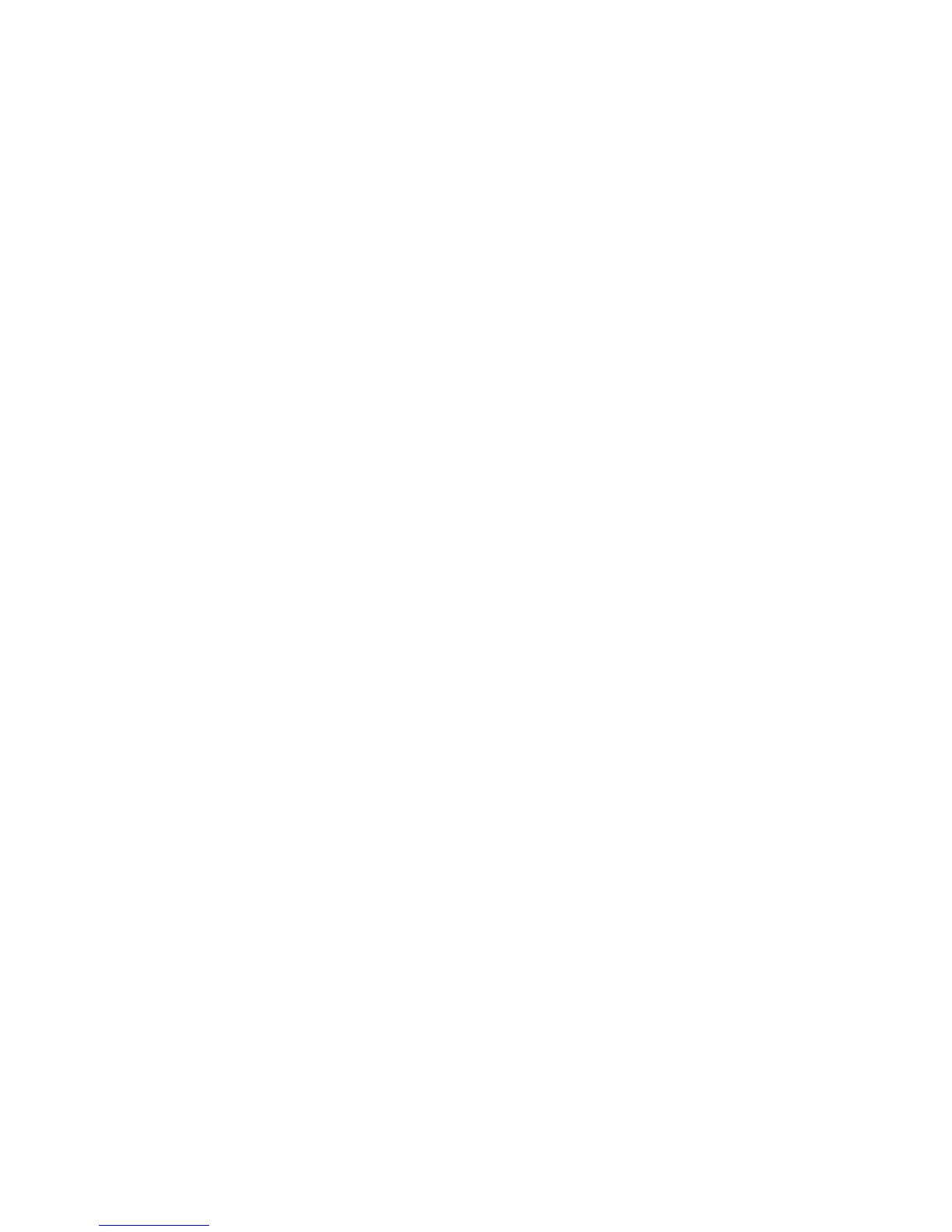Printing
ColorQube 8570/8870 Color Printer
User Guide
113
Printing Special Job Types
This section includes:
• Sending Secure, Proof, Personal Print, or Saved Print Jobs on page 113
• Sending Print With Jobs on page 115
• Printing or Deleting Secure Print Jobs on page 116
• Printing or Deleting Proof Print Jobs on page 116
• Printing or Deleting Personal Print Jobs on page 117
• Printing or Deleting Saved Jobs on page 117
Note: The optional printer hard drive is required to use these special print job types.
• Secure Print: Stores the job with a passcode on the printer’s hard drive. Prints the job only after
you enter the four-digit numeric passcode on the printer control panel.
• Proof Print: Prints only one copy of the job so you can proof the copy. If you want to print
additional copies, select the job name on the printer control panel.
• Personal Print: Prints the job when you select your user name on the control panel or in
CentreWare IS. You do not need to enter a job name or passcode.
• Personal Saved Print: Stores the job on the printer’s hard drive under your user name and with
your passcode so that only you can print it from the control panel. The job is not automatically
deleted after printing.
• Saved Print: Stores the job on the hard drive so you can print it from the control panel at any time.
The job is not deleted after printing or if you turn off the printer.
• Print With: Prints existing stored personal and shared saved jobs along with the current job. This
option requires a network-connected printer.
Sending Secure, Proof, Personal Print, or Saved Print Jobs
To use Personal, Personal Saved, Secure, Proof, Saved, or Print With print jobs, you set up and send the
job from a supported driver so that it is saved to the printer’s hard drive, then print from the control
panel or CentreWare IS when you are ready. Some job types require you to passcode-protect the print
job when you set it up and then enter the passcode at the printer or in CentreWare IS when you print
the job.
Setting Up a Special Print Job in Windows XP SP1 or Later
1. In the application you are printing from, open the Print dialog box, select the supported driver and
then open the printer driver settings.
2. In the Paper/Output tab, select the job type from the Job Type list.
3. Do the following according to the job type:
• Secure Print: In the Secure Print dialog box, enter a four-digit passcode to use when you print
the job at the printer in both the Passcode and the Conform Passcode fields. The job is
deleted after you print it.
