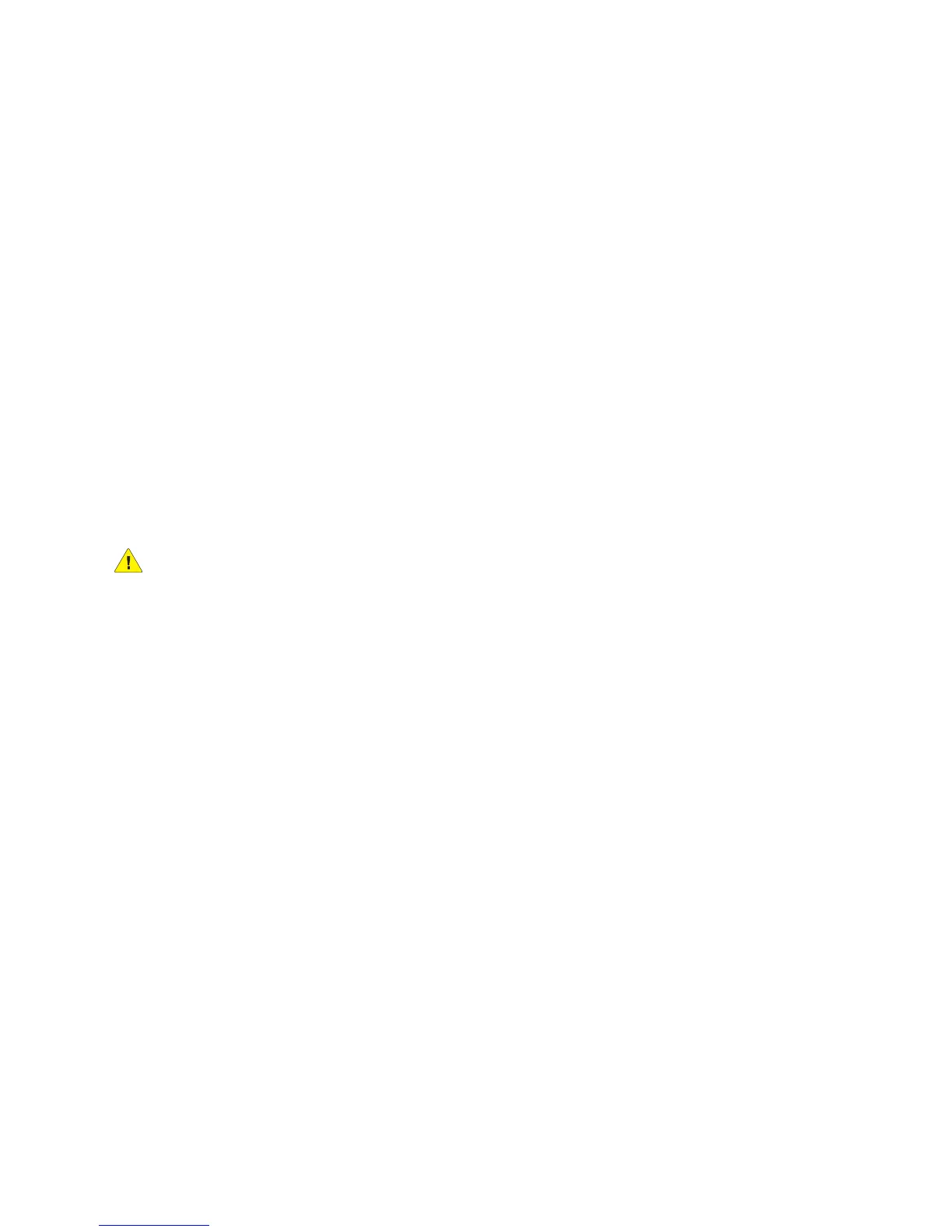Troubleshooting
ColorQube 8570/8870 Color Printer
User Guide
164
Print-Quality Problems
This section includes:
• Controlling the Quality of Your Prints on page 164
• Printing the Troubleshooting Print Quality Page on page 164
• Selecting a Print-Quality Mode on page 165
• Adjusting Color on page 166
• Troubleshooting Print-Quality Problems on page 168
• Removing Print Smears on page 172
• Eliminating Light Stripes on page 172
• Substituting an Ink Jet on page 173
Your ColorQube 8570/8870 printer is designed to produce consistently high-quality prints. If you
observe print-quality problems, use the information on these pages to troubleshoot the problem. For
more information, go online to Xerox Support website for your printer at:
• ColorQube 8570 printer: www.xerox.com/office/CQ8570support
• ColorQube 8870 printer: www.xerox.com/office/CQ8870support
CAUTION: The Xerox warranty, service agreement, or Total Satisfaction Guarantee does not cover
damage caused by using unsupported paper, transparencies, or other specialty media. The Total
Satisfaction Guarantee is available in the United States and Canada. Coverage may vary outside
these areas; please contact your local representative for details.
Controlling the Quality of Your Prints
Print quality is controlled by the driver print-quality mode, color correction settings, and media type
used. You can change these settings in the printer driver or on the printer control panel.
Note: Driver settings override control panel settings.
Your printer contains built-in utilities to help you diagnose print-quality problems and adjust your
printer’s image quality.
Printing the Troubleshooting Print Quality Page
The Troubleshooting Print Quality page lists common print-quality problems and tips for solving them.
You can print this page from the printer control panel and from CentreWare IS.
To print the Troubleshooting Print Quality page from the printer control panel:
1. Select Troubleshooting and then press the OK button.
2. Select Print Quality Problems > OK.
3. Select Troubleshooting Print Quality Page > OK.
