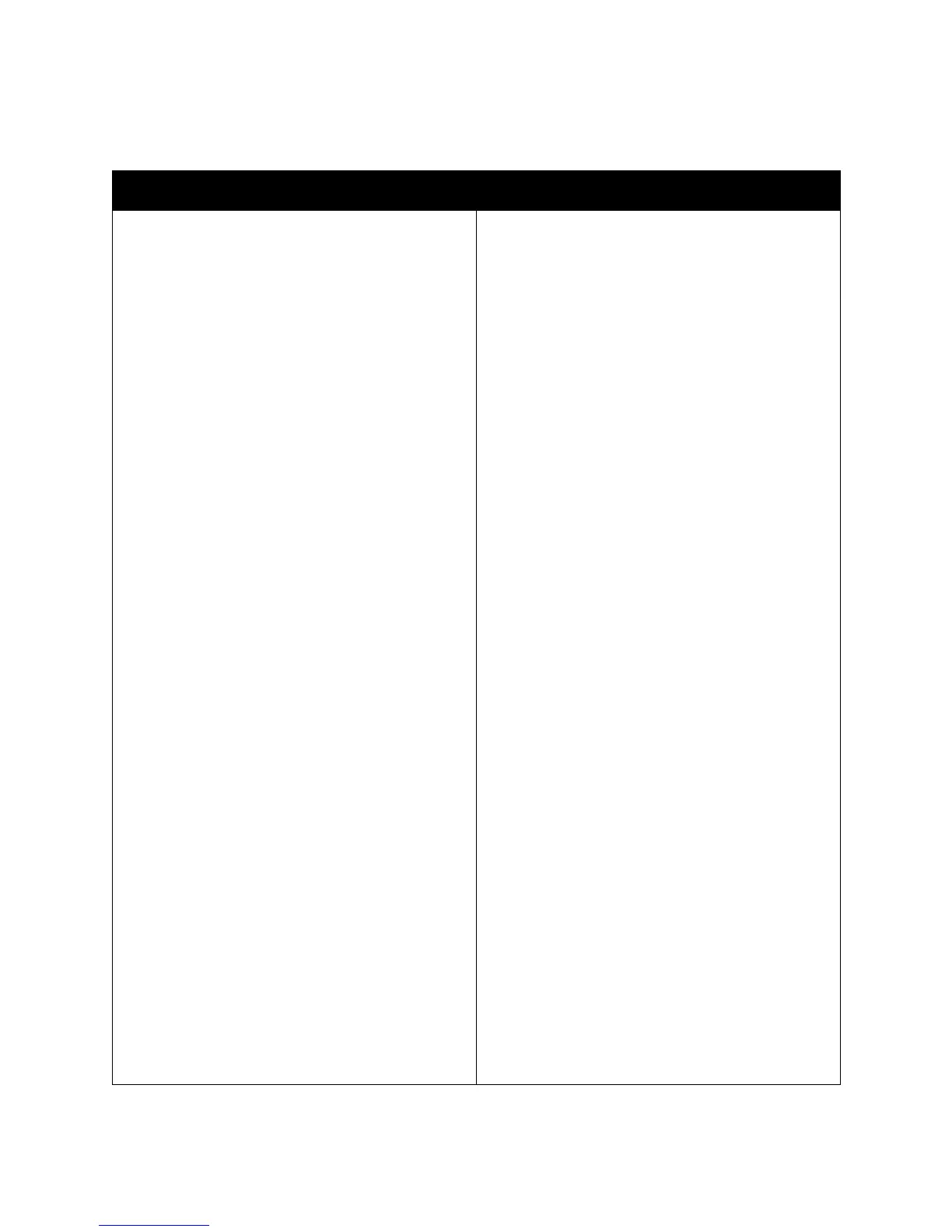Troubleshooting
ColorQube 8570/8870 Color Printer
User Guide
171
PANTONE Colors Do Not Match
Probable Causes Solutions
The colors printed on the document do not match the
ColorQube 8570/8870 printer PANTONE color chart.
To match the document colors to the color chart:
• If the application software allows you to select a
printer PPD file for printing a document, make
sure the ColorQube 8570/8870 printer PPD is
selected. The PANTONE colors in the printer are
calibrated for the printer’s default halftone;
overriding the printer’s default halftone will
change the printer’s color reproduction. For more
information about software settings for your
applications, consult the application’s user
manual.
• Turning off other color matching software, such
as ColorSync or ICM color matching, when trying
to match PANTONE Colors is recommended.
Using other color matching software while
matching PANTONE Colors can cause
unpredictable color output. If you choose to use
Color Management software, set the printer
driver’s color correction to None, and do not use
the printer-specific charts.
• To match PANTONE spot colors, in the PostScript
printer driver, select Properties, click the Color
Options tab, select Automatic color correction,
select Custom from the drop-down list, then
select Spot Colors.
For example, in the PostScript driver, set the color
correction to None if the PANTONE Color chart
was printed using None, the recommended
setting. For details, see Adjusting Color
Correction on page 103. Also verify that the
color’s CMYK values match the CMYK values on
the chart.
• The printed PANTONE charts can fade over time
or when exposed to sunlight. Check the color
charts you printed against the PANTONE Color
swatch book available from PANTONE, Inc.
• You may need to re-print the chart, especially if it
has been exposed to light for some time. Storing
the charts in a dark place helps preserve the
color.
• Print a test page from the control panel to check
the colors. If the media in the printer is out of
specification, or other supplies are at the end of
useful life, color adjustments may not be able to
get the printer to match PANTONE Colors.
