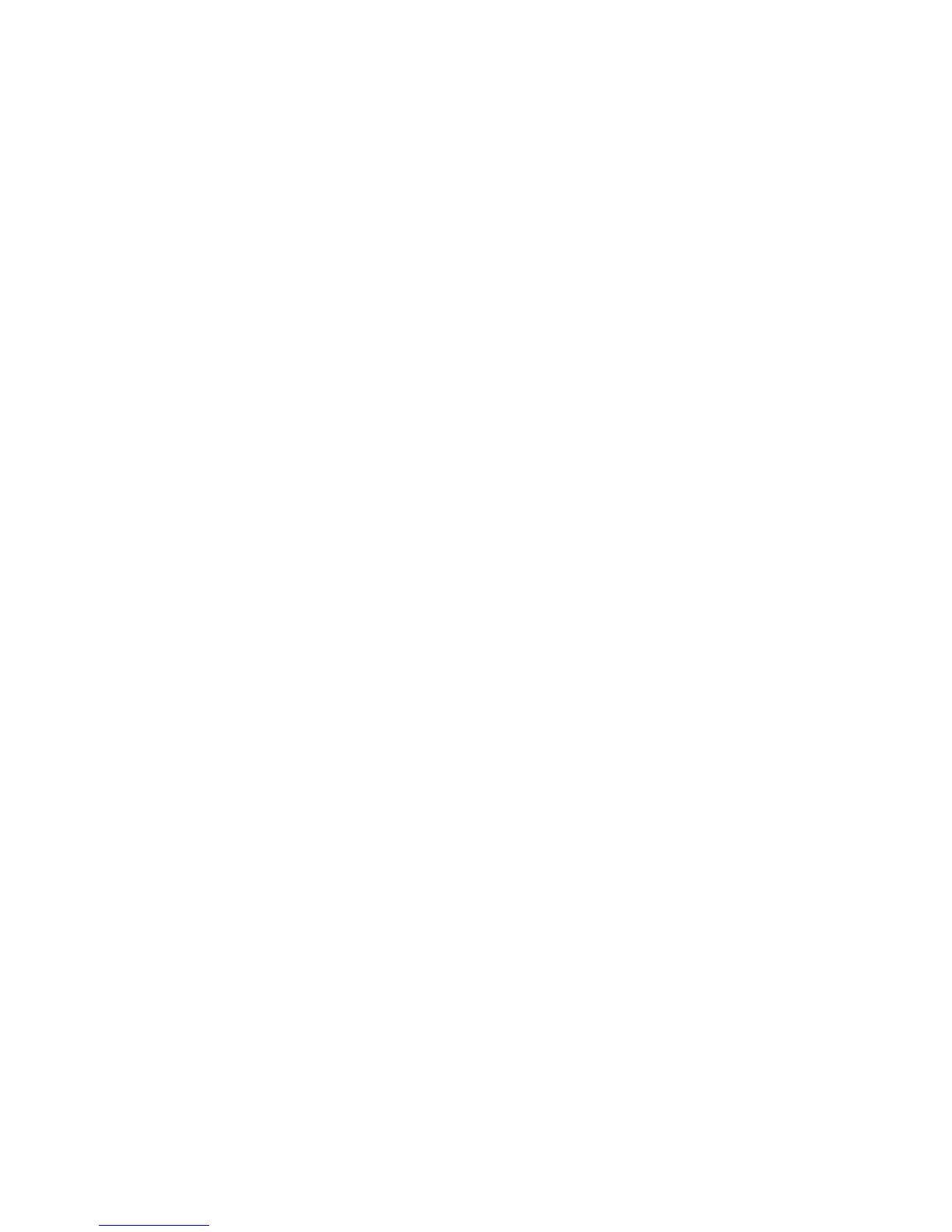Printing
ColorQube 8570/8870 Color Printer
User Guide
115
Sending Print With Jobs
Notes:
• To use Print With jobs, you need to have personal or shared saved jobs stored in the
printer.
• The Print With jobs feature is not available for USB-connected printers.
Sending Print With Jobs in Windows XP SP1 or Later
1. In the application you are printing from, open the Print dialog box, select the supported printer
driver and then open the driver settings.
2. In the Paper/Output tab, select Print With from the Job Type list.
3. In the Print With dialog box, from the Saved Jobs list, select the type of jobs to display in the list.
4. Select the Personal Saved or Shared Saved jobs to be printed with the current job, then click the
green arrow button to add the jobs to the Final Job list on the right.
5. To change the order in which the jobs print, in the Final Job list, select a job to be moved and then
click the up or down arrow buttons below the list as needed.
6. To remove a job from the list, select it and then click the red X button below the list.
7. Click OK.
8. Select any other desired settings and then send the print job.
Sending Print With Jobs in Macintosh OS X Version 10.3 or higher
1. In the application you are printing from, open the Print dialog box and select your ColorQube
8570/8870 printer.
2. From the pull-down menu, select Xerox Features.
3. From the next pull-down menu, select Paper/Output.
4. From the Job Type list, select Print With.
5. If any of the saved jobs are Personal Saved jobs, you must enter the 4-digit passcode you used
when you saved the jobs to the printer. Click OK.
6. In the Saved Jobs list that displays, select the type or types of jobs to select from. The list of jobs
displays in the top box.
7. In the top list, select a job to be printed with the current job, then click the down arrow button to
move the job to the Final Job list.
8. To change the order in which the jobs print, in the Final Job list, select the job to be moved and
then click the up or down arrow buttons below the list as needed.
9. To remove a job from the Final Job list, select it and then click the X button below the list.
Note: Print With jobs are not available for AppleTalk or USB-connected printers.
