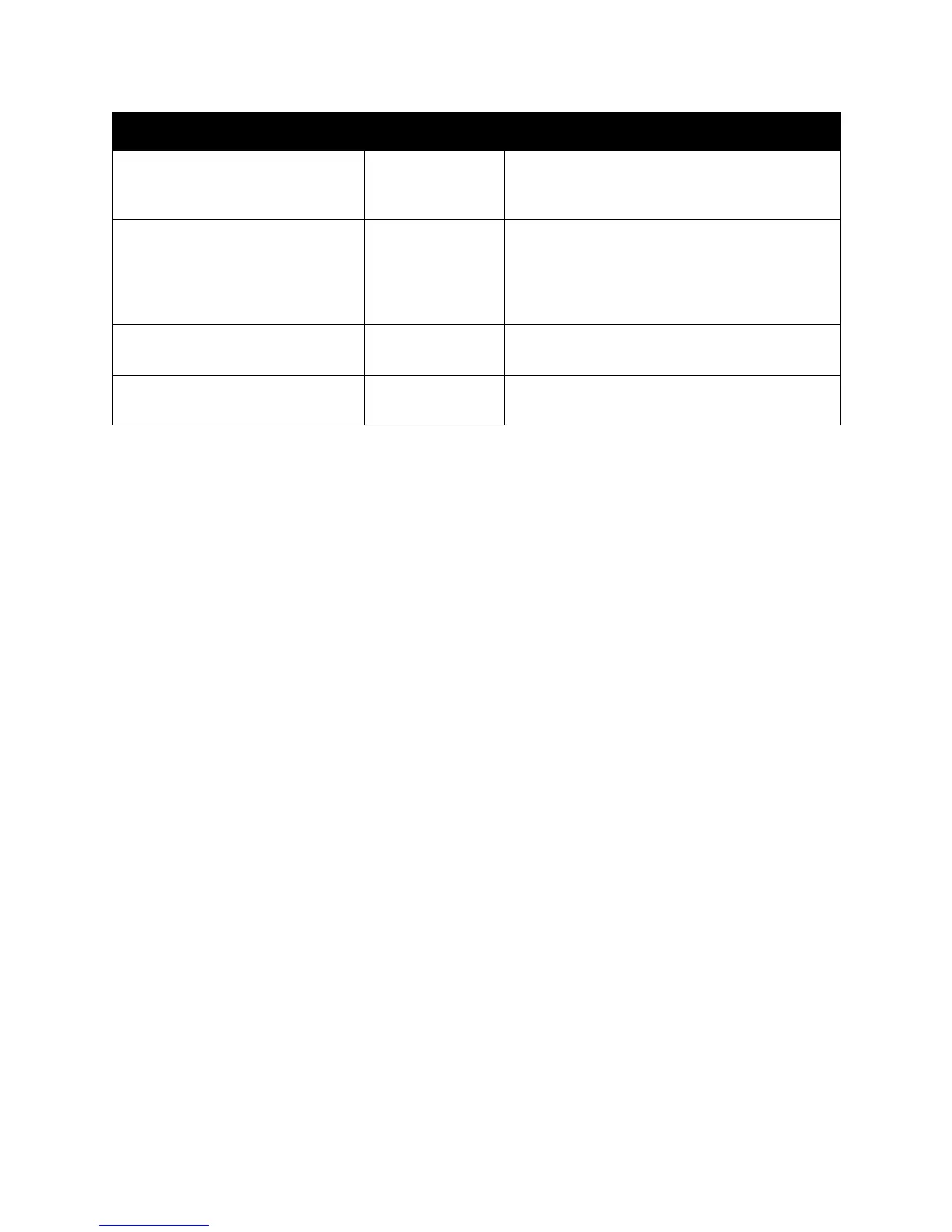Installation and Setup
ColorQube 8570/8870 Color Printer
User Guide
42
Installing the Printer Driver for Windows
These instructions are for installing the PostScript driver from the Software and Documentation disc
that came with your printer. For installing the Windows PCL5 printer driver, see Installing Other Drivers
on page 46.
1. Insert the disc into the computer’s CD or DVD drive. If the installer does not launch, do the
following:
a. Click Start and then click Run.
b. In the Run window, type: <CD or DVD drive>:\Setup.exe and then click OK.
2. At the bottom of the install screen, click Language and select your language from the list, then
click OK.
3. Click Install Print Driver.
4. Click I Agree to accept the license agreement.
5. In the Discovered Printers list, select your ColorQube printer and then click Next.
Note: If you are installing drivers for a network-connected printer and you do not see your printer
displayed in the list, click the IP Address or DNS Name button near the top of the window. In the
IP Address or DNS Name field, type your printer’s IP address and then click Search to locate your
printer. Select your printer and then click Next. If you do not have your printer’s IP address, print
the Configuration page from the control panel and then locate the printer IP address on it or ask
your system administrator. To print the Configuration page, see Finding the Printer’s IP Address
on page 40.
6. In the Installation Options dialog box, accept the defaults and then click Install.
7. When the installation is complete, click Finish.
Xerox Global Print Driver™
(Windows)
CD/DVD and Web This driver enables printing from a PC to any
Xerox PostScript-enabled printer. It configures
itself for your individual printer upon installation.
Xerox Mobile Express Driver™
(Windows)
Web only This driver enables printing from a PC to any
Xerox PostScript-enabled printer. This is
especially helpful for mobile professionals who
travel to multiple locations and need to print to
different printers.
Mac OS X (version 10.3 or higher)
Driver
CD/DVD and Web This driver enables printing from a Mac OS X
(version 10.3 or higher) operating system.
UNIX PostScript Driver Web only This driver enables printing from a UNIX or Linux
operating system.
Printer Driver Source Description
