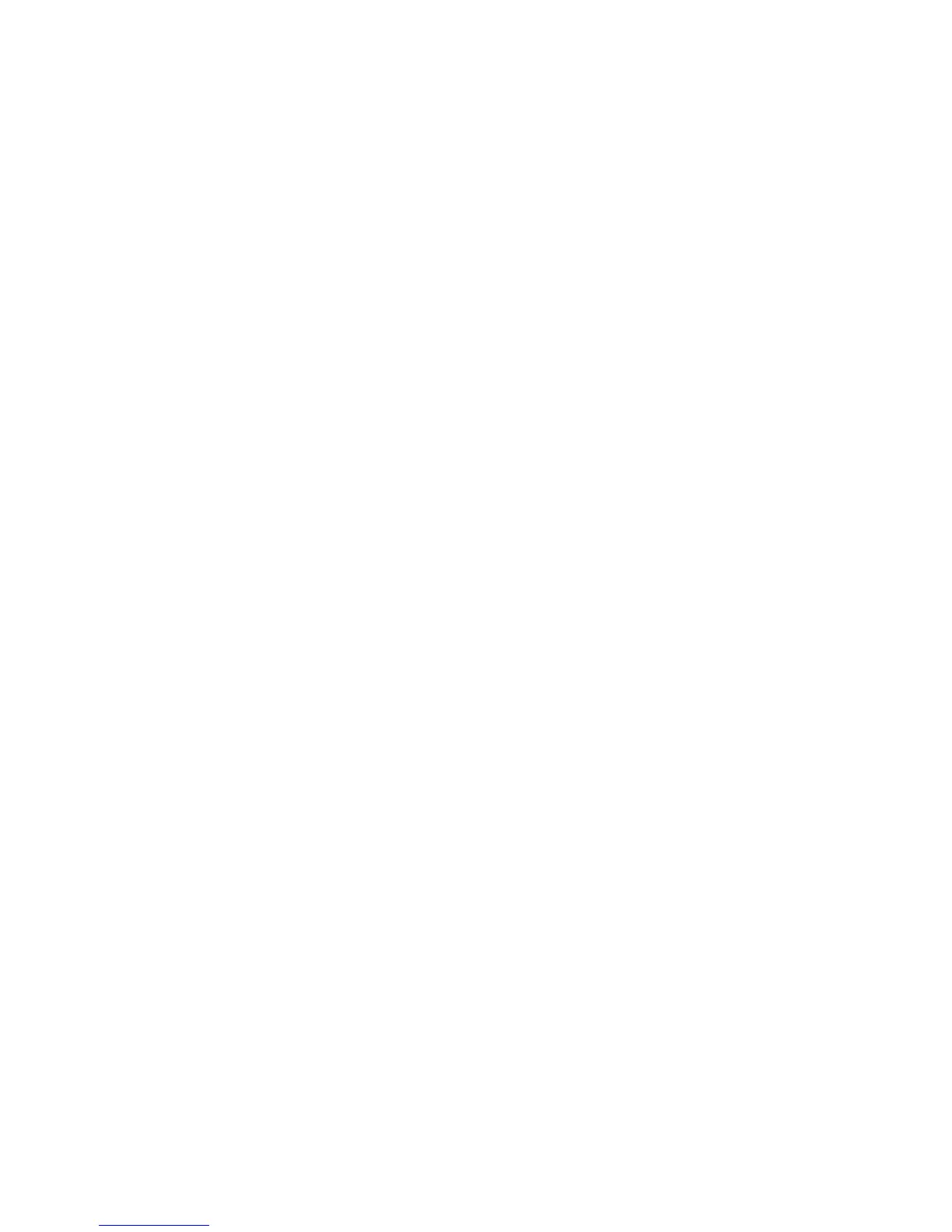Troubleshooting
ColorQube 8570/8870 Color Printer
User Guide
173
Printing the Light Stripes Test Page
The Light Stripes Test page helps you identify ink jet problems.
1. On the printer control panel, select Troubleshooting and then press the OK button.
2. Select Print Quality Problems > OK.
3. Select Eliminate Light Stripes > OK.
4. Select Light Stripes Test > OK.
Substituting an Ink Jet
This section includes:
• Enabling Jet Substitution Mode on page 173
• Disabling Jet Substitution Mode on page 174
When ink jets are not recoverable by cleaning the printhead, you can enable Jet Substitution to
substitute adjacent jets to print in the area that is normally covered by the problem jet. Make sure to
go through the printhead cleaning procedure before substituting any jets. For details, see Eliminating
Light Stripes on page 172.
Note: Any jets that have been substituted will remain substituted until Jet Substitution mode is
disabled.
Jet substitution requires the presence of any numerically adjacent, functional jet to replace the weak,
missing, or discolored jet. For example, if Cyan jet 2 is missing, Cyan jet 1 or Cyan jet 3 can be
substituted for Cyan jet 2, as long as jet 1 or 3 is not also weak or missing.
Jet Substitution mode will not correct situations where there are three or more consecutively numbered
jets that are weak or missing. For example, if Cyan jets 1, 2, and 3 are all weak or missing, Jet
Substitution Mode cannot be used for jet 2.
Note: When a jet is being substituted, a black dot is displayed next to its jet number on the Light
Stripes Test page. Jet Substitution is only used when printing from a computer. Jet Substitution is
not used when printing the Light Stripes Test page from the control panel.
A Service Mode key is printed at the bottom of the Light Stripes Test page. The Service Mode key
summarizes the number of substituted jets for each color, for example, C:1, M:0, Y:0, K:0.
Enabling Jet Substitution Mode
1. On the printer control panel, select Troubleshooting and then press the OK button.
2. Select Print Quality Problems > OK.
3. Select Eliminate Light Stripes > OK.
4. If necessary, select Light Stripes Test to make a Light Stripes Test print that shows any weak or
missing jet and the jet number.
5. Select Jet Substitution Mode > OK.
6. Select the color for the weak or missing jet and then press OK.
