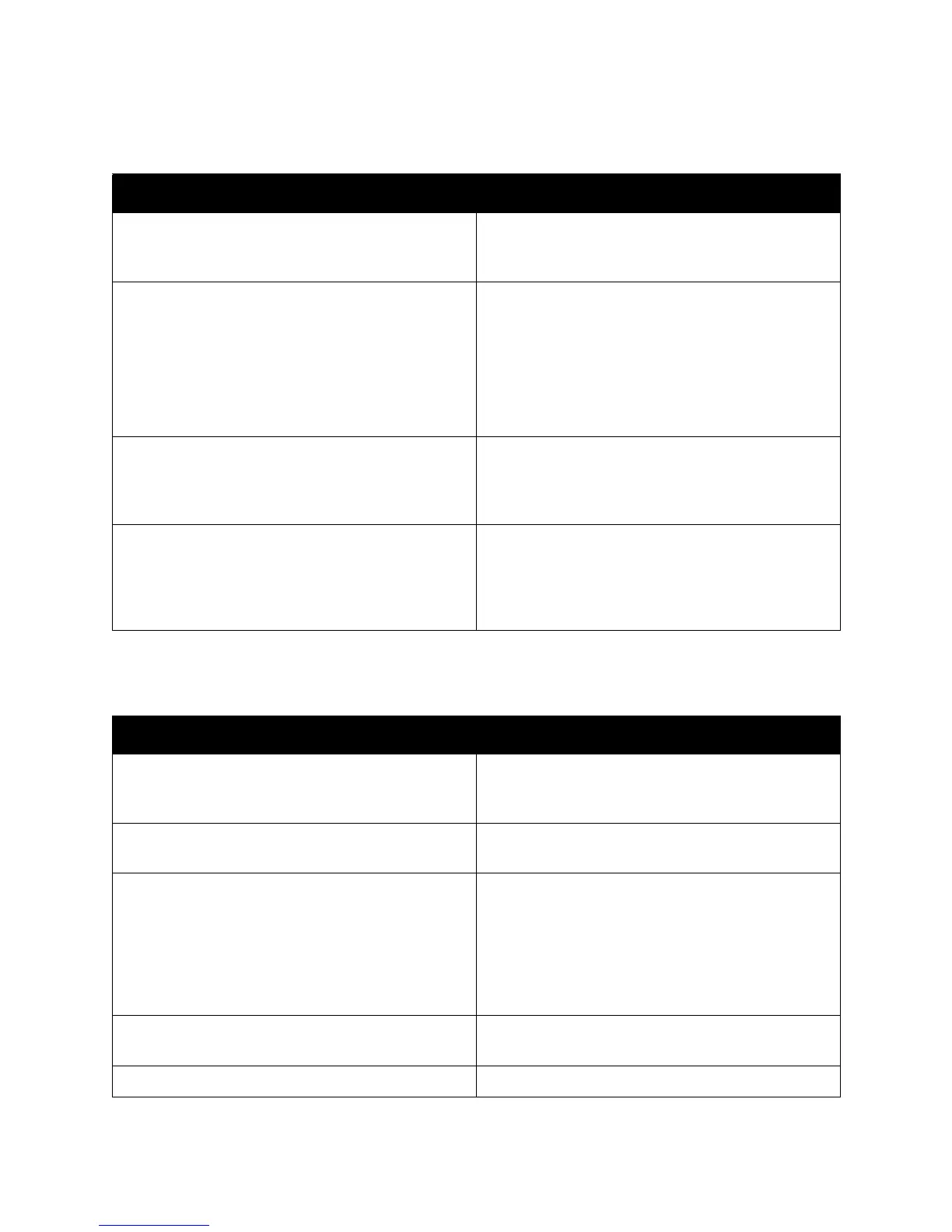Troubleshooting
ColorQube 8570/8870 Color Printer
User Guide
146
Cannot Print to the Printer with a USB Connection
Printing Takes Too Long
Probable Cause Solutions
The USB cable is connected to a hub or adapter. Disconnect the USB cable from the hub or adapter
and connect it directly from the computer to the
printer.
The printer’s USB Port setting is not enabled. Enable the printer’s USB port:
1. On the printer control panel, select Printer Setup
and then press the OK button.
2. Select Connection Setup > OK.
3. Select USB Setup > OK.
4. Select USB Port. If it is set to Off press the OK
button to set it to On.
The wrong kind of cable is being used, or the cable is
too long.
Use an A/B USB 2.0 cable. The length of the USB
cable should not exceed 5 meters (16.4 feet). For
details, see the Installation Guide that came
packaged with your printer.
The USB cable is defective or damaged. Connect the USB cable to another computer that is
working properly and then try to print a document
from that computer. If the document does not print,
the USB cable may be defective or damaged. Replace
the USB cable with one that works.
Probable Cause Solutions
The printer is set to a slower printing mode, for
example, for printing on heavyweight stock or
transparencies.
It takes more time to print on certain types of special
media. Make sure that the media type is set properly
in the driver and at the printer control panel.
The printer is in Power Saver mode. Wait. It takes time for printing to start in when the
printer is coming out of Power Saver mode.
The way the printer was installed on the network may
be an issue.
Determine if a print spooler or a computer sharing
the printer is buffering all print jobs and then
spooling them to the printer; this can slow print
speeds. To test the printer's print speed, print some
internal pages such as the Menu Map. If they print at
the printer's rated speed you may have a network or
printer installation issue.
The print-quality speed is Photo. No action needed. Printing using Photo print-quality
takes longer.
The job is very complex. Wait. No action needed.
