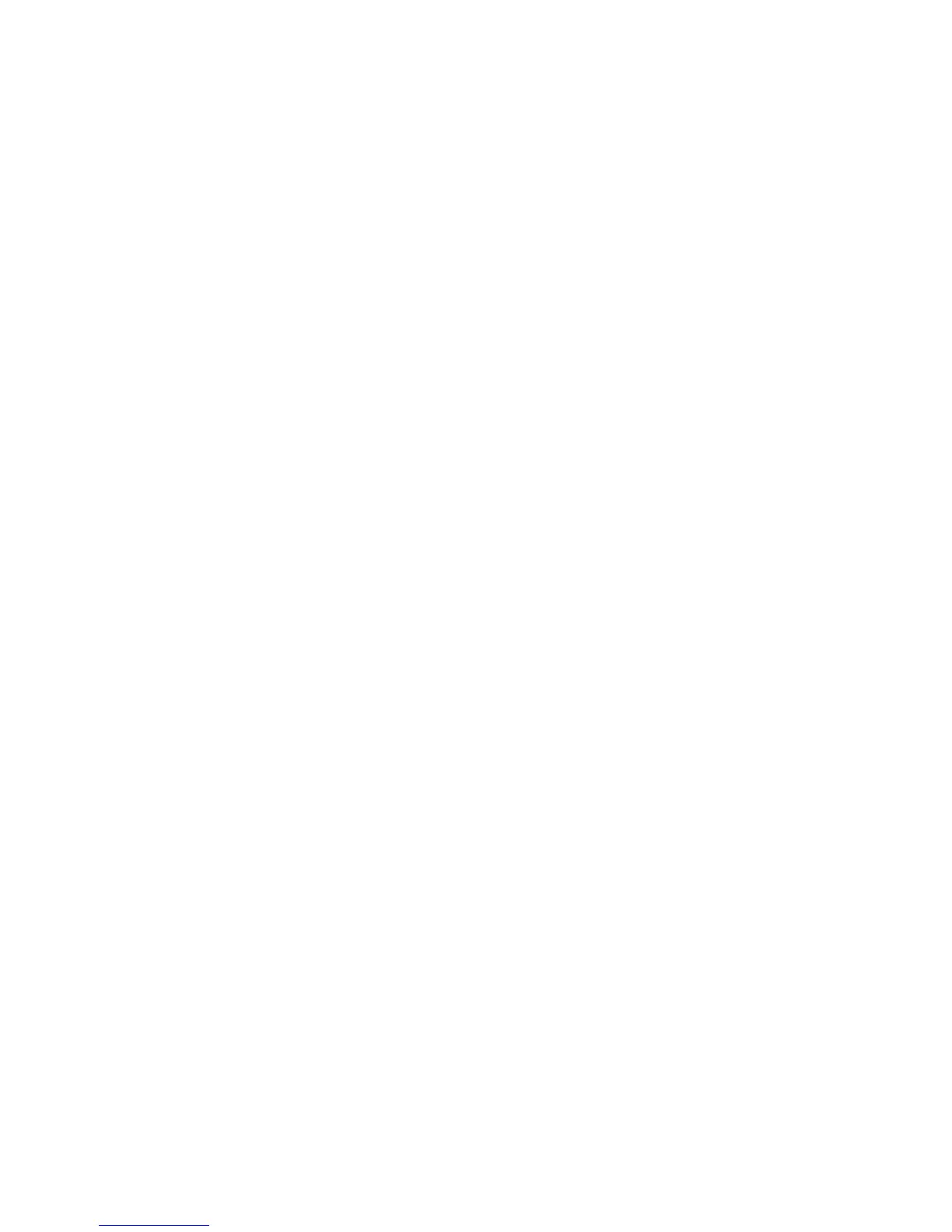Faxing
148 ColorQube 9301/9302/9303 Multifunction Printer
System Administrator Guide
1. In CentreWare Internet Services, click Properties > Services.
2. Click Server Fax > Fax Repository Setup.
3. Click Add New.
4. In the Friendly Name field, type a name for the repository.
5. From the Default Repository Protocol drop-down menu, select FTP or SFTP.
6. Select the address type. Options for FTP include IPv4, IPv6, or Host Name. Options for SFTP include
IPv4, or Host Name.
7. Type the appropriately formatted address and port number in the Default Repository Server field for
the FTP or SFTP location.
8. In the Default Repository Document Path field, type the directory path of the folder beginning at the
root of FTP or SFTP services. For example: /directoryname/foldername.
9. Under Default Repository Login Credentials, select one of the following:
Authenticated User and Domain: The printer uses the domain name, user name, and password
of the authenticated users to access the server.
Authenticated User: The printer uses the user name and password of the authenticated user to
access the server.
Prompt at User Interface: Users type the login name and password at the control panel. Select
this option if you do not have an authentication server. Select this option if your document
repository requires different login credentials than the ones required to access the printer.
System: The printer uses the information provided in the Login Name and Password fields to
access the server.
10. Click Save to apply the new settings or Undo to retain the previous settings.
Configuring a Fax Repository Using SMB
Before you begin:
Create a shared folder to be used as a fax repository. Note the Share Name of the folder and the
Computer Name or Server Name.
Create a user account and password for the printer with full access rights to the fax repository. Note
the user account and password.
