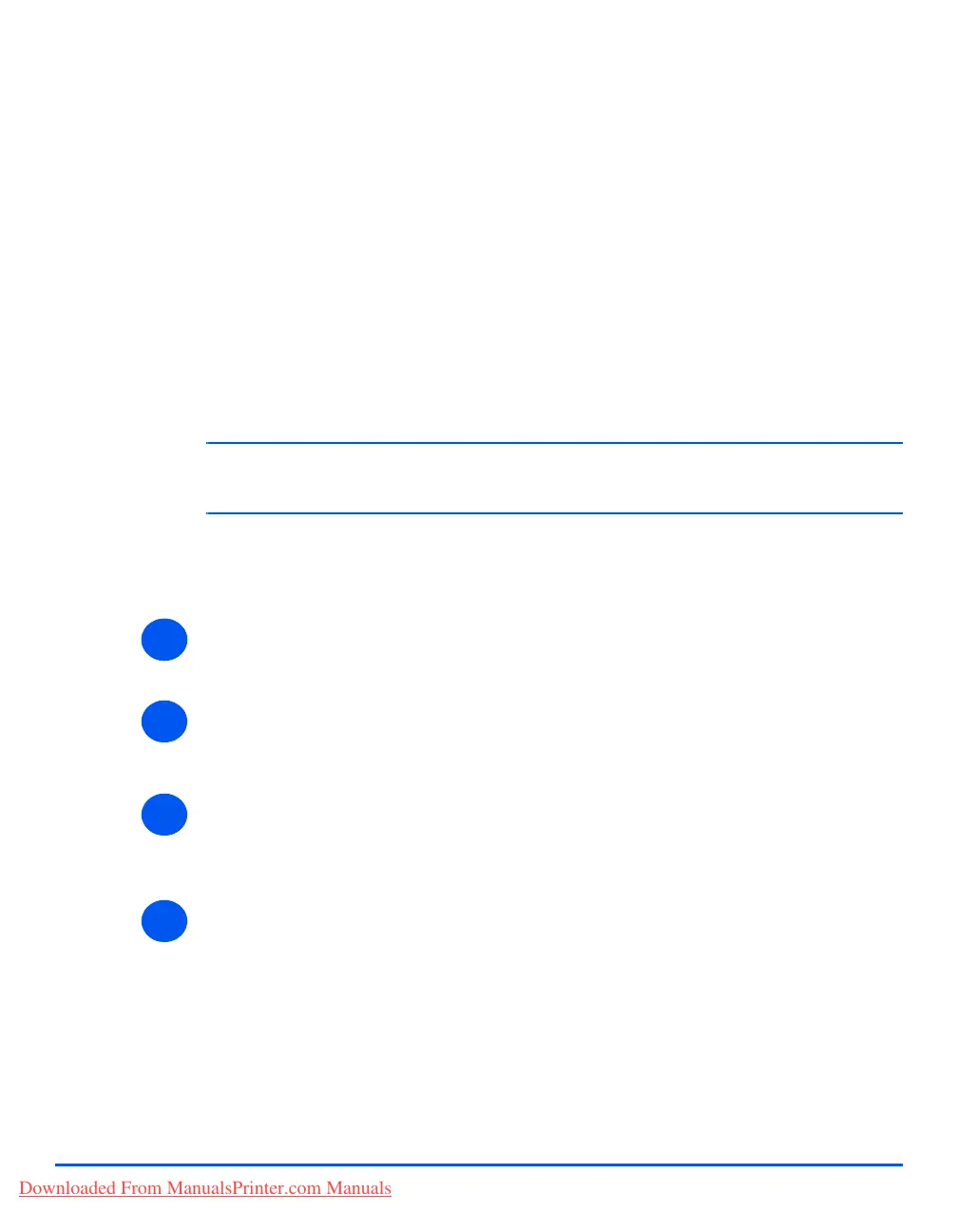Page 7-2 Xerox CopyCentre C20, WorkCentre M20 and WorkCentre M20i User Guide
Print
Printing a Document
The Xerox WorkCentre M20 and M20i supports printing from these operating systems:
- Windows XP
- Windows 2000
- Windows NT V4.0
- Windows 98/Millennium Edition
Your Workstation and the Xerox WorkCentre M20 or M20i must be connected and configured
for printing from these environments.
There are two printer drivers supplied, a PostScript driver and a PCL driver.
)
Instructions for loading drivers and connecting the machine via USB or Parallel port are provided
in the Getting Started chapter. For network connections, refer to the System Administration
Guide supplied with your Xerox WorkCentre M20i, or contact your System Administrator.
Prior to printing, ensure all relevant connections have been made, the machine is powered on
and there is paper in the paper tray.
¾ Start the program you are using to create the document and create or open the document
requiring printing.
¾ Select [Print] or [Print Setup] from the File menu.
Ensure that Xerox WC M20 Series is selected as your default printer.
¾ Select [Properties] if you want to make any programming selections for your print job.
¾ Select [OK] to close the Properties dialog box.
¾ Select [OK] to process and send the print job.
The job will automatically be printed on your machine.
11
2
3
4
Downloaded From ManualsPrinter.com Manuals
