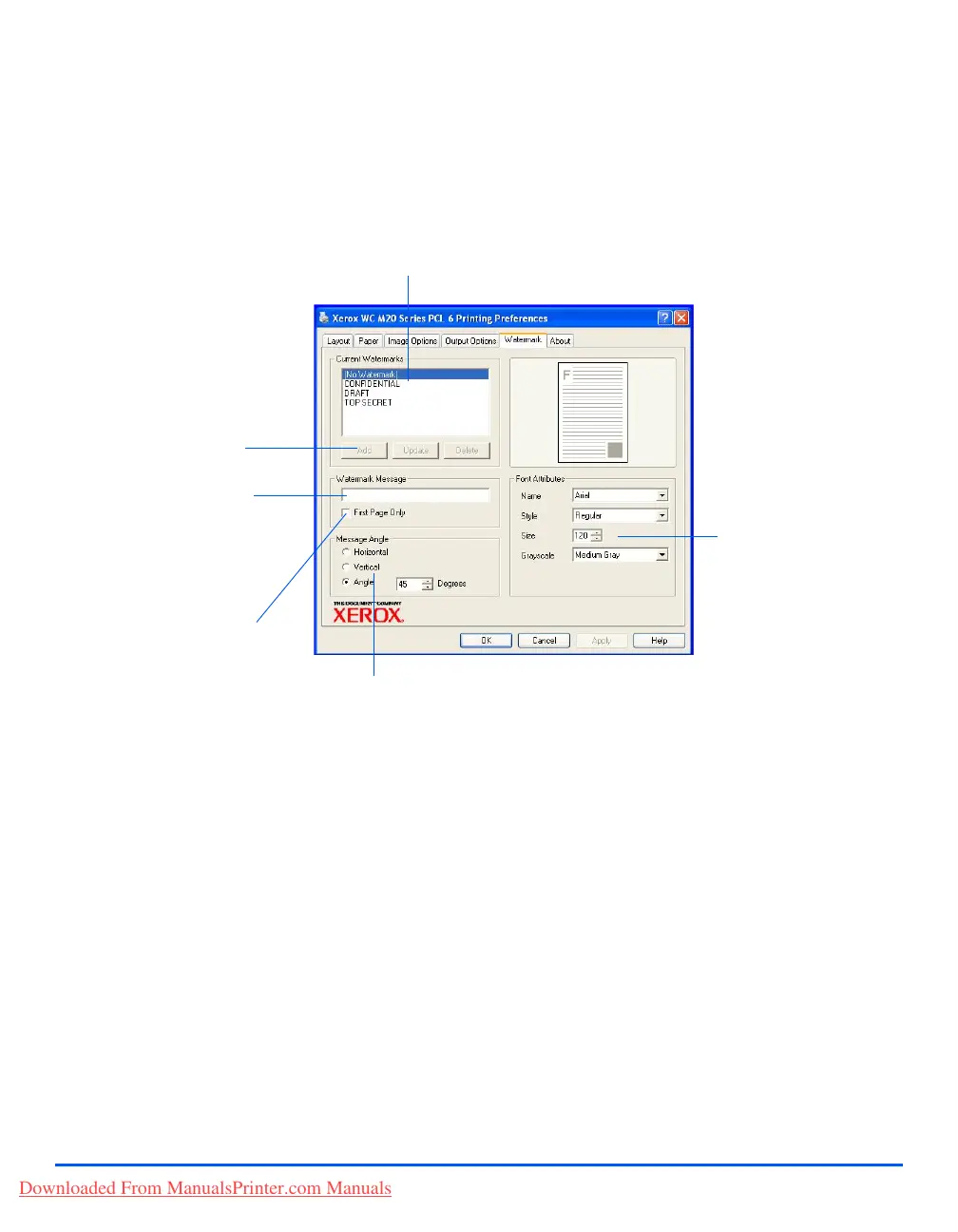Page 7-10 Xerox CopyCentre C20, WorkCentre M20 and WorkCentre M20i User Guide
Print
Watermark Tab
Add, Update and Delete
Use these options to create
new Watermarks, edit
Watermarks or Delete a
Watermark.
Current Watermarks
Watermarks are background images which print on each page.
They are useful for adding information such as Draft or
Confidential, or the name of your company. Select the Watermark
required from the list shown, or create a new Watermark.
Watermark Message
Use this window to enter
the text you would like to
add as a Watermark.
First Page Only
Select this option if you
want the Watermark to print
on the first page only, and
not the rest of the
document.
Message Angle
Select to print the
Watermark horizontally,
vertically or a specified
angle.
Font Attributes
Select the font type, style,
size and greyscale to use
for your Watermark.
Downloaded From ManualsPrinter.com Manuals
