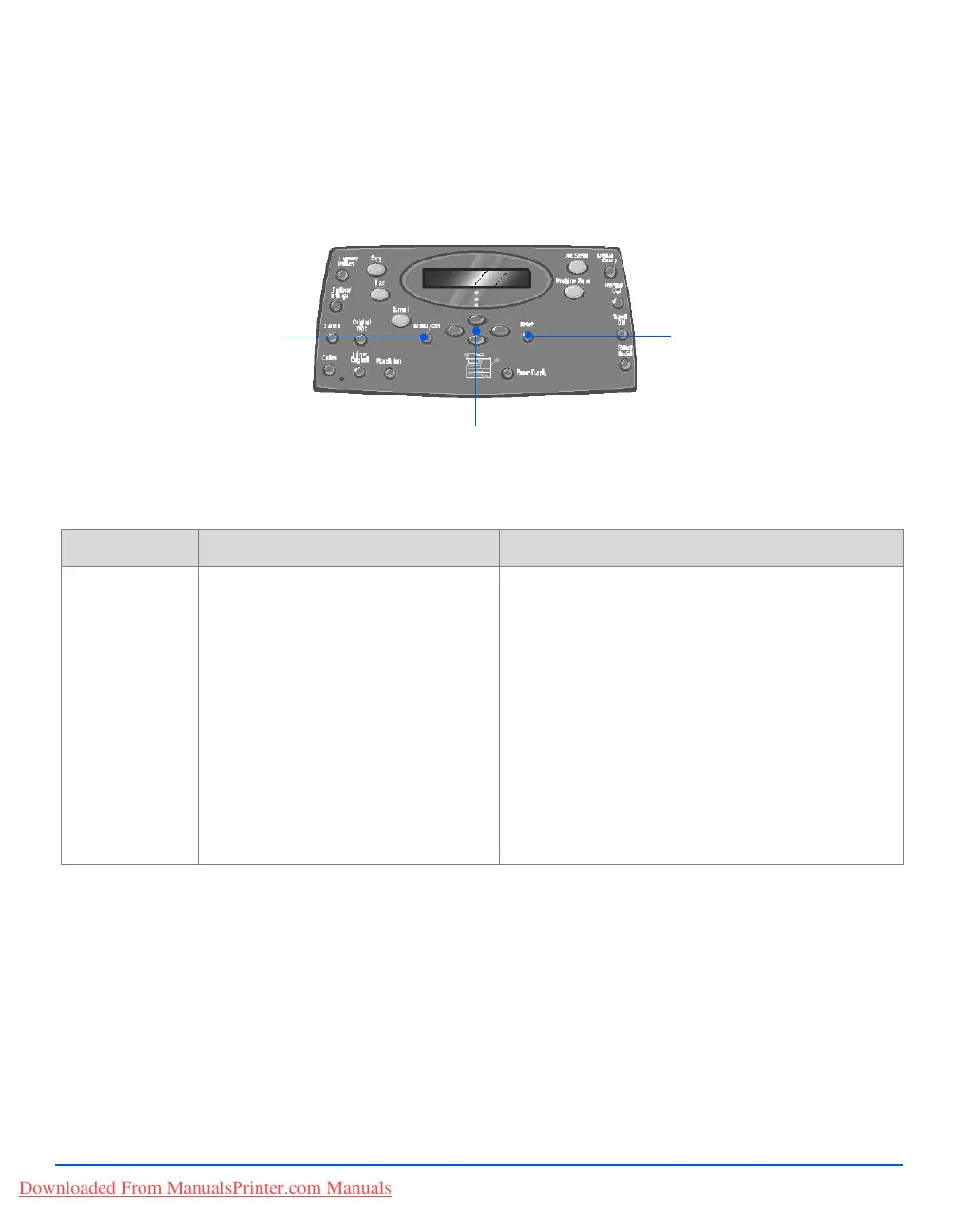Page 3-10 Xerox CopyCentre C20, WorkCentre M20 and WorkCentre M20i User Guide
Copy
Special Copy Features
The special Copy features available can be accessed by pressing the Menu/Exit key and then
selecting Copy Features on the display.
Feature Description
FEATURE OPTIONS TO SELECT
ID Card Copy
z Use to copy both
sides of an ID
document e.g. a
drivers license,
onto one side of
paper.
- ¾ Press [Menu/Exit].
¾ Using the Navigation Keys select [Copy Features]
and press [Enter].
¾ Use the Navigation Keys to select [ID Card Copy]
and press [Enter].
¾ [Press Start S.1] displays. Load Side 1 of the
original on the Document Glass and press [Start].
¾ Repeat for Side 2 when [Press Start S.2] displays.
The machine prints both sides of the ID document
on one side of paper.
Enter
Navigation Keys
Menu/Exit
Downloaded From ManualsPrinter.com Manuals
