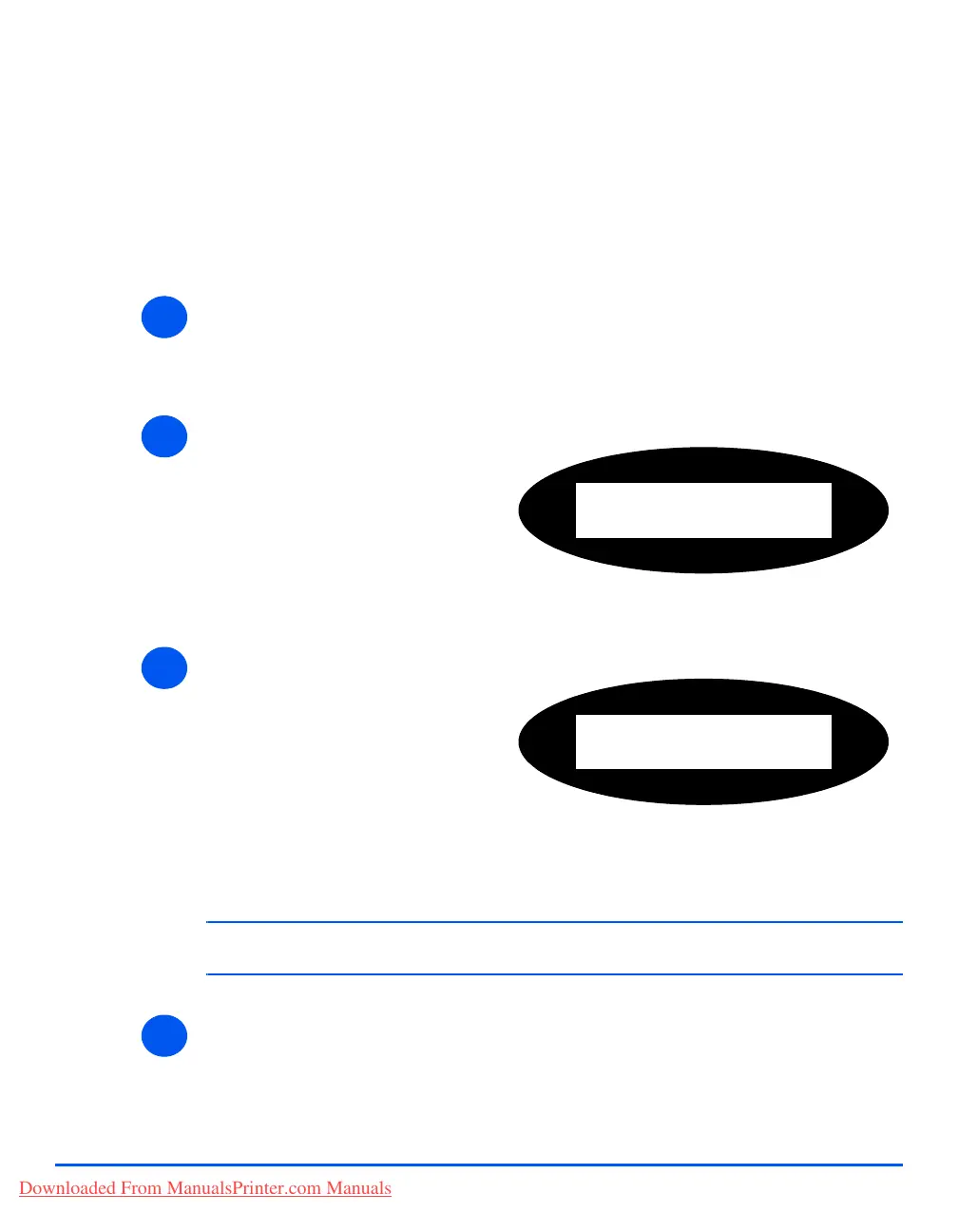Page 9-22 Xerox CopyCentre C20, WorkCentre M20 and WorkCentre M20i User Guide
Machine Administration
Passcode Protection
System Administration functions can be restricted to individual users by requiring that a
passcode be entered before access to the functions can be granted.
Enable Passcode Protection
)
When the machine is first installed, the passcode is blank. When you choose Yes, you will be
asked to enter the passcode. Simply press [Enter] when requested to enter the passcode.
¾
If you enabled Passcode Protection, refer to “Change the Passcode” starting on page 9-23
to enter the new passcode.
1
¾ Press the [Machine Status] key.
2
¾ Using the Navigation Keys select
[System Admin Tools] and press
[Enter].
¾ If the System Admin Tools have
already been passcode
protected, type in the password
and press [Enter].
System Admin Tools
[Passcode Protect]
3
¾ Select [Passcode Protect] using
the Navigation Keys and press
[Enter].
¾ To enable Passcode Protection,
select [Yes] and press [Enter].
Otherwise select [No] and press
[Enter] to disable Passcode
Protection.
Passcode Protect
[Yes]
4
Downloaded From ManualsPrinter.com Manuals
