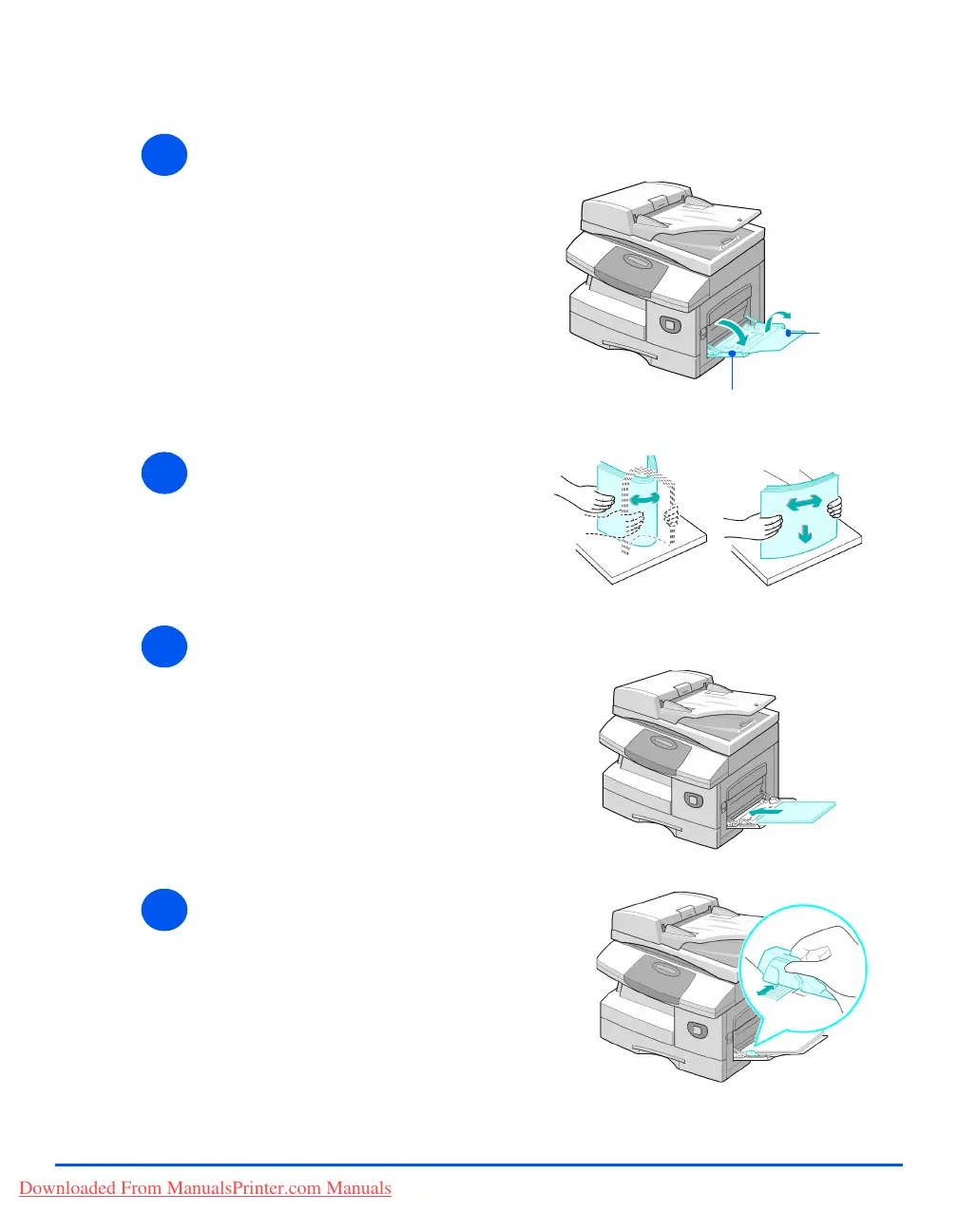Page 4-6 Xerox CopyCentre C20, WorkCentre M20 and WorkCentre M20i User Guide
Paper and Other Media
Loading the Bypass Tray
z Remove any curl
on postcards,
envelopes, and
labels before
loading them into
the Bypass Tray.
z Hold
transparencies by
the edges and
avoid touching
the print side.
1
¾ Lower the Bypass Tray, located
on the right side of the product.
¾ Unfold the Paper Support
extension.
Bypass Tray
Paper
Support
2
¾ Prepare a stack of paper or
envelopes for loading by flexing
or fanning them back and forth.
Straighten the edges on a level
surface.
3
¾ Load the print material with the
print side facing down and
against the right edge of the tray.
34
¾ Adjust the paper guide to the
width of the stack of print
material.
Ensure you have not loaded too
much print media. The stack
should be under the Max. Fill
Line.
Downloaded From ManualsPrinter.com Manuals
