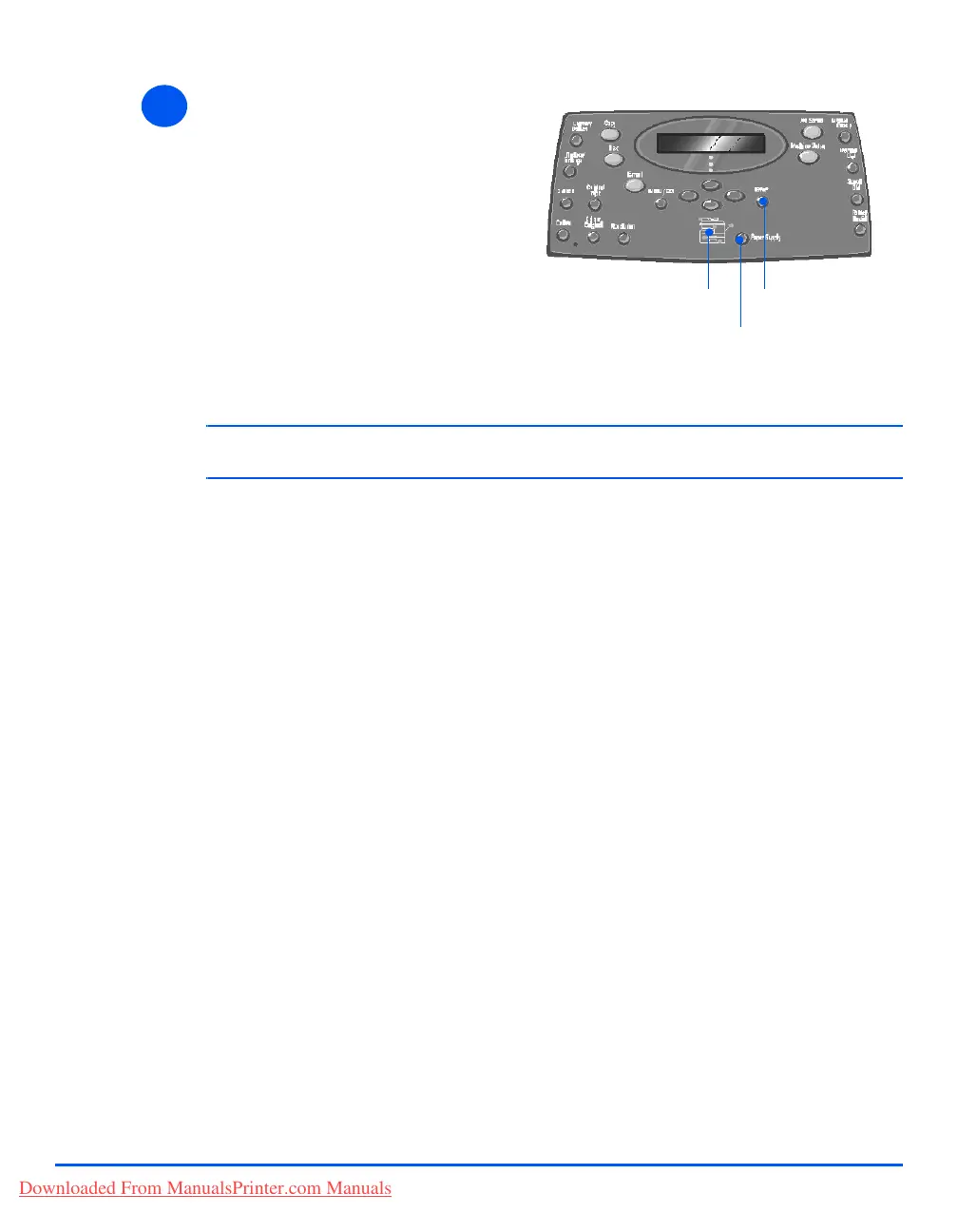Xerox CopyCentre C20, WorkCentre M20 and WorkCentre M20i User Guide Page 4-7
Paper and Other Media
)
Use the instructions “Setting the Paper Size” on page 4-8 to set the correct size for the Bypass
Tray.
5
¾ To sele c t t he Bypass Tray, press
the [Paper Supply] key until the
Bypass tray is lit on the Status
Map.
¾ When the Bypass Tray is
selected the Paper Type option
displays. Use the Navigation
Keys to select the Paper Type
being loaded and press [Enter].
Paper Supply
Status Map
Enter
Downloaded From ManualsPrinter.com Manuals
