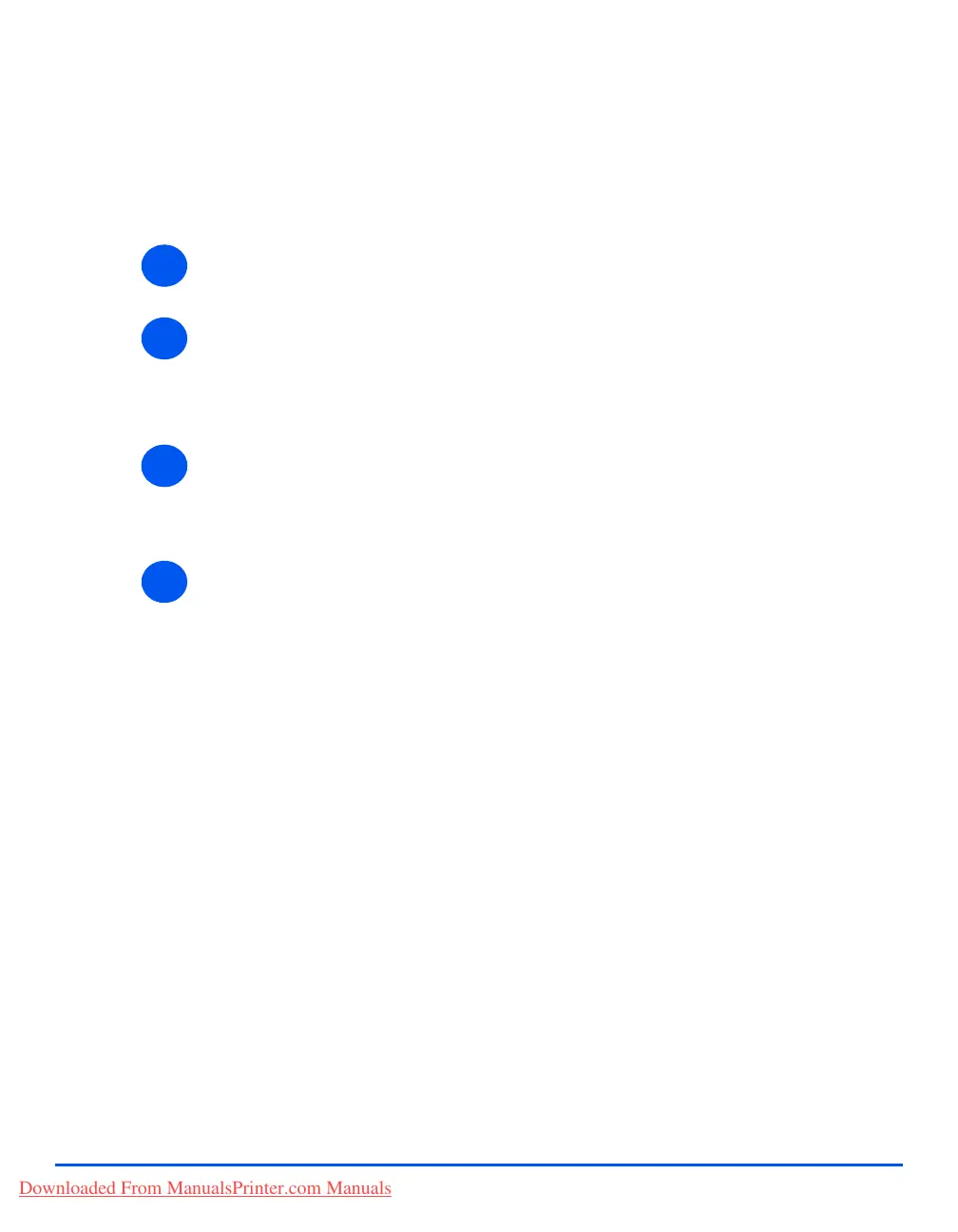Page 4-8 Xerox CopyCentre C20, WorkCentre M20 and WorkCentre M20i User Guide
Paper and Other Media
Setting the Paper Size
After loading paper in the Paper Trays, you will need to set the default Paper Size. Use the
following instructions to set the default Paper Size for each tray.
¾ Press the [Machine Status] key on the Control Panel.
¾ Select [Machine Setup] using the Navigation Keys and press [Enter].
The display shows [Tray 1 Size] on the bottom line.
¾ Press [Enter].
¾ Use the Navigation Keys to select the Paper Size required and press [Enter] to save the
selection.
¾ Repeat the procedure for [Tray 2 Size] if available, and [Bypass Size].
¾ Press [Menu/Exit] to exit each menu level and return to Standby mode.
1
2
13
4
Downloaded From ManualsPrinter.com Manuals
