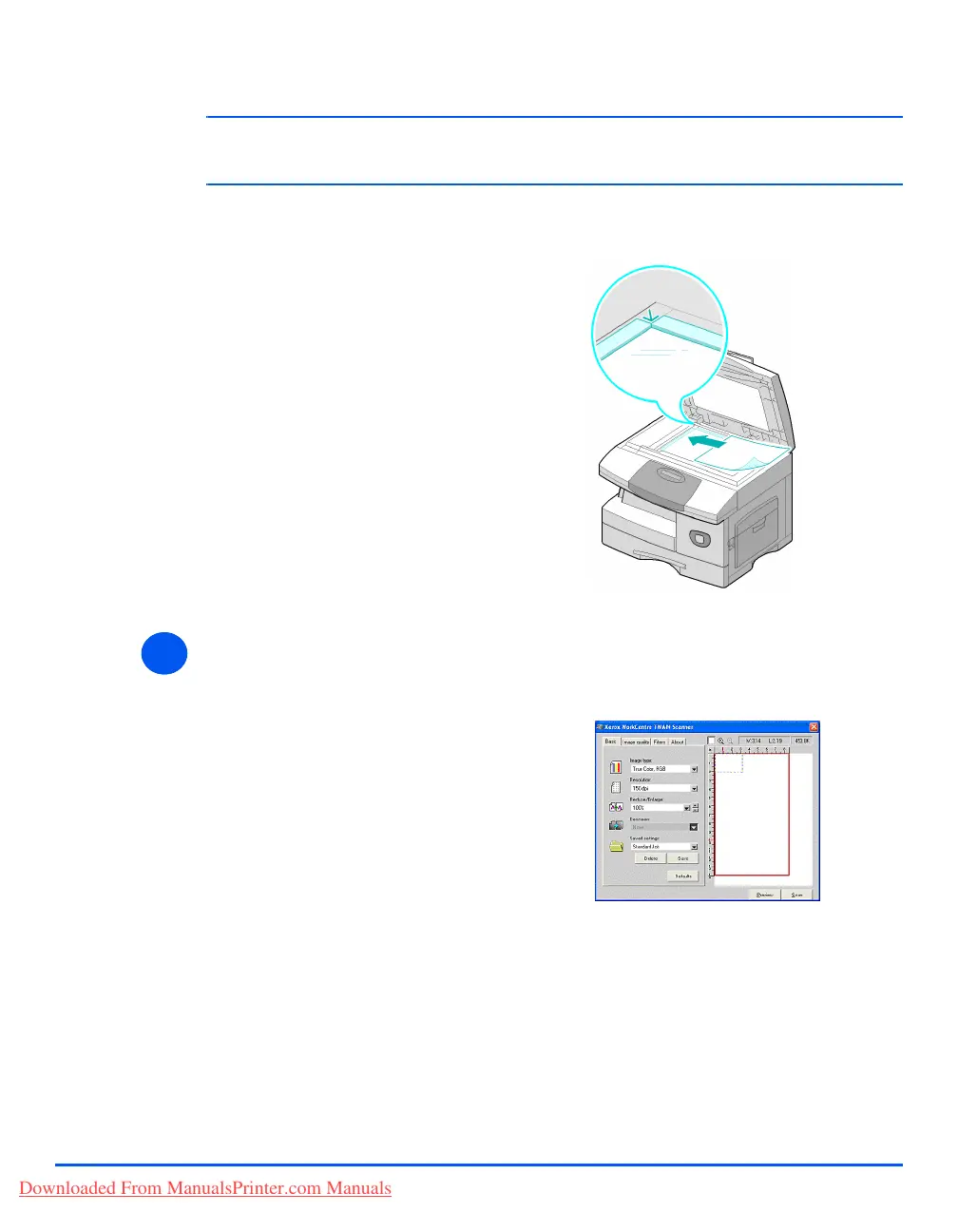Page 8-4 Xerox CopyCentre C20, WorkCentre M20 and WorkCentre M20i User Guide
Scan
z When using the
Document Glass,
ensure there are
no documents in
the Document
Feeder.
Leaving the
Document
Feeder open
while scanning
will affect the
image quality.
L Up to 50 sheets of 80 g/m
2
(20lb bond) paper can be loaded. Weight ranges from 45 - 105 g/m
2
(12.5 - 28lb). Sizes range from B5 to Legal (7” x 10” to 8.5” x 14” ). Refer to “Scanner and Copier
Specifications” on page 12-5 for full Document Feeder specifications.
Document Glass:
Select the Scan Features
z For Scanner
specifications
refer to “Scanner
and Copier
Specifications” on
page 12-5.
¾
Raise the Document Feeder and
position the original face down on
the Document Glass.
Align with the registration arrow in
the rear left corner.
¾ Lower the Document Feeder.
33
¾ Select [New Scan] in your
application to access the TWAIN
driver options.
¾ Customize the settings available
on the TWAIN driver for the job,
for example Image Input,
Resolution, and Reduce/Enlarge.
Downloaded From ManualsPrinter.com Manuals
