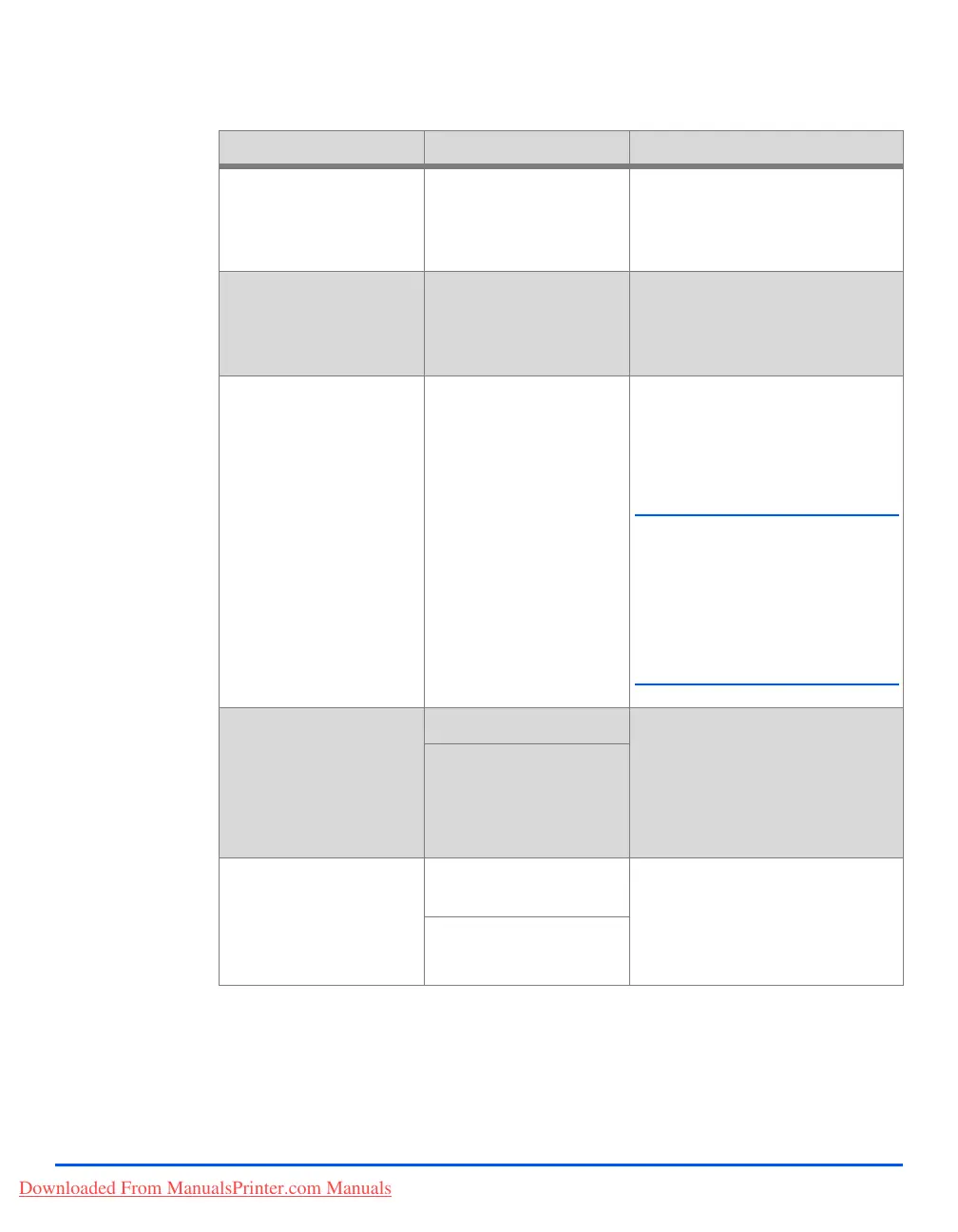Page 2-20 Xerox CopyCentre C20, WorkCentre M20 and WorkCentre M20i User Guide
Getting Started
Machine Setup Options:
OPTION SETTINGS DESCRIPTION
Tray 1 Size LTR / A4 / LGL / Folio Use to set the default paper size
for Tray 1. Paper Size options are
Letter, A4, Legal (216 x 356 mm /
8.5 x 14 inch) or Folio.
Tray 2 Size LTR / A4 / LGL / Folio Use to set the default paper size
for Tray 2. Paper Size options are
Letter, A4, Legal (216 x 356 mm /
8.5 x 14 inch) or Folio.
Bypass Size LTR / A4 / LGL / Folio /
A5 / Statement
Use to set the default paper size
for the Bypass tray. Paper Size
options are Letter, A4, Legal (216 x
356 mm / 8.5 x 14 inch), Folio, A5
or Statement.
L If feeding media smaller than A4/
Letter through the bypass tray,
the setting can remain set at A4,
Letter or Legal size.
When copying onto a paper size
smaller than A4/Letter, the
printed image may be offset and
not reproduce correctly, even
when Auto Fit is selected.
Power Save On Use to enable the Power Save
feature. If On is selected, set the
period of time the machine waits
before Power Save is activated.
Choose between 5, 10, 15, 30 or
45 minutes.
Off
Time Out 15 / 30 / 60 / 180
Seconds
Sets the number of seconds the
machine remains idle before
switching to Power Save mode.
The period set here starts after the
last print job.
OFF
Downloaded From ManualsPrinter.com Manuals
