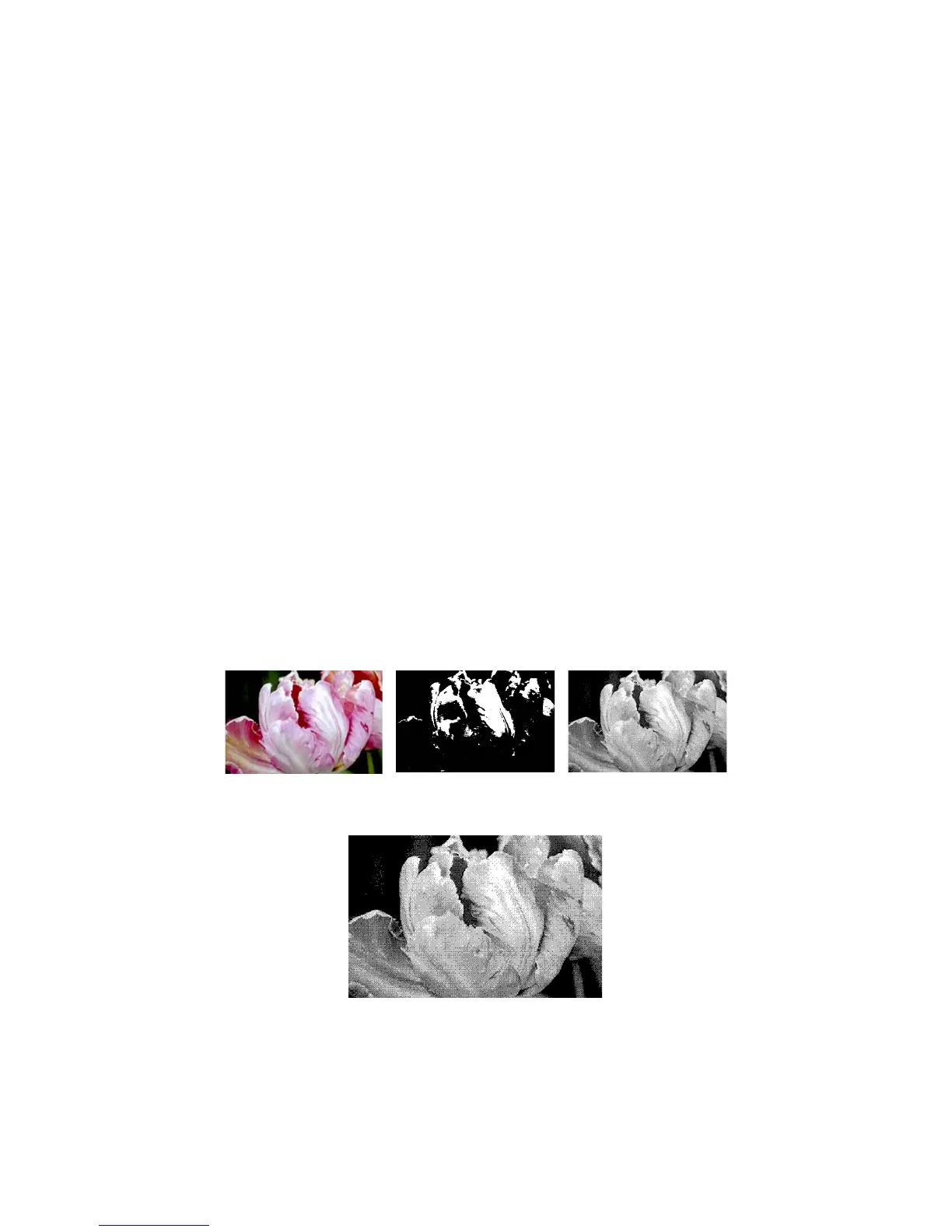Xerox DocuMate 4790
User’s Guide
150
• Dynamic threshold enables you to set what level of light or dark text to look for on a page. When
scanning in black and white, everything on the page is set to either white pixels or black pixels in
the final image. If the text on the page is of a light color, then the text may be gone in the final
image as the scanner will change those light colors to white pixels. The text threshold technique
lets you set the level of darkness or lightness of the text on the page.
Threshold—move the slider to the left or right to set the level of lightness or darkness for the scanner
to leverage from. This option is only enabled if you have selected Text or Mixed Content as the
threshold technique to use.
• For example, if you are scanning a document with gray text, such as hand written pencil notes,
move the slider towards Light. This tells the scanner that the level to look for is light, and gray
pixels are converted to black pixels instead of white. If the overall tone of the original document is
dark, such as a colored background that may interfere with detecting black, move the slider
towards Dark. This tells the scanner that the level to look for is dark, only very dark areas such as
text are converted to black pixels.
• If you are scanning documents that are in good condition, with black text on a white background,
the default threshold option will properly scan the item. This level only needs to be adjusted if the
scanned image does not have image clarity similar to the original.
Dither / Halftone / Error Diffusion Method—select the dithering type you want to use from the drop
list in the sub panel.
• Below is an example of a color scan, a black and white scan without dithering, and a black and
white scan with dithering (using Bayer Dither 64 steps). When the image is scaled down, it may
look like a grayscale scan. When the image is at normal size or enlarged you will be able to clearly
see the dithering pattern, as shown in the close-up image.
Dynamic Threshold—move the slider to the left or right to set the level of lightness or darkness for the
scanner to leverage from.
Full Color Black and White Bayer Dither 64 Steps
Close-up of Bayer Dither
