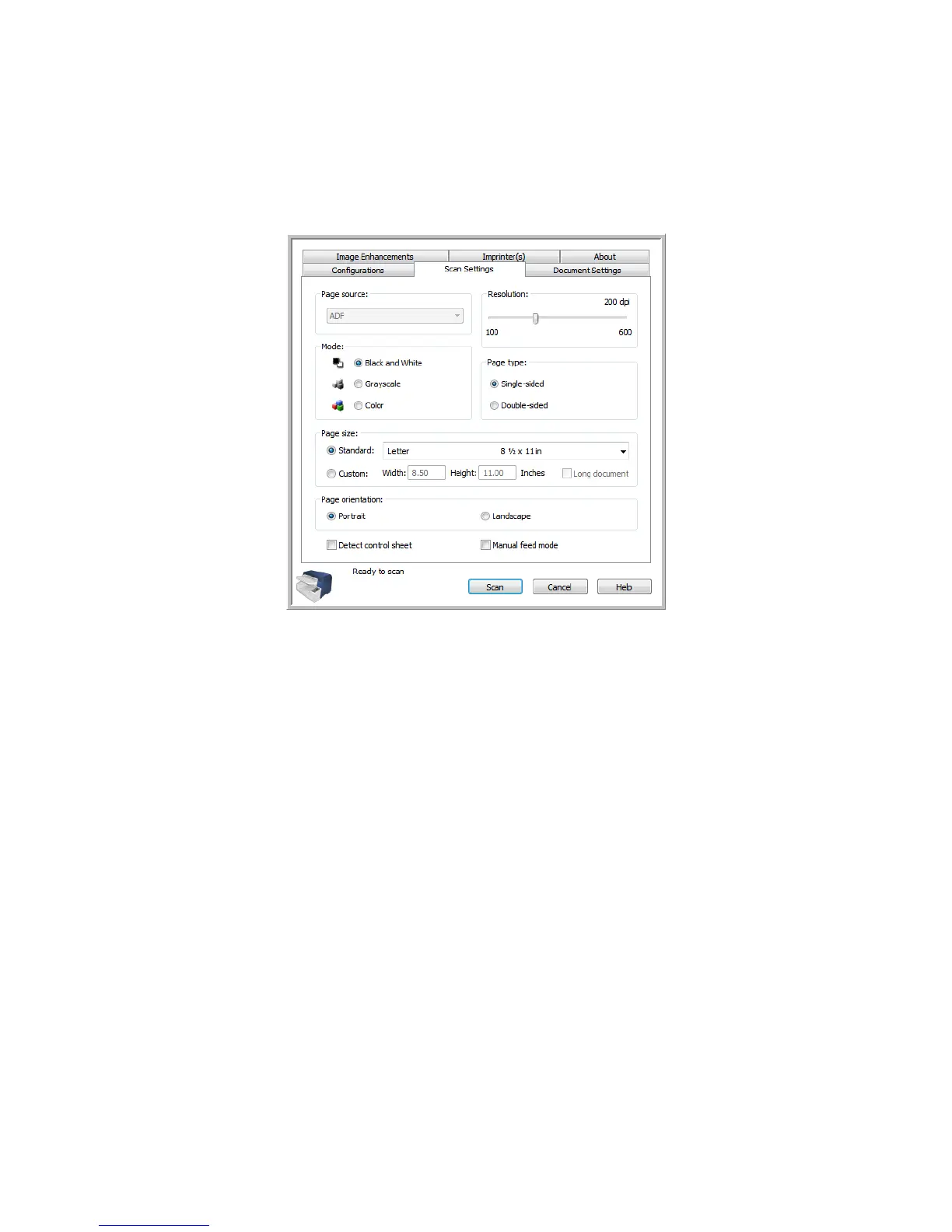Xerox DocuMate 4790
User’s Guide
143
Scan Settings Tab
Mode—select the color you want the image to be saved as.
• Black and White scans the image bitonal where everything on the page is either black or white.
This setting is often used when scanning typed or written documents. When there are not a lot of
graphics or if the graphics are not needed, this setting is ideal for archiving documents to a server
or on a disc, emailing, or posting to a web page, as the file size is smaller than the other scanning
modes.
• Grayscale scans the image using varying shades of gray to reproduce the document. This setting
is often used when scanning documents or graphics where the original color does not need to be
retained, but the graphics need to be maintained. Grayscale scanning preserves the graphic
quality while keeping the file size less than that of a full color scan.
• Color scans the image in color, creating a full color copy of an original document. This setting is
often used when scanning color documents where the background or images on the page are
illegible when scanned in grayscale or black and white. Color scans have the largest file size.
Resolution—move the slider left or right to change the resolution for the scanned image. Resolution is
the clarity of the image measured in dots-per-inch (dpi). The higher the resolution the clearer the
image. However, high resolution scans can result in a large file size. When making copies of black and
white documents, 100-150 dpi will create an image of similar quality to the original. When making
copies of color documents, 150-200 dpi will create an image of similar quality to the original. Higher
resolutions are generally used for creating an image that can be enlarged without losing image quality.
