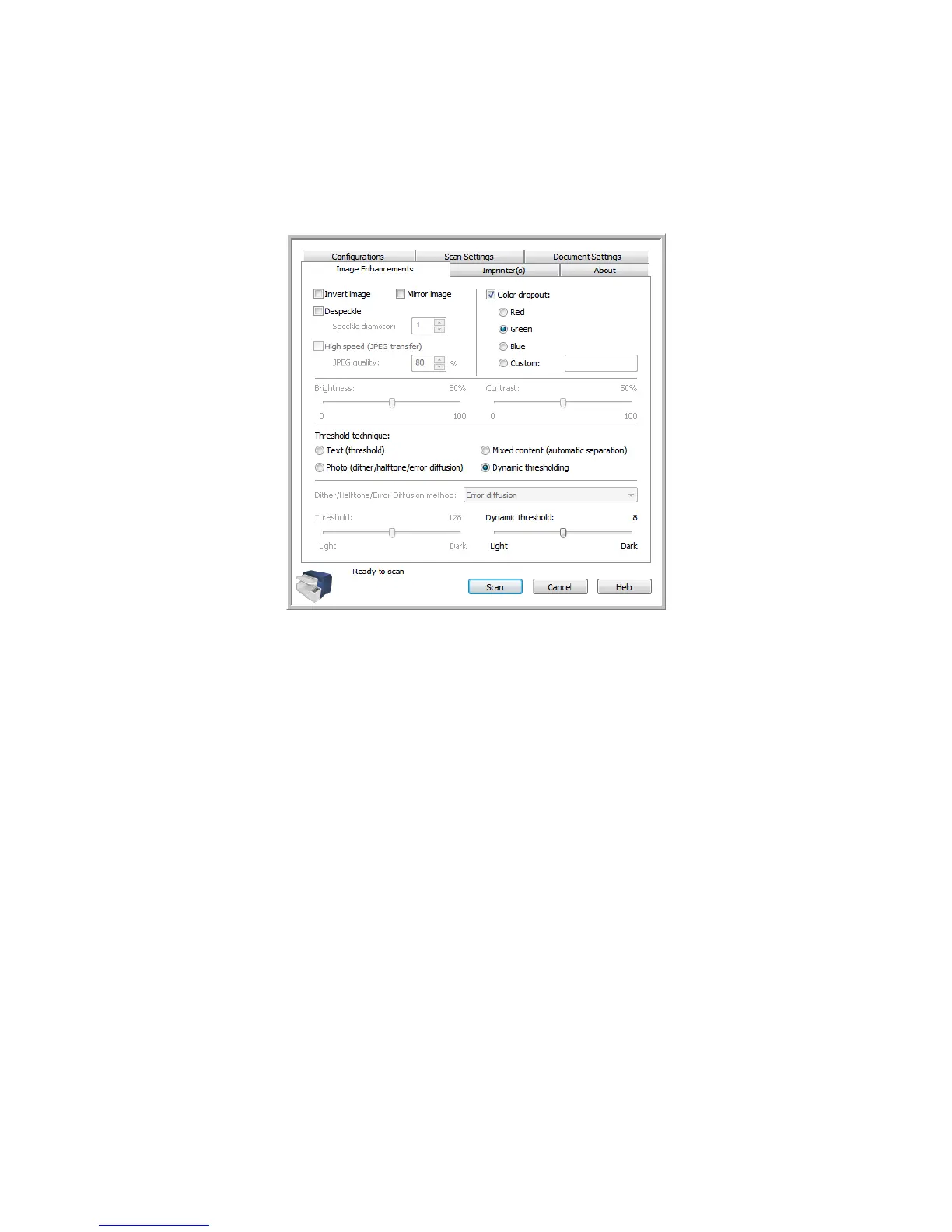Xerox DocuMate 4790
User’s Guide
148
Image Enhancements Tab
Invert Image—this option reverses black and white on a page, so that when scanning a white page
with black text image will be a black page with white text. This option is available when scanning in
black and white or grayscale.
Mirror Image—this option flips the image left-to-right.
Despeckle—removes speckles from the background. Speckles are small spots on an image that the
scanner interpreted as a valid part of the document. For example, an irregularity in the paper, a small
wrinkle, or holes where a staple was removed may show up as speckles in the scanned image. The
Despeckle option identifies these spots and removes them. Despeckle is only available for the Black
and White scanning mode.
• Speckle diameter—is where you can set the size of the speckles you want the software to look for
and remove. The size of the speckle removal is measured in pixels. For instance, if you have small
black dots all over the image, a value of 1 will look for black dots in the image that is exactly 1
pixel in size. A value of 2 will remove a square block of 4 pixels, a value of 3 will remove a square
block of 9 pixels, and so on. However, as you increase the speckle diameter the dots of “i” and “j”,
accent marks above letters, and punctuation marks such as periods or commas, may be removed
as well.
High speed (JPEG transfer)—when this option is selected, the pages are initially scanned and
transferred to the computer as JPEG images. After the image transfer is complete, the images are
compiled and saved to your selected file format in the scanning application you are using. This option
improves scan speeds when scanning at higher resolutions.
