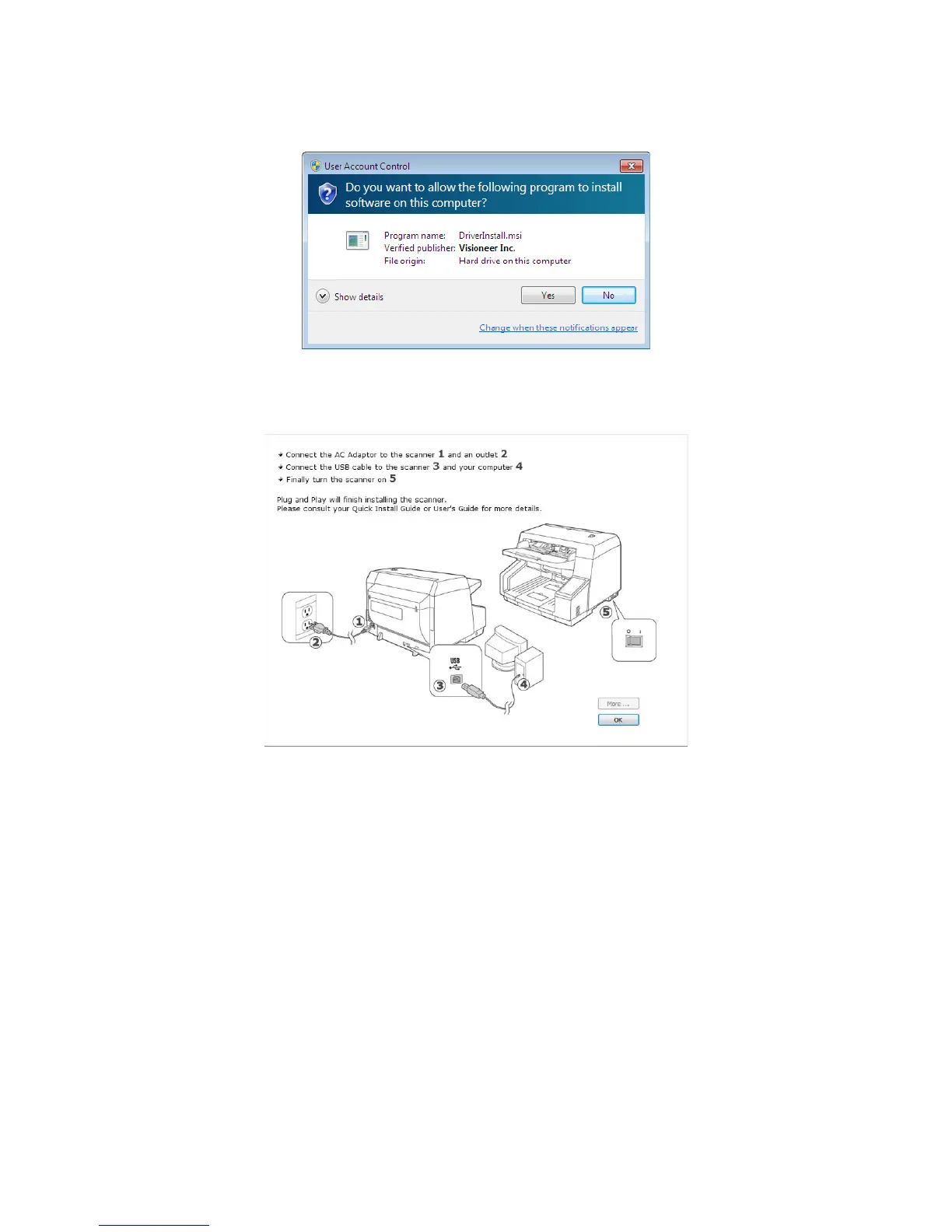Xerox DocuMate 4790
User’s Guide
34
4. Click Yes if you see a User Account Control screen from Windows.
5. STOP when you see the “Complete the installation by connecting your hardware” window. Do
NOT click OK yet. Leave the window open and proceed to the next section.
Note: If you do not see this on-screen diagram for connecting the scanner, stop and follow the
instructions below.
Connect the USB Cable and Turn on the Power
1. Remove any tape from the USB cable.
